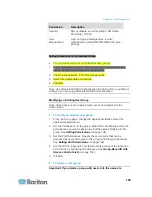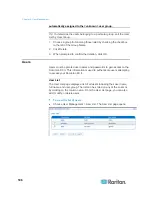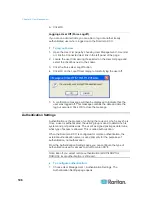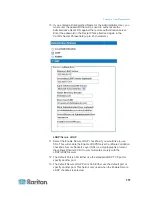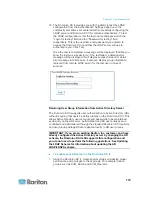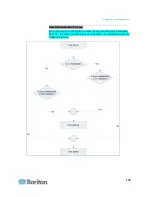Chapter 6: User Management
109
2. Choose the option for the authentication protocol you want to use
(Local Authentication, LDAP/LDAPS, or RADIUS). Choosing the
LDAP option enables the remaining LDAP fields; selecting the
RADIUS option enables the remaining RADIUS fields.
3. If you choose Local Authentication, proceed to step 6.
4. If you choose LDAP/LDAPS, read the section entitled Implementing
LDAP Remote Authentication for information about completing the
fields in the LDAP section of the Authentication Settings page.
5. If you choose RADIUS, read the section entitled Implementing
RADIUS Remote Authentication for information about completing the
fields in the RADIUS section of the Authentication Settings page.
6. Click OK to save.
To return to factory defaults:
1. Click
the
Reset to Defaults button.
Note: Both IPv4 and IPv6 addresses are supported.
Implementing LDAP/LDAPS Remote Authentication
Lightweight Directory Access Protocol (LDAP/LDAPS) is a networking
protocol for querying and modifying directory services running over
TCP/IP. A client starts an LDAP session by connecting to an
LDAP/LDAPS server (the default TCP port is 389). The client then sends
operation requests to the server, and the server sends responses in turn.
Reminder: Microsoft Active Directory functions natively as an
LDAP/LDAPS authentication server.
To use the LDAP authentication protocol, enter the following
information:
1. Click User Management > Authentication Settings to open the
Authentication Settings page.
2. Select the LDAP radio button to enable the LDAP section of the
page.
3. Click
the
icon to expand the LDAP section of the page.
Server Configuration
4. In the Primary LDAP Server field, type the IP address or DNS name
of your LDAP/LDAPS remote authentication server (up to 37
characters). When the Enable Secure LDAP option is selected and
the Enable LDAPS Server Certificate Validation option is selected,
the DNS name must be used to match CN of LDAP server certificate.
Summary of Contents for Dominion KX II
Page 10: ......
Page 14: ...Chapter 1 Introduction 4...
Page 16: ...Chapter 1 Introduction 6 Product Photos Dominion KX II KX2 832...
Page 17: ...Chapter 1 Introduction 7 KX2 864...
Page 89: ...Chapter 4 Virtual Media 79...
Page 111: ...Chapter 6 User Management 101...
Page 144: ...Chapter 7 Device Management 134 3 Click OK...
Page 154: ...Chapter 7 Device Management 144 3 Click OK...
Page 198: ...Chapter 9 Security Management 188 3 You are prompted to confirm the deletion Click OK...
Page 277: ...Appendix B Updating the LDAP Schema 267...
Page 324: ......