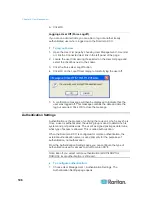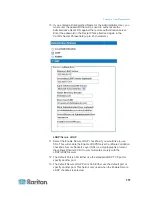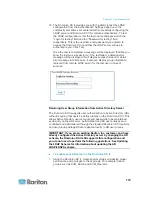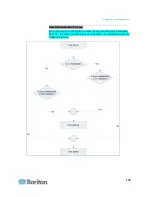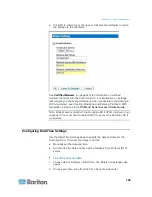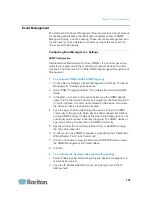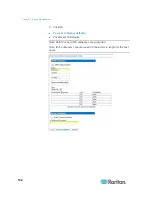122
In This Chapter
Network Settings................................................................................... 122
Device Services .................................................................................... 127
Modem Settings .................................................................................... 127
Configuring Date/Time Settings............................................................ 129
Event Management............................................................................... 131
Power Supply Setup ............................................................................. 137
Configuring Ports .................................................................................. 139
Network Settings
Use the Network Settings page to customize the network configuration
(for example, the IP address, discovery port, and LAN interface
parameters) for your Dominion KX II.
There are two options available to set up your IP configuration:
•
None (default) - This is the recommended option (static IP). Since the
Dominion KX II is part of your network infrastructure, you most likely
do not want its IP address to change frequently. This option allows
you to set the network parameters.
•
DHCP - With this option, the IP address is automatically assigned by
a DHCP server.
To change the network configuration:
1. Choose Device Settings > Network. The Network Settings page
opens.
2. Update the Network Basic Settings. See Network Basic Settings.
3. Update the LAN Interface Settings. See LAN Interface Settings.
4. Click OK to set these configurations. If your changes require
rebooting the device, a reboot message appears.
To reset to factory defaults:
•
Click Reset to Defaults.
Note: Both IPv4 and IPv6 addresses are supported.
Chapter 7
Device Management
Summary of Contents for Dominion KX II
Page 10: ......
Page 14: ...Chapter 1 Introduction 4...
Page 16: ...Chapter 1 Introduction 6 Product Photos Dominion KX II KX2 832...
Page 17: ...Chapter 1 Introduction 7 KX2 864...
Page 89: ...Chapter 4 Virtual Media 79...
Page 111: ...Chapter 6 User Management 101...
Page 144: ...Chapter 7 Device Management 134 3 Click OK...
Page 154: ...Chapter 7 Device Management 144 3 Click OK...
Page 198: ...Chapter 9 Security Management 188 3 You are prompted to confirm the deletion Click OK...
Page 277: ...Appendix B Updating the LDAP Schema 267...
Page 324: ......