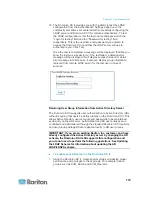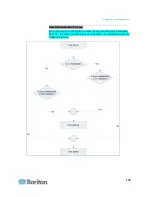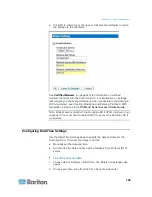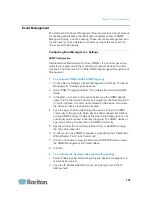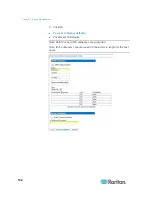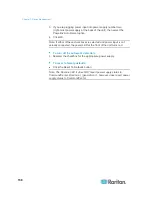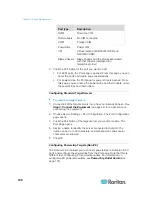Chapter 7: Device Management
127
256
Kilobit
128
Kilobit
5. Click OK to apply the LAN settings.
Device Services
1. Choose Device Settings > Device Services. The Device Service
Settings page appears.
2. Enter the Discovery Port.
The Dominion KX II discovery occurs over a single, configurable TCP
Port. The default is Port 5000, but you can configure it to use any
TCP port except 80 and 443. To access the Dominion KX II from
beyond a firewall, your firewall settings must enable two-way
communication through the default Port 5000 or a non-default port
configured here.
3. Select Enable SSH Access to allow administrators to access the
Dominion KX II via the SSH v2 application.
4. Enter the SSH Port information.
The standard SSH TCP port number is 22 but the port number can
be changed to provide a higher level of security operations.
Modem Settings
To configure modem settings:
1. Click Device Settings > Modem Settings to open the Modem Settings
page.
2. Select the Enable Modem checkbox. This will enable the Serial Line
Speed and Modem Init String field.
Summary of Contents for Dominion KX II
Page 10: ......
Page 14: ...Chapter 1 Introduction 4...
Page 16: ...Chapter 1 Introduction 6 Product Photos Dominion KX II KX2 832...
Page 17: ...Chapter 1 Introduction 7 KX2 864...
Page 89: ...Chapter 4 Virtual Media 79...
Page 111: ...Chapter 6 User Management 101...
Page 144: ...Chapter 7 Device Management 134 3 Click OK...
Page 154: ...Chapter 7 Device Management 144 3 Click OK...
Page 198: ...Chapter 9 Security Management 188 3 You are prompted to confirm the deletion Click OK...
Page 277: ...Appendix B Updating the LDAP Schema 267...
Page 324: ......