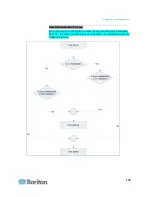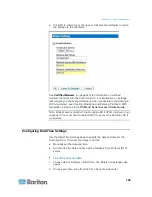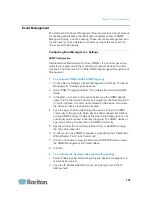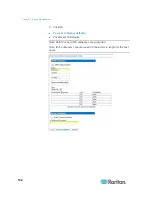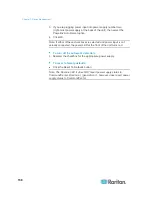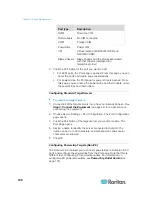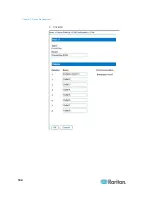Chapter 7: Device Management
129
6. Click OK to commit your changes or click Reset to Defaults to return
the settings to their defaults.
See
Certified Modems
(on page 249) for information on certified
modems that work with the Dominion KX II. For information on settings
that will give you the best performance when connecting to the Dominion
KX II via modem, see Creating, Modifying and Deleting Profiles in MPC -
Generation 2 Devices in the
KVM and Serial Access Clients Guide
.
Note: Modem access directly to the Dominion KX II HTML interface is not
supported. You must use standalone MPC to access the Dominion KX II
via modem.
Configuring Date/Time Settings
Use the Date/Time Settings page to specify the date and time for the
Dominion KX II. There are two ways to do this:
•
Manually set the date and time.
•
Synchronize the date and time with a Network Time Protocol (NTP)
server.
To set the date and time:
1. Choose Device Settings > Date/Time. The Date/Time Settings page
opens.
2. Choose your time zone from the Time Zone drop-down list.
Summary of Contents for Dominion KX II
Page 10: ......
Page 14: ...Chapter 1 Introduction 4...
Page 16: ...Chapter 1 Introduction 6 Product Photos Dominion KX II KX2 832...
Page 17: ...Chapter 1 Introduction 7 KX2 864...
Page 89: ...Chapter 4 Virtual Media 79...
Page 111: ...Chapter 6 User Management 101...
Page 144: ...Chapter 7 Device Management 134 3 Click OK...
Page 154: ...Chapter 7 Device Management 144 3 Click OK...
Page 198: ...Chapter 9 Security Management 188 3 You are prompted to confirm the deletion Click OK...
Page 277: ...Appendix B Updating the LDAP Schema 267...
Page 324: ......