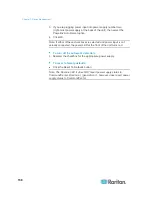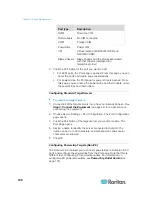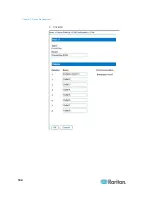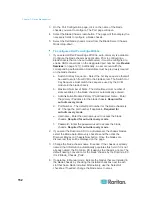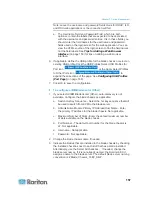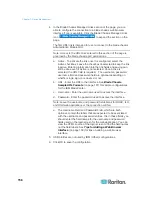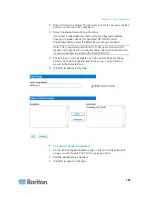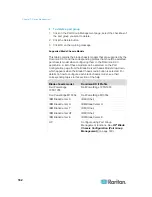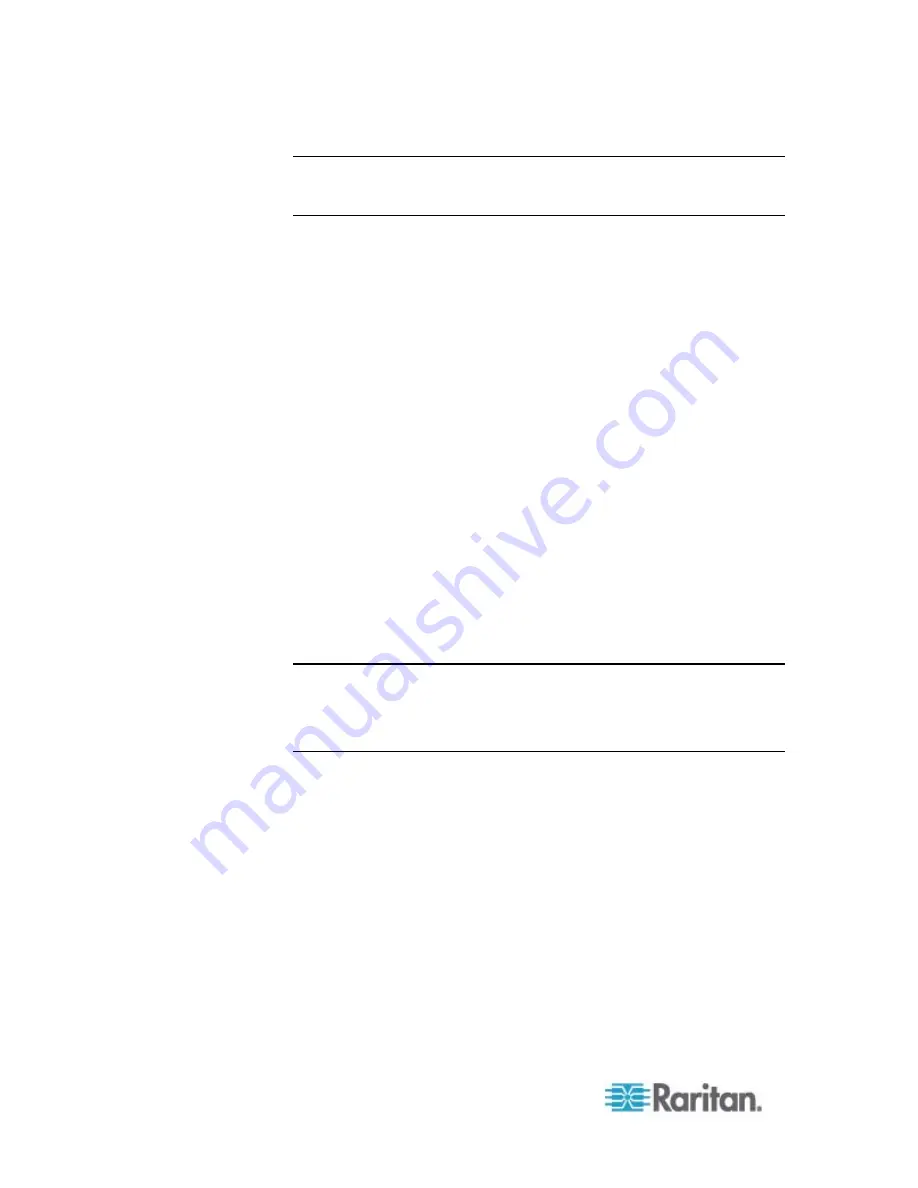
Chapter 7: Device Management
148
Note: In the case of IBM Blade Center Models E and H, the Dominion KX
II only supports auto-discovery for AMM[1] as the acting primary
management module.
The Dominion KX II also supports use of hot key sequences to switch
KVM access to a blade chassis. For blade chassis that allow users to
select a hot key sequence, those options will be provided on the Port
Configuration page. For blade chassis that come with predefined hot key
sequences, those sequences will be prepopulated on the Port
Configuration page once the blade chassis is selected. For example, the
default hot key sequence to switch KVM access to an IBM BladeCenter
H is N N SlotNumber, so this hot key sequence is
applied by default when IBM BladeCenter H is selected during the
configuration. See your blade chassis documentation for hot key
sequence information.
You are able to configure the connection to a blade chassis web browser
interface if one is available. At the chassis level, up to four links can be
defined. The first link is reserved for connection to the blade chassis
administrative module GUI. For example, this link may be used by
technical support to quickly verify a chassis configuration.
Blade chassis can be managed from the Dominion KX II Virtual KVM
Client (VKC), Raritan's Multi-Platform Client (MPC), and CC-SG.
Managing blade severs via VKC and MPC is the same as managing
standard target servers. See
Working with Target Servers
(on page 36)
and the
CC-SG Administrators Guide
for more information. Any
changes made to the blade chassis configuration in Dominion KX II will
be propagated to these client applications.
Important: When the CIM connecting the blade chassis to the
Dominion KX II is powered down or disconnected from the
Dominion KX II, all established connections to the blade chassis will
be dropped. When the CIM is reconnected or powered up you will
need to re-establish the connection(s).
Summary of Contents for Dominion KX II
Page 10: ......
Page 14: ...Chapter 1 Introduction 4...
Page 16: ...Chapter 1 Introduction 6 Product Photos Dominion KX II KX2 832...
Page 17: ...Chapter 1 Introduction 7 KX2 864...
Page 89: ...Chapter 4 Virtual Media 79...
Page 111: ...Chapter 6 User Management 101...
Page 144: ...Chapter 7 Device Management 134 3 Click OK...
Page 154: ...Chapter 7 Device Management 144 3 Click OK...
Page 198: ...Chapter 9 Security Management 188 3 You are prompted to confirm the deletion Click OK...
Page 277: ...Appendix B Updating the LDAP Schema 267...
Page 324: ......