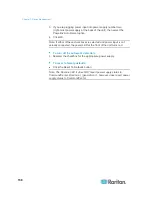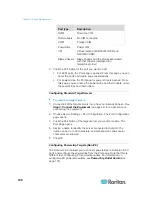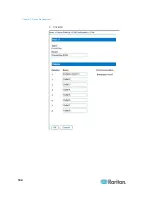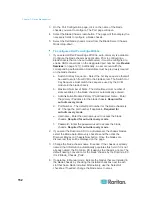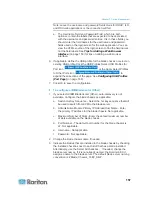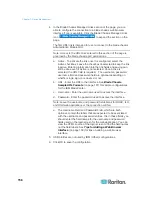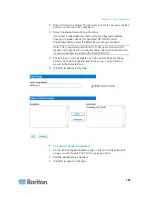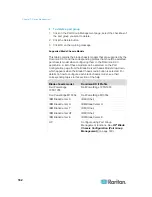Chapter 7: Device Management
150
Generic Blade Chassis Configuration
The Generic Blade Chassis' selection provides only a manual
configuration mode of operation. See
Supported Blade Chassis
Models
(on page 162),
Supported CIMs for Blade Chassis
(on page
163), and
Required and Recommended Blade Chassis
Configurations
(on page 165) for important, additional information when
configuring the blade chassis.
1. Connect the blade chassis to the Dominion KX II. See
Step 3:
Connect the Equipment
(on page 24) for details.
2. Select Device Settings > Port Configuration to open the Port
Configuration page.
3. On the Port Configuration page, click on the name of the blade
chassis you want to configure. The Port page will open.
4. Select the Blade Chassis radio button. The page will then display the
necessary fields to configure a blade chassis.
5. Select Generic from the Blade Server Chassis Model drop-down.
6. Configure the blade chassis as applicable.
a. Switch Hot Key Sequence - Define the hot key sequence that will
be used to switch from KVM to the blade chassis. The Switch
Hot Key Sequence must match the sequence used by the KVM
module in the blade chassis.
b. Administrative Module Primary IP Address/Host Name - Not
applicable.
c. Maximum Number of Slots - Enter the default maximum number
of slots available on the blade chassis.
d. Port Number - The default port number for the blade chassis is
22. Not applicable.
e. Username - Not applicable.
f.
Password - Not applicable.
7. Change the blade chassis name if needed.
8. Indicate the blades that are installed in the blade chassis by checking
the Installed checkbox next to each slot that has a blade installed.
Alternatively, use the Select All checkbox. If needed, change the
blade server names.
9. In the Blade Chassis Managed Links section of the page, you are
able to configure the connection to a blade chassis web browser
interface if one is available. Click the Blade Chassis Managed Links
icon
to expand the section on the
page.
Summary of Contents for Dominion KX II
Page 10: ......
Page 14: ...Chapter 1 Introduction 4...
Page 16: ...Chapter 1 Introduction 6 Product Photos Dominion KX II KX2 832...
Page 17: ...Chapter 1 Introduction 7 KX2 864...
Page 89: ...Chapter 4 Virtual Media 79...
Page 111: ...Chapter 6 User Management 101...
Page 144: ...Chapter 7 Device Management 134 3 Click OK...
Page 154: ...Chapter 7 Device Management 144 3 Click OK...
Page 198: ...Chapter 9 Security Management 188 3 You are prompted to confirm the deletion Click OK...
Page 277: ...Appendix B Updating the LDAP Schema 267...
Page 324: ......