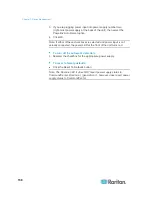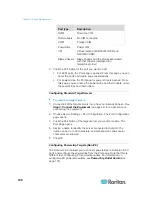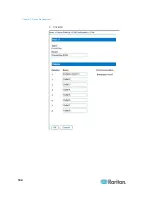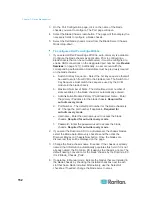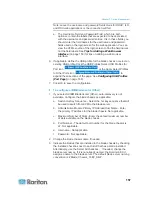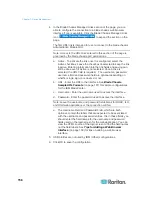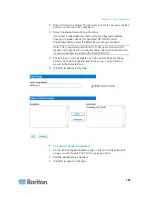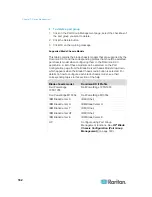Chapter 7: Device Management
152
3. On the Port Configuration page, click on the name of the blade
chassis you want to configure. The Port page will open.
4. Select the Blade Chassis radio button. The page will then display the
necessary fields to configure a blade chassis.
5. Select the Dell blade chassis model from the Blade Server Chassis
Model drop-down.
To configure a Dell PowerEdge M1000e:
1. If you selected Dell PowerEdge M1000e, auto-discovery is available.
Configure the blade chassis as applicable. Prior to configuring a
blade chassis that can be auto-discovered, it must be configured to
enable SSH connections on the designated port number (see
Device
Services
(on page 127)). Additionally, a user account with the
corresponding authentication credentials must be previously created
on the blade chassis.
a. Switch Hot Key Sequence - Select the hot key sequence that will
be used to switch from KVM to the blade server. The Switch Hot
Key Sequence must match the sequence used by the KVM
module in the blade chassis.
b. Maximum Number of Slots - The default maximum number of
slots available on the blade chassis is automatically entered.
c. Administrative Module Primary IP Address/Host Name - Enter
the primary IP address for the blade chassis.
Required for
auto-discovery mode
d. Port Number - The default port number for the blade chassis is
22. Change the port number if applicable.
Required for
auto-discovery mode
e. Username - Enter the username used to access the blade
chassis.
Required for auto-discovery mode
f.
Password - Enter the password used to access the blade
chassis.
Required for auto-discovery mode
2. If you want the Dominion KX II to auto-discover the chassis blades,
select the Blade Auto-Discovery checkbox and then click the
Discover Blades on Chassis Now button. Once the blades are
discovered, they will be displayed on the page.
3. Change the blade chassis name if needed. If the chassis is already
named, that information automatically populates this field. If it is not
already named, the Dominion KX II assigns the chassis a name. The
default naming convention for the blade chassis by the Dominion KX
II is # Blade_Chassis_Port#.
4. If operating in Manual mode, indicate the blades that are installed in
the blade chassis by checking the Installed checkbox next to each
slot that has a blade installed. Alternatively, use the Select All
checkbox. If needed, change the blade server names
Summary of Contents for Dominion KX II
Page 10: ......
Page 14: ...Chapter 1 Introduction 4...
Page 16: ...Chapter 1 Introduction 6 Product Photos Dominion KX II KX2 832...
Page 17: ...Chapter 1 Introduction 7 KX2 864...
Page 89: ...Chapter 4 Virtual Media 79...
Page 111: ...Chapter 6 User Management 101...
Page 144: ...Chapter 7 Device Management 134 3 Click OK...
Page 154: ...Chapter 7 Device Management 144 3 Click OK...
Page 198: ...Chapter 9 Security Management 188 3 You are prompted to confirm the deletion Click OK...
Page 277: ...Appendix B Updating the LDAP Schema 267...
Page 324: ......