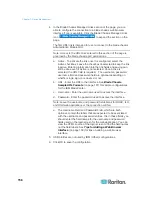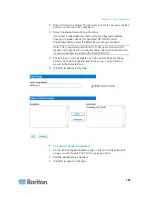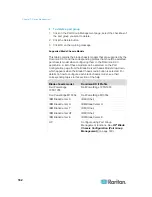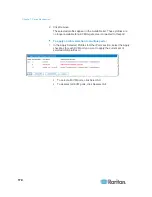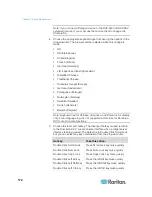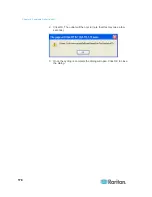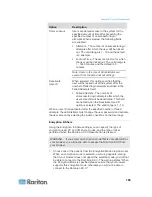Chapter 7: Device Management
172
Note: If you connect a Paragon device to the KX2-832 and KX2-864
extended local port, you must use the remote client to change the
USB profile.
4. Choose the appropriate keyboard type from among the options in the
drop-down list. The browser will be restarted when this change is
made.
US
US/International
United
Kingdom
French
(France)
German
(Germany)
JIS (Japanese Industry Standard)
Simplified
Chinese
Traditional
Chinese
Dubeolsik
Hangul
(Korean)
German
(Switzerland)
Portuguese
(Portugal)
Norwegian
(Norway)
Swedish
(Sweden)
Danish
(Denmark)
Belgian
(Belgium)
Note: Keyboard use for Chinese, Japanese, and Korean is for display
only. Local language input is not supported at this time for Dominion
KX II Local Console functions.
5. Choose the local port hotkey. The local port hotkey is used to return
to the Dominion KX II Local Console interface when a target server
interface is being viewed. The default is to Double Click Scroll Lock,
but you can select any key combination from the drop-down list:
Hot key:
Take this action:
Double Click Scroll Lock
Press Scroll Lock key twice quickly
Double Click Num Lock
Press Num Lock key twice quickly
Double Click Caps Lock
Press Caps Lock key twice quickly
Double Click Left Alt key
Press the left Alt key twice quickly
Double Click Left Shift key
Press the left Shift key twice quickly
Double Click Left Ctrl key
Press the left Ctrl key twice quickly
Summary of Contents for Dominion KX II
Page 10: ......
Page 14: ...Chapter 1 Introduction 4...
Page 16: ...Chapter 1 Introduction 6 Product Photos Dominion KX II KX2 832...
Page 17: ...Chapter 1 Introduction 7 KX2 864...
Page 89: ...Chapter 4 Virtual Media 79...
Page 111: ...Chapter 6 User Management 101...
Page 144: ...Chapter 7 Device Management 134 3 Click OK...
Page 154: ...Chapter 7 Device Management 144 3 Click OK...
Page 198: ...Chapter 9 Security Management 188 3 You are prompted to confirm the deletion Click OK...
Page 277: ...Appendix B Updating the LDAP Schema 267...
Page 324: ......