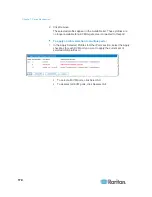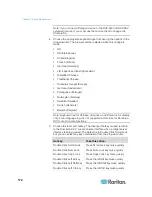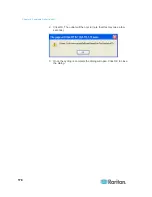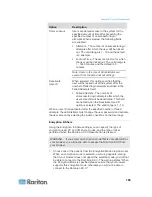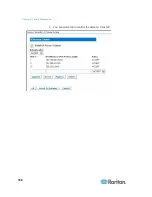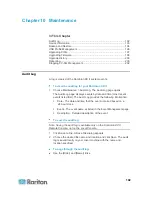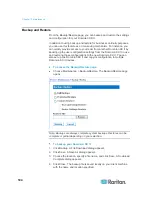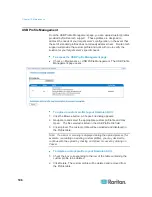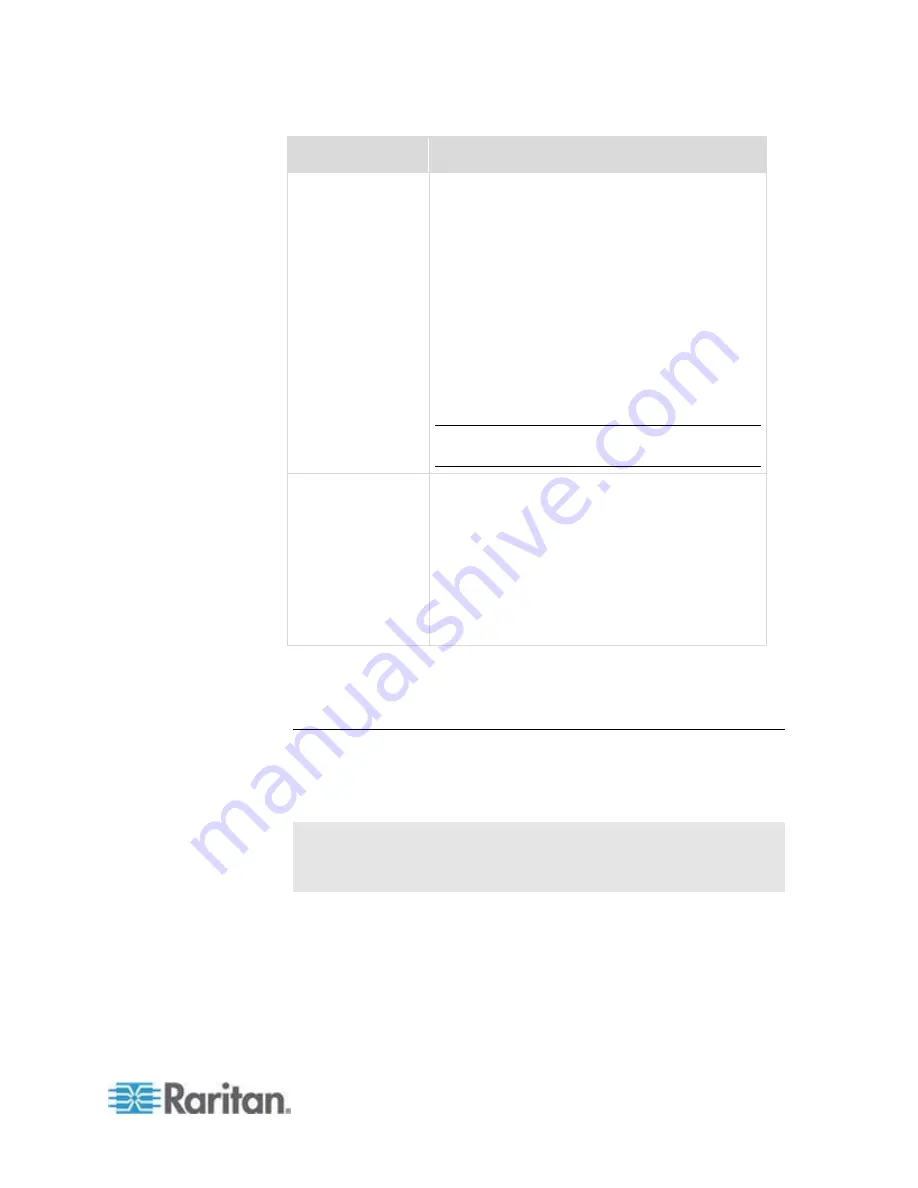
Chapter 9: Security Management
183
Option
Description
Timer Lockout
Users are denied access to the system for the
specified amount of time after exceeding the
specified number of unsuccessful login
attempts. When selected, the following fields
are enabled:
Attempts - The number of unsuccessful login
attempts after which the user will be locked
out. The valid range is 1 - 10 and the default
is 3 attempts.
Lockout Time - The amount of time for which
the user will be locked out. The valid range is
1 - 1440 minutes and the default is 5
minutes.
Note: Users in the role of Administrator are
exempt from the timer lockout settings.
Deactivate
User-ID
When selected, this option specifies that the
user will be locked out of the system after the
number of failed login attempts specified in the
Failed Attempts field:
Failed Attempts - The number of
unsuccessful login attempts after which the
user's User-ID will be deactivated. This field
is enabled when the Deactivate User-ID
option is selected. The valid range is 1 - 10.
When a user-ID is deactivated after the specified number of failed
attempts, the administrator must change the user password and activate
the user account by selecting the Active checkbox on the User page.
Encryption & Share
Using the Encryption & Share settings you can specify the type of
encryption used, PC and VM share modes, and the type of reset
performed when the Dominion KX II Reset button is pressed.
WARNING: If you select an encryption mode that is not supported by
your browser, you will not be able to access the Dominion KX II from
your browser.
1. Choose one of the options from the Encryption Mode drop-down list.
When an encryption mode is selected, a warning appears, stating
that if your browser does not support the selected mode, you will not
be able to connect to the Dominion KX II. The warning states "When
the Encryption Mode is specified please ensure that your browser
supports this encryption mode; otherwise you will not be able to
connect to the Dominion KX II."
Summary of Contents for Dominion KX II
Page 10: ......
Page 14: ...Chapter 1 Introduction 4...
Page 16: ...Chapter 1 Introduction 6 Product Photos Dominion KX II KX2 832...
Page 17: ...Chapter 1 Introduction 7 KX2 864...
Page 89: ...Chapter 4 Virtual Media 79...
Page 111: ...Chapter 6 User Management 101...
Page 144: ...Chapter 7 Device Management 134 3 Click OK...
Page 154: ...Chapter 7 Device Management 144 3 Click OK...
Page 198: ...Chapter 9 Security Management 188 3 You are prompted to confirm the deletion Click OK...
Page 277: ...Appendix B Updating the LDAP Schema 267...
Page 324: ......