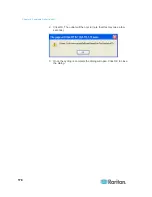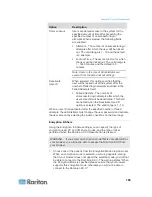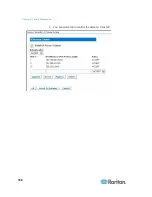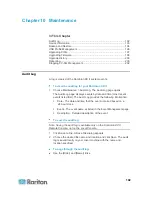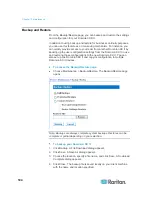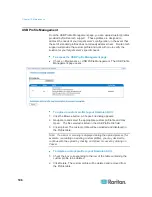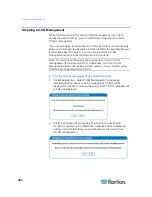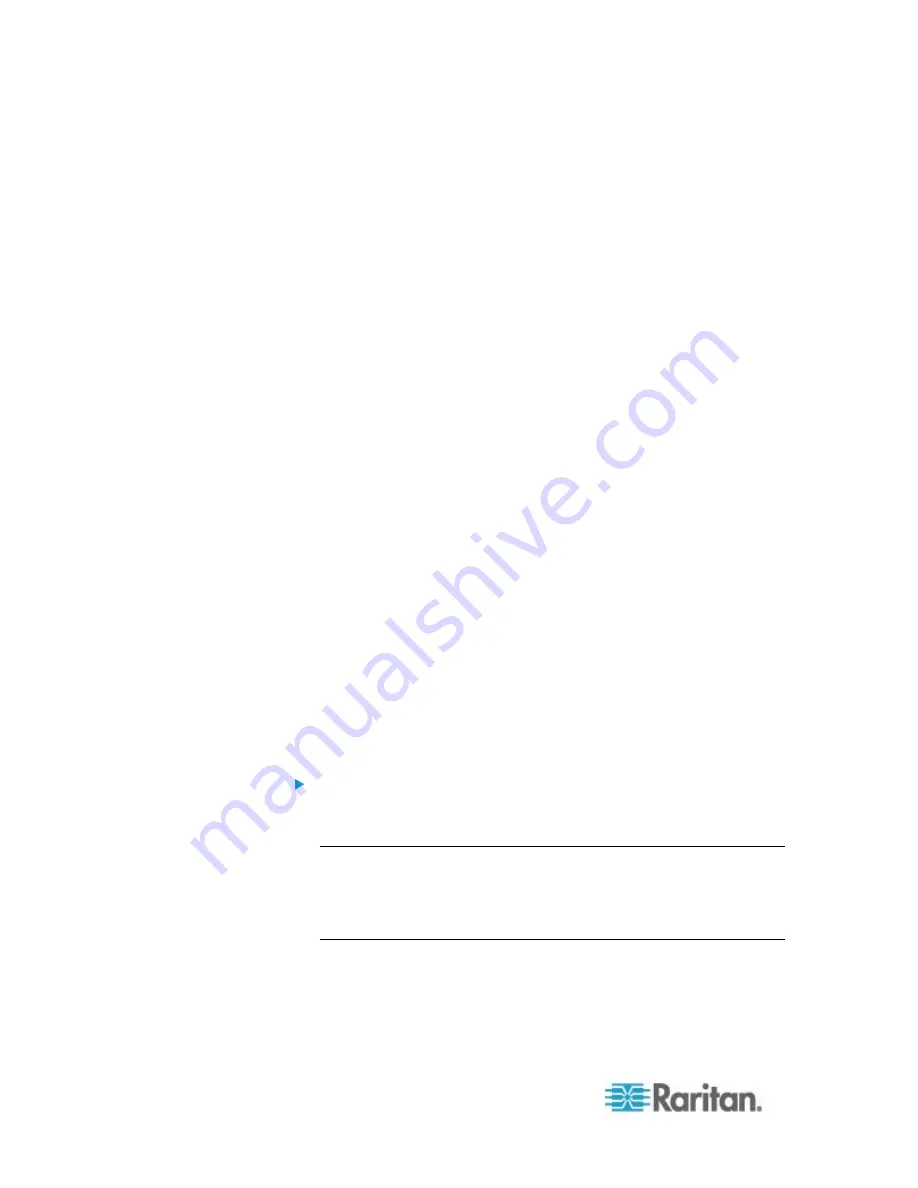
Chapter 9: Security Management
190
2. Complete the following fields:
a. Common name - The network name of the Dominion KX II once
it is installed in the user's network (usually the fully qualified
domain name). It is identical to the name that is used to access
the Dominion KX II with a web browser but without the prefix
“http://”. In case the name given here and the actual network
name differ, the browser will pop up a security warning when the
Dominion KX II is accessed using HTTPS.
b. Organizational unit - This field is used for specifying to which
department within an organization the Dominion KX II belongs.
c. Organization - The name of the organization to which the
Dominion KX II belongs.
d. Locality/City - The city where the organization is located.
e. State/Province - The state or province where the organization is
located.
f.
Country (ISO code) - The country where the organization is
located. This is the two-letter ISO code, e.g. DE for Germany, or
US for the U.S.
g. Challenge Password - Some certification authorities require a
challenge password to authorize later changes on the certificate
(e.g. revocation of the certificate). The minimum length of this
password is four characters.
h. Confirm Challenge Password - Confirmation of the Challenge
Password.
i.
Email - The email address of a contact person that is responsible
for the Dominion KX II and its security.
j.
Key length - The length of the generated key in bits. 1024 is the
default.
3. Click Create to generate the Certificate Signing Request (CSR).
To download a CSR certificate:
1. The CSR and the file containing the private key used when
generating it can be downloaded by click the Download button.
Note: The CSR and the private key file are a matched set and should
be treated accordingly. If the signed certificate is not matched with
the private key used to generate the original CSR, the certificate will
not be useful. This applies to uploading and downloading the CSR
and private key files.
2. Send the saved CSR to a CA for certification. You will get the new
certificate from the CA.
Summary of Contents for Dominion KX II
Page 10: ......
Page 14: ...Chapter 1 Introduction 4...
Page 16: ...Chapter 1 Introduction 6 Product Photos Dominion KX II KX2 832...
Page 17: ...Chapter 1 Introduction 7 KX2 864...
Page 89: ...Chapter 4 Virtual Media 79...
Page 111: ...Chapter 6 User Management 101...
Page 144: ...Chapter 7 Device Management 134 3 Click OK...
Page 154: ...Chapter 7 Device Management 144 3 Click OK...
Page 198: ...Chapter 9 Security Management 188 3 You are prompted to confirm the deletion Click OK...
Page 277: ...Appendix B Updating the LDAP Schema 267...
Page 324: ......