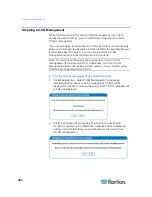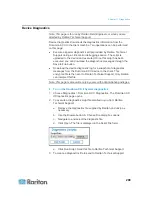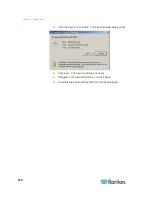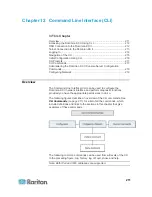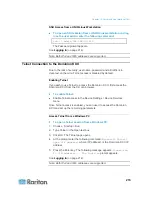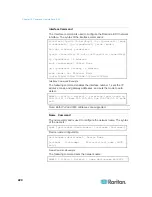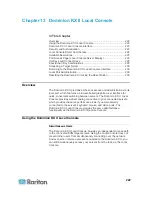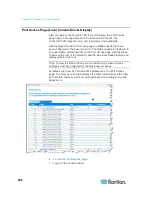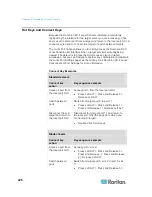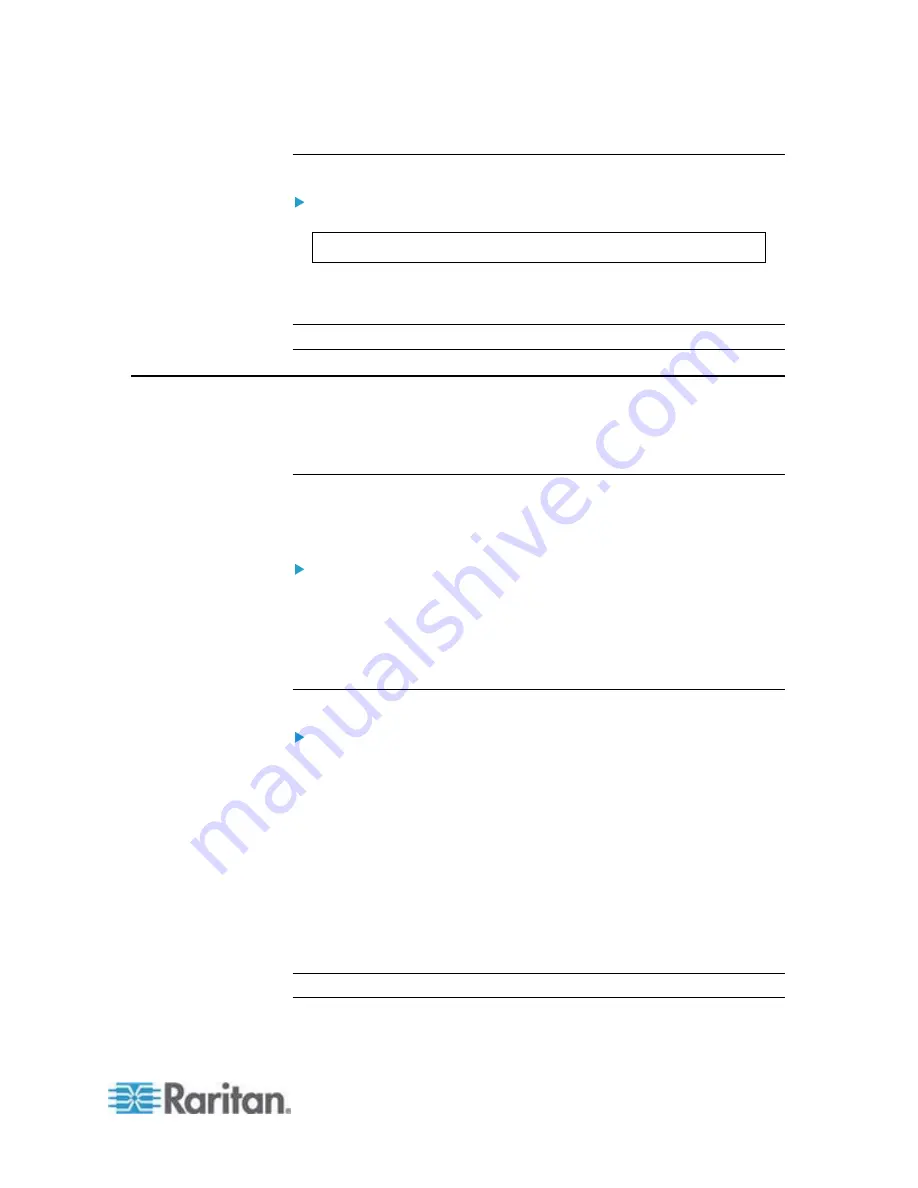
Chapter 12: Command Line Interface (CLI)
213
SSH Access from a UNIX/Linux Workstation
To open an SSH session from a UNIX/Linux workstation and log
in as the user admin, enter the following command:
ssh -l admin 192.168.30.222
The Password prompt appears.
See
Logging In
(on page 214).
Note: Both IPv4 and IPv6 addresses are supported.
Telnet Connection to the Dominion KX II
Due to the lack of security, user name, password and all traffic is in
clear-text on the wire. Telnet access is disabled by default.
Enabling Telnet
If you wish to use Telnet to access the Dominion KX II, first access the
Dominion KX II from the CLI or a browser.
To enable Telnet:
•
Enable Telnet access in the Device Settings > Device Services
menu.
Once Telnet access is enabled, you can use it to access the Dominion
KX II and set up the remaining parameters.
Access Telnet from a Windows PC
To open a Telnet session from a Windows PC:
1. Choose Startup > Run.
2. Type
Telnet
in the Open text box.
3. Click OK. The Telnet page opens.
4. At the prompt enter the following command:
Microsoft Telnet>
open <IP address>
where <IP address> is the Dominion KX II IP
address.
5. Press the Enter key. The following message appears:
Connecting
To <IP address>... The login as
prompt appears.
See
Logging In
(on page 214).
Note: Both IPv4 and IPv6 addresses are supported.
Summary of Contents for Dominion KX II
Page 10: ......
Page 14: ...Chapter 1 Introduction 4...
Page 16: ...Chapter 1 Introduction 6 Product Photos Dominion KX II KX2 832...
Page 17: ...Chapter 1 Introduction 7 KX2 864...
Page 89: ...Chapter 4 Virtual Media 79...
Page 111: ...Chapter 6 User Management 101...
Page 144: ...Chapter 7 Device Management 134 3 Click OK...
Page 154: ...Chapter 7 Device Management 144 3 Click OK...
Page 198: ...Chapter 9 Security Management 188 3 You are prompted to confirm the deletion Click OK...
Page 277: ...Appendix B Updating the LDAP Schema 267...
Page 324: ......