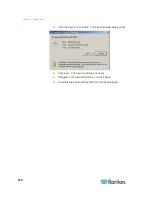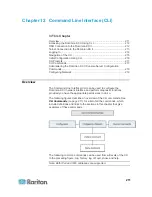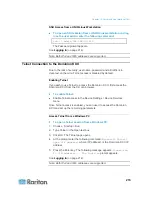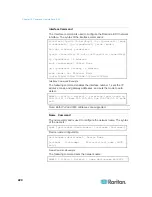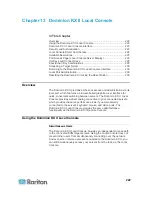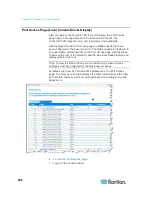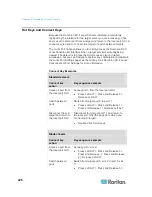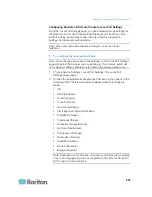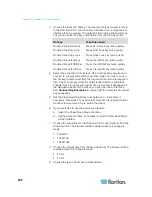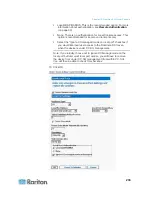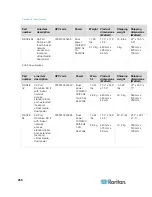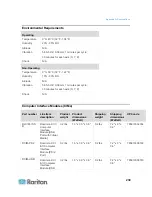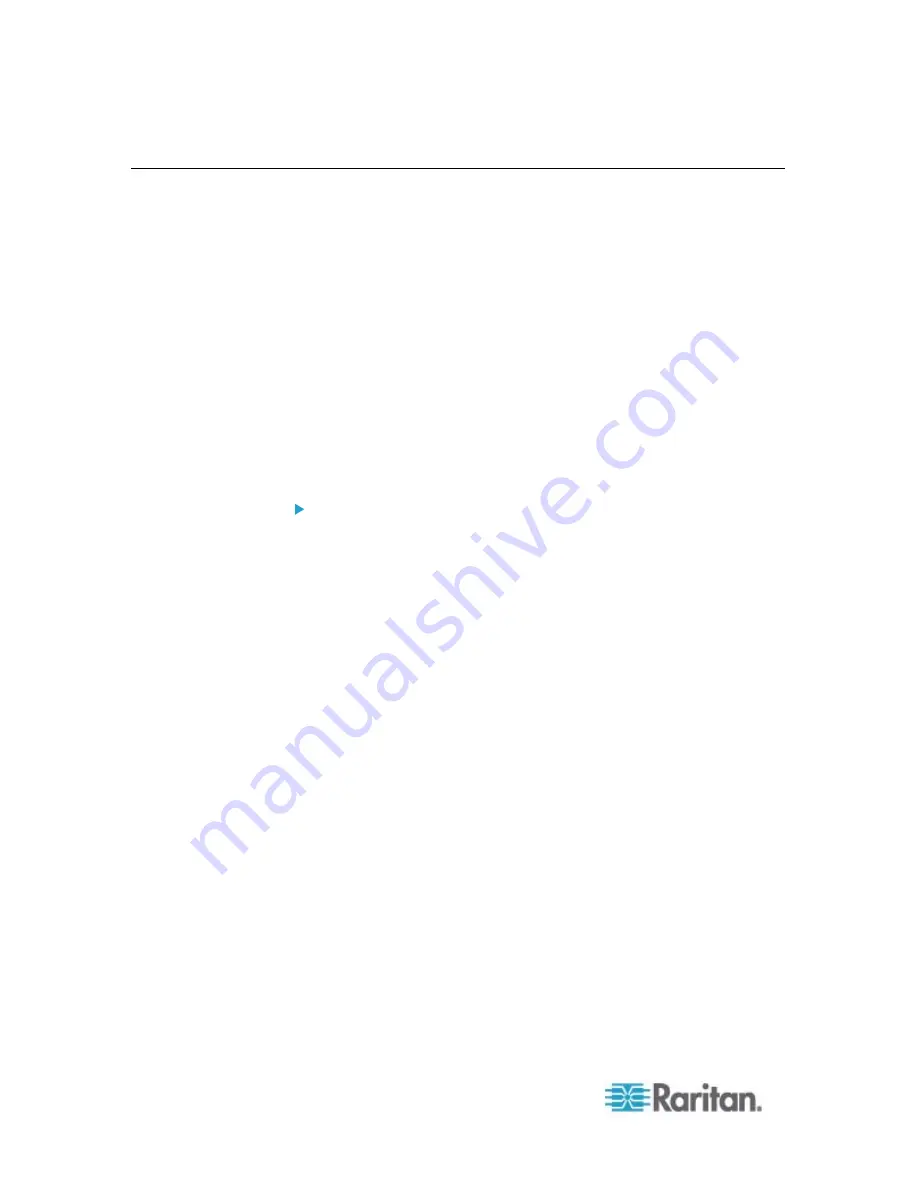
Chapter 13: Dominion KX II Local Console
224
Local Console Smart Card Access
To use a smart card to access a server at the Local Console, plug a USB
smart card reader into the Dominion KX II using one of the USB ports
located on the Dominion KX II. Once a smart card reader is plugged in or
unplugged from the Dominion KX II, the Dominion KX II autodetects it.
For a list of supported smart cards and additional system requirements,
see
Supported and Unsupported Smart Card Readers
(on page 253)
and
Minimum System Requirements
(on page 254).
When mounted onto the target server, the card reader and smart card
will cause the server to behave as if they had been directly attached.
Removal of the smart card or smart card reader will cause the user
session to be locked or you will be logged out depending on how the card
removal policy has been setup on the target server OS. When the KVM
session is terminated, either because it has been closed or because you
switch to a new target, the smart card reader will be automatically
unmounted from the target server.
To mount a smart card reader onto a target via the Dominion KX
II Local console:
1. Plug a USB smart card reader into the Dominion KX II using one of
the USB ports located on the device. Once attached, the smart card
reader will be detected by the Dominion KX II.
2. From the Local Console, click Tools.
3. Select the smart card reader from the Card Readers Detected list.
Select None from the list if you do not want a smart card reader
mounted.
4. Click OK. Once the smart card reader is added, a message will
appear on the page indicating you have completed the operation
successfully. A status of either Selected or Not Selected will appear
in the left panel of the page under Card Reader.
Summary of Contents for Dominion KX II
Page 10: ......
Page 14: ...Chapter 1 Introduction 4...
Page 16: ...Chapter 1 Introduction 6 Product Photos Dominion KX II KX2 832...
Page 17: ...Chapter 1 Introduction 7 KX2 864...
Page 89: ...Chapter 4 Virtual Media 79...
Page 111: ...Chapter 6 User Management 101...
Page 144: ...Chapter 7 Device Management 134 3 Click OK...
Page 154: ...Chapter 7 Device Management 144 3 Click OK...
Page 198: ...Chapter 9 Security Management 188 3 You are prompted to confirm the deletion Click OK...
Page 277: ...Appendix B Updating the LDAP Schema 267...
Page 324: ......