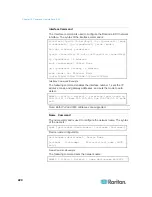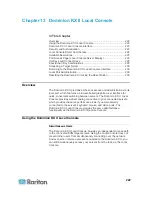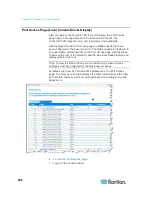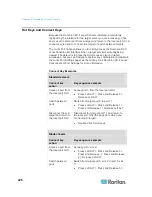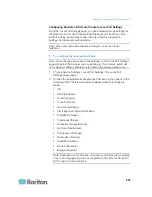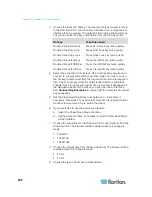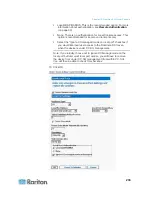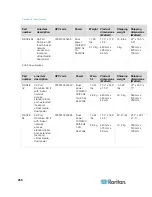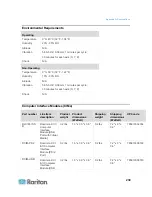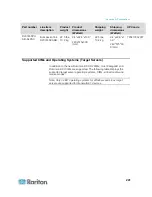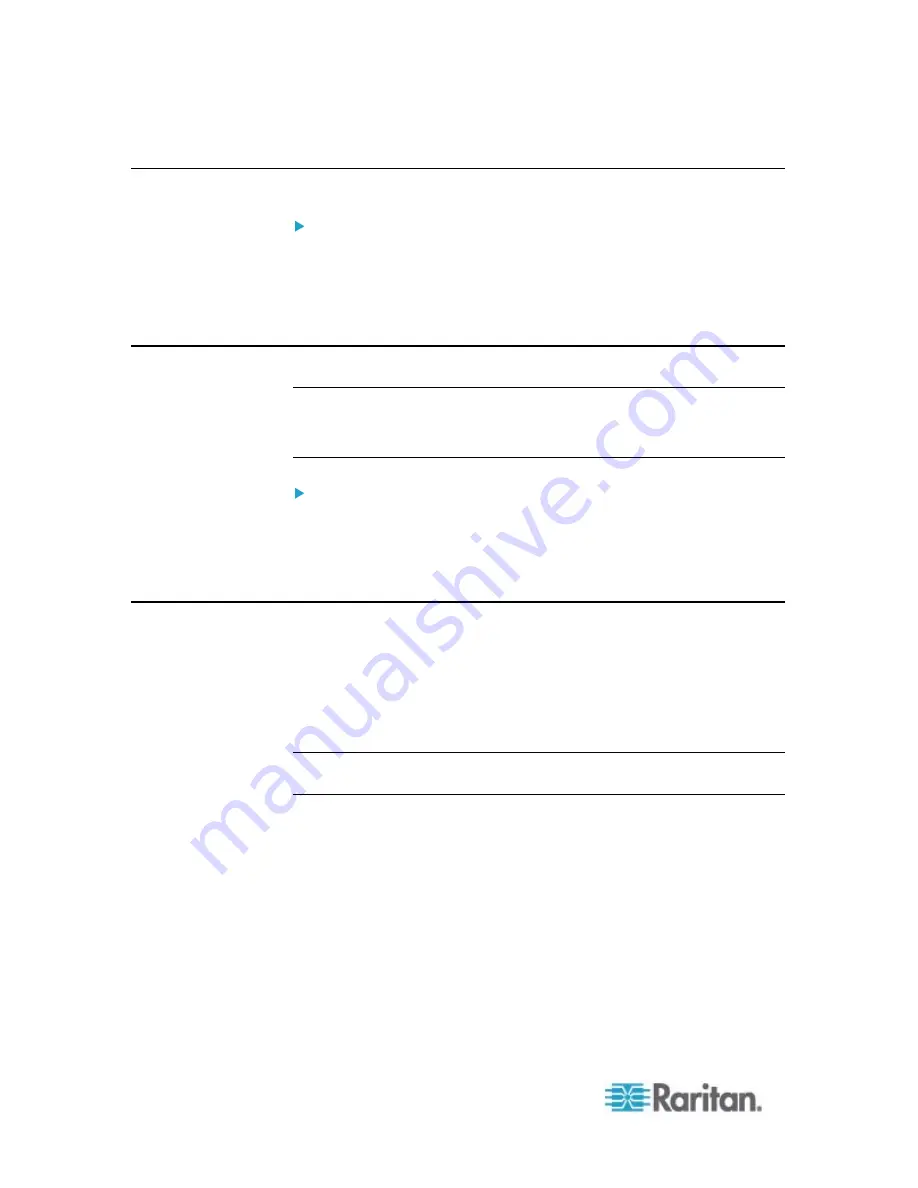
Chapter 13: Dominion KX II Local Console
230
Accessing a Target Server
To access a target server:
1. Click the Port Name of the target you want to access. The Port
Action Menu is displayed.
2. Choose Connect from the Port Action menu. The video display
switches to the target server interface.
Returning to the Dominion KX II Local Console Interface
Important: The Dominion KX II Local Console default hot key is to
press the Scroll Lock key twice rapidly. This key combination can
be changed in the Local Port Settings page. See Dominion KX II
Local Console Local Port Settings.
To return to the Dominion KX II Local Console from the target
server:
•
Press the hot key twice rapidly (the default hot key is Scroll Lock).
The video display switches from the target server interface to the
Dominion KX II Local Console interface.
Local Port Administration
The Dominion KX II can be managed by either the Dominion KX II Local
Console or the Dominion KX II Remote Console. Note that the Dominion
KX II Local Console also provides access to:
•
Factory Reset
•
Local Port Settings(available in the Remote Console, as well)
Note: Only users with administrative privileges can access these
functions.
Summary of Contents for Dominion KX II
Page 10: ......
Page 14: ...Chapter 1 Introduction 4...
Page 16: ...Chapter 1 Introduction 6 Product Photos Dominion KX II KX2 832...
Page 17: ...Chapter 1 Introduction 7 KX2 864...
Page 89: ...Chapter 4 Virtual Media 79...
Page 111: ...Chapter 6 User Management 101...
Page 144: ...Chapter 7 Device Management 134 3 Click OK...
Page 154: ...Chapter 7 Device Management 144 3 Click OK...
Page 198: ...Chapter 9 Security Management 188 3 You are prompted to confirm the deletion Click OK...
Page 277: ...Appendix B Updating the LDAP Schema 267...
Page 324: ......