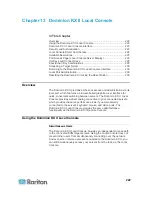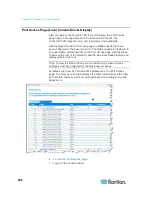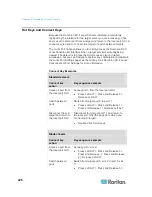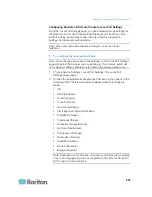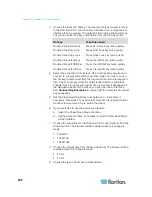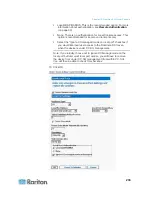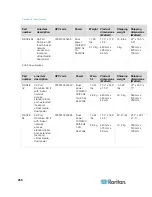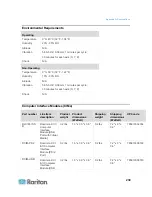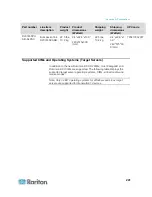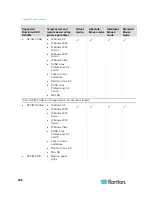Chapter 13: Dominion KX II Local Console
235
Ping interval (seconds)
Timeout
(seconds)
1. Click Reset to continue. You will be prompted to confirm the factory
reset because all network settings will be permanently lost.
2. Click OK button proceed. Upon completion, the Dominion KX II
device is automatically restarted.
Resetting the Dominion KX II Using the Reset Button
On the back panel of the device, there is a Reset button. It is recessed to
prevent accidental resets (you will need a pointed object to press this
button).
The actions that are performed when the Reset button is pressed are
defined in the graphical user interface. See
Encryption & Share
(on
page 183).
Note: It is recommended that you save the audit log prior to performing a
factory reset. The audit log is deleted when a factory reset is performed
and the reset event is not logged on the audit log. For more information
about saving the audit log, see
Audit Log
(on page 192).
To reset the device:
1. Power off the Dominion KX II.
2. Use a pointed object to press and hold the Reset button.
3. While continuing to hold the Reset button, power the Dominion KX II
device back on.
4. Continue holding the Reset button for 5-10 seconds. Once the
device has been reset, two short beeps signal its completion.
Summary of Contents for Dominion KX II
Page 10: ......
Page 14: ...Chapter 1 Introduction 4...
Page 16: ...Chapter 1 Introduction 6 Product Photos Dominion KX II KX2 832...
Page 17: ...Chapter 1 Introduction 7 KX2 864...
Page 89: ...Chapter 4 Virtual Media 79...
Page 111: ...Chapter 6 User Management 101...
Page 144: ...Chapter 7 Device Management 134 3 Click OK...
Page 154: ...Chapter 7 Device Management 144 3 Click OK...
Page 198: ...Chapter 9 Security Management 188 3 You are prompted to confirm the deletion Click OK...
Page 277: ...Appendix B Updating the LDAP Schema 267...
Page 324: ......