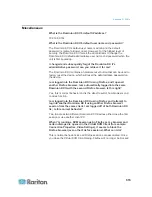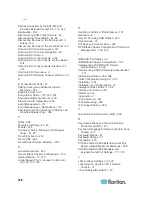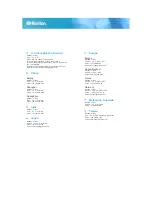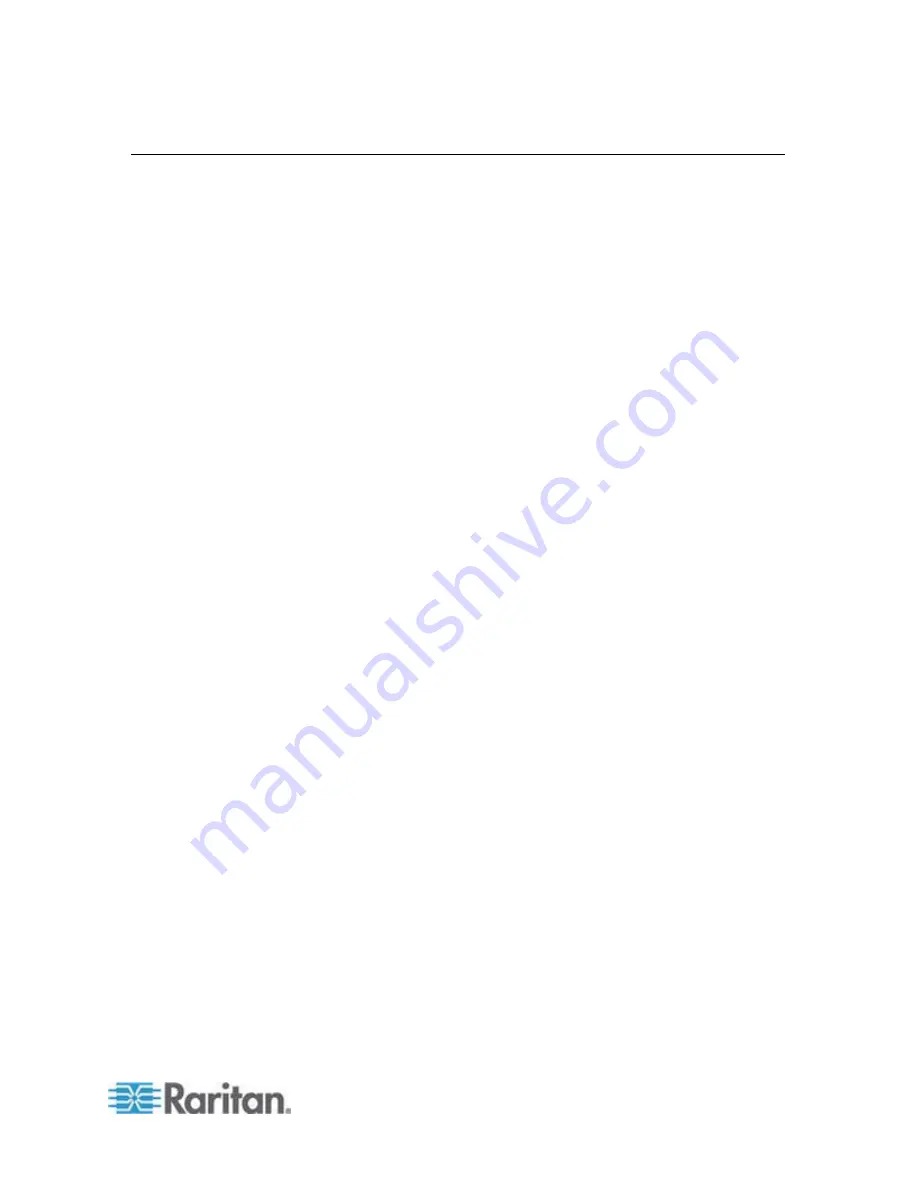
Appendix D: FAQs
313
Miscellaneous
What is the Dominion KX II's default IP address?
192.168.0.192
What is the Dominion KX II's default user name and password?
The Dominion KX II's default user name is admin and the default
password is raritan [all lower case]. However, for the highest level of
security, the Dominion KX II forces the administrator to change the
Dominion KX II default administrative user name and password when the
unit is first booted up.
I changed and subsequently forgot the Dominion KX II's
administrative password; can you retrieve it for me?
The Dominion KX II contains a hardware reset button that can be used to
factory reset the device, which will reset the administrative password on
the device.
I am logged into the Dominion KX II using Firefox, and I opened
another Firefox browser. I am automatically logged into the same
Dominion KX II with the second Firefox browser. Is this right?
Yes, this is correct behavior and is the direct result of how browsers and
cookies function.
I am logged into the Dominion KX II using Firefox and I attempt to
log into another Dominion KX II using another Firefox browser
session from the same client. I am logged off of both Dominion KX
IIs;. Is this correct behavior?
Yes, to access two different Dominion KX II devices either close the first
session or use another client PC.
When I'm running a KVM session using Firefox as my browser and
certain dialogs are opened in the Virtual KVM Client (for example,
Connection Properties, Video Settings), it seems to block the
Firefox browser (even other Firefox sessions). What can I do?
This is normal behavior since all Firefox sessions are associated. Once
you close the Virtual KVM Client dialog, Firefox will no longer be blocked.
Summary of Contents for Dominion KX II
Page 10: ......
Page 14: ...Chapter 1 Introduction 4...
Page 16: ...Chapter 1 Introduction 6 Product Photos Dominion KX II KX2 832...
Page 17: ...Chapter 1 Introduction 7 KX2 864...
Page 89: ...Chapter 4 Virtual Media 79...
Page 111: ...Chapter 6 User Management 101...
Page 144: ...Chapter 7 Device Management 134 3 Click OK...
Page 154: ...Chapter 7 Device Management 144 3 Click OK...
Page 198: ...Chapter 9 Security Management 188 3 You are prompted to confirm the deletion Click OK...
Page 277: ...Appendix B Updating the LDAP Schema 267...
Page 324: ......