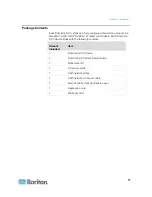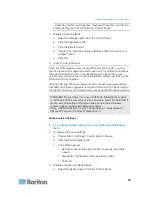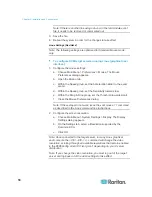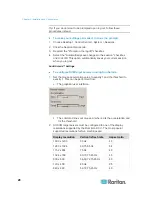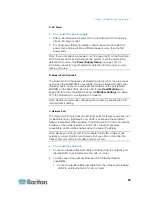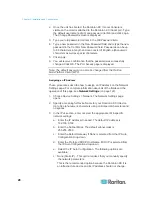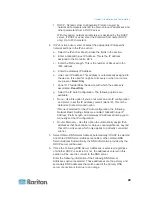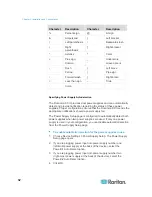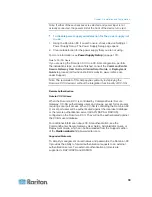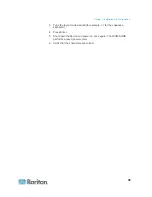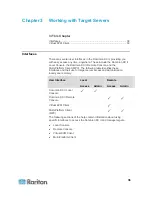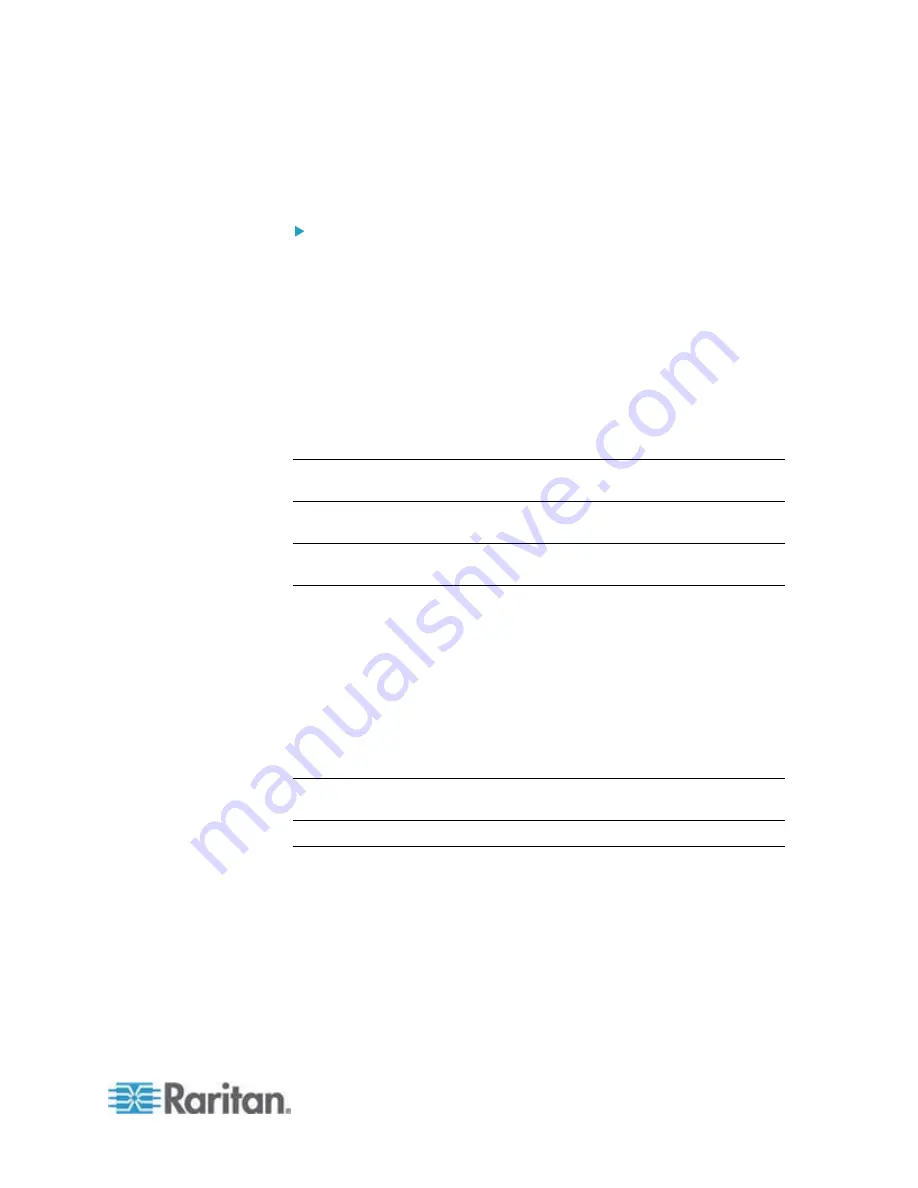
Chapter 2: Installation and Configuration
23
4. Use the sliders to set the Mouse acceleration to 1.0 and Threshold to
1.0.
5. Click
OK.
To configure the video:
1. From the Launcher, select Application Manager.
2. Select
System_Admin.
3. Choose Smit > Devices > Graphic Displays > Select the Display
Resolution and Refresh Rate.
4. Select the video card in use.
5. Click List. A list of display modes is presented.
6. Select a resolution and refresh rate supported by the Dominion KX II.
See
Supported Video Resolutions
(on page 250) for more
information.
Note: If you change the video resolution, you must log out of the target
server and log back in for the video settings to take effect.
Make UNIX Settings Permanent
Note: These steps may vary slightly depending on the type of UNIX® (for
example, Solaris, IBM AIX) and the specific version in use.
1. Choose
Style Manager > Startup. The Style Manager - Startup dialog
appears.
2. On the Logout Confirmation dialog, select the On option. This option
prompts you to save your current session when you log out.
Apple Macintosh® Settings
For KVM target servers running an Apple Macintosh operating system,
the preferred method is to use the D2CIM-VUSB and Absolute Mouse
Synchronization.
Note: 'USB Profile 'Mac OS-X, version 10.4.9 and later' must be select
from the USB Profile menu or the Port Configuration page.
Step 2: Configure Network Firewall Settings
To access Dominion KX II through a network firewall via Multi-Platform
Client or through the Port Access page, your firewall must allow
communication on TCP Port 5000 or another port that you designate.
Summary of Contents for Dominion KX II
Page 10: ......
Page 14: ...Chapter 1 Introduction 4...
Page 16: ...Chapter 1 Introduction 6 Product Photos Dominion KX II KX2 832...
Page 17: ...Chapter 1 Introduction 7 KX2 864...
Page 89: ...Chapter 4 Virtual Media 79...
Page 111: ...Chapter 6 User Management 101...
Page 144: ...Chapter 7 Device Management 134 3 Click OK...
Page 154: ...Chapter 7 Device Management 144 3 Click OK...
Page 198: ...Chapter 9 Security Management 188 3 You are prompted to confirm the deletion Click OK...
Page 277: ...Appendix B Updating the LDAP Schema 267...
Page 324: ......