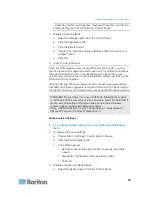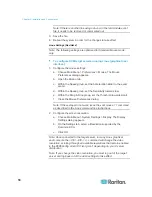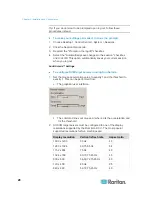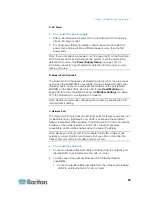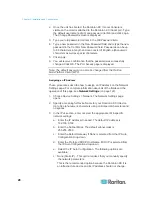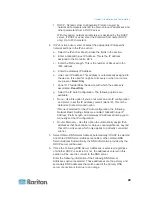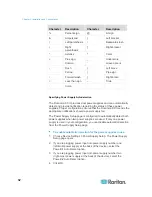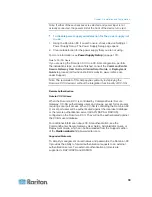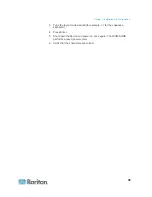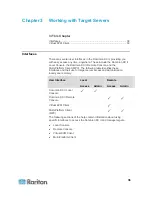Chapter 2: Installation and Configuration
27
E. Target Server Ports
The Dominion KX II uses standard UTP cabling (Cat5/5e/6) to connect to
each target server.
To connect a target server to the Dominion KX II:
1. Use the appropriate Computer Interface Module (CIM). See
Supported CIMs and Operating Systems (Target Servers)
(on
page 241) for more information about the CIMs to use with each
operating system.
2. Attach the HD15 video connector of your CIM to the video port of
your target server. Ensure that your target server's video has already
been configured to a supported resolution and refresh rate. For Sun
servers, also ensure that your target server's video card has been set
to output standard VGA (H-and-V sync) and not composite sync.
3. Attach the keyboard/mouse connector of your CIM to the
corresponding ports on your target server. Using a standard
straight-through UTP (Cat5/5e/6) cable, connect the CIM to an
available server port on the back of your Dominion KX II device.
Note: The DCIM-USB G2 provides a small slide switch on the back of the
CIM. Move the switch to P for PC-based USB target servers. Move the
switch to S for Sun USB target servers.
A new switch position takes effect only after the CIM is power-cycled. To
power-cycle the CIM, remove the USB connector from the target server
and plug it back in a few seconds later.
Step 4: Configure the Dominion KX II
The first time you power up the Dominion KX II device, there is some
initial configuration that you need to perform through the Dominion KX II
Local Console:
•
Change the default password.
•
Assign the IP address.
•
Name the KVM target servers.
Changing the Default Password
The Dominion KX II ships with a default password. The first time you start
the Dominion KX II you are required to change that password.
To change the default password:
1. Power on the Dominion KX II using the power switch(s) at the back of
the unit. Wait for the Dominion KX II unit to boot. (A beep signals that
the boot is complete.)
Summary of Contents for Dominion KX II
Page 10: ......
Page 14: ...Chapter 1 Introduction 4...
Page 16: ...Chapter 1 Introduction 6 Product Photos Dominion KX II KX2 832...
Page 17: ...Chapter 1 Introduction 7 KX2 864...
Page 89: ...Chapter 4 Virtual Media 79...
Page 111: ...Chapter 6 User Management 101...
Page 144: ...Chapter 7 Device Management 134 3 Click OK...
Page 154: ...Chapter 7 Device Management 144 3 Click OK...
Page 198: ...Chapter 9 Security Management 188 3 You are prompted to confirm the deletion Click OK...
Page 277: ...Appendix B Updating the LDAP Schema 267...
Page 324: ......