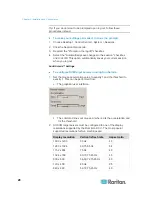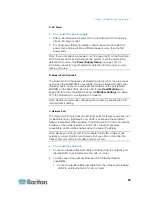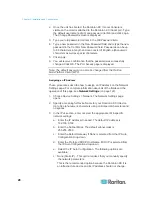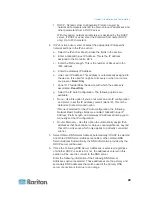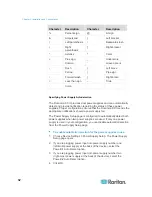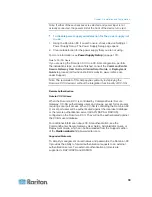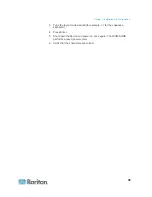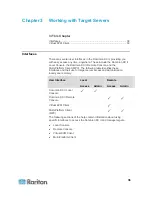Chapter 2: Installation and Configuration
34
Note on Microsoft Active Directory
Microsoft Active Directory uses the LDAP/LDAPS protocol natively, and
can function as an LDAP/LDAPS server and authentication source for the
Dominion KX II. If it has the IAS (Internet Authorization Server)
component, a Microsoft Active Directory server can also serve as a
RADIUS authentication source.
Create User Groups and Users
As part of the initial configuration, you must define user groups and users
in order for users to access the Dominion KX II.
The Dominion KX II uses system-supplied default user groups and allows
you to create groups and specify the appropriate permissions to suit your
needs.
User names and passwords are required to gain access to the Dominion
KX II. This information is used to authenticate users attempting to access
your Dominion KX II.
See
User Management
(on page 97) for details on adding and editing
user groups and users.
Step 5 (Optional): Configure Keyboard Language
Note: This step is not required if you are using the US/International
language keyboard.
If you are using a non-US language, the keyboard has to be configured
for the appropriate language. In addition, the keyboard language for the
client machine and the KVM target servers has to match.
Consult the documentation for your operating system for additional
information about changing the keyboard layout.
Changing the Keyboard Layout Code (Sun Targets)
Use this procedure if you are using a DCIM-SUSB and would like the
keyboard layout changed to another language.
To change the keyboard layout code (DCIM-SUSB only):
1. Open a Text Editor window on the Sun workstation.
2. Check that the Num Lock key is active and press the left Ctrl key and
the Del key on your keyboard. The Caps Lock light starts to blink,
indicating that the CIM is in Layout Code Change mode. The text
window displays:
Raritan Computer, Inc. Current keyboard
layout code = 22h (US5 UNIX)
.
Summary of Contents for Dominion KX II
Page 10: ......
Page 14: ...Chapter 1 Introduction 4...
Page 16: ...Chapter 1 Introduction 6 Product Photos Dominion KX II KX2 832...
Page 17: ...Chapter 1 Introduction 7 KX2 864...
Page 89: ...Chapter 4 Virtual Media 79...
Page 111: ...Chapter 6 User Management 101...
Page 144: ...Chapter 7 Device Management 134 3 Click OK...
Page 154: ...Chapter 7 Device Management 144 3 Click OK...
Page 198: ...Chapter 9 Security Management 188 3 You are prompted to confirm the deletion Click OK...
Page 277: ...Appendix B Updating the LDAP Schema 267...
Page 324: ......