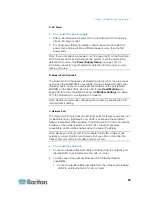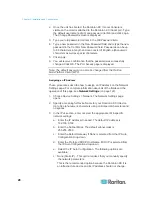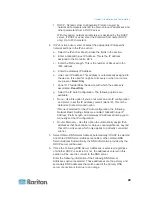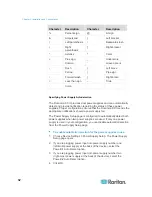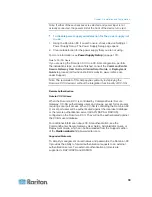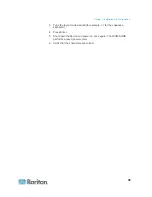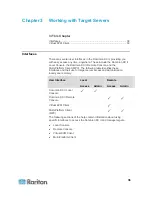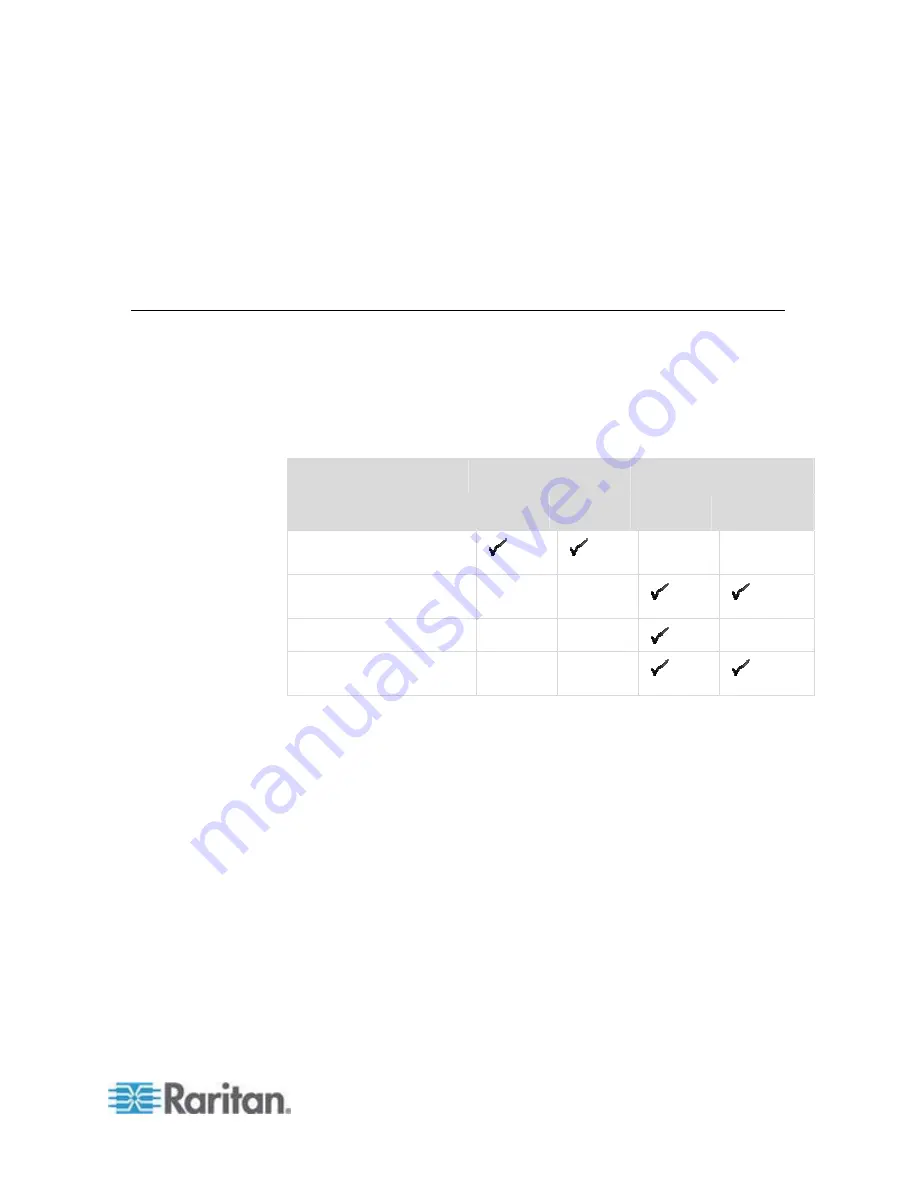
36
In This Chapter
Interfaces ................................................................................................ 36
Virtual KVM Client................................................................................... 50
Interfaces
There are several user interfaces in the Dominion KX II, providing you
with easy access any time, anywhere. These include the Dominion KX II
Local Console, the Dominion KX II Remote Console, and the
Multi-Platform Client (MPC). The following table identifies these
interfaces and their use for target server access and administration
locally and remotely:
Local
Remote
User Interface
Access
Admin
Access
Admin
Dominion KX II Local
Console
Dominion KX II Remote
Console
Virtual KVM Client
Multi-Platform Client
(MPC)
The following sections of the help contain information about using
specific interfaces to access the Dominion KX II and manage targets:
•
Local Console
•
Remote Console
•
Virtual KVM Client
•
Multi-Platform Client
Chapter 3
Working with Target Servers
Summary of Contents for Dominion KX II
Page 10: ......
Page 14: ...Chapter 1 Introduction 4...
Page 16: ...Chapter 1 Introduction 6 Product Photos Dominion KX II KX2 832...
Page 17: ...Chapter 1 Introduction 7 KX2 864...
Page 89: ...Chapter 4 Virtual Media 79...
Page 111: ...Chapter 6 User Management 101...
Page 144: ...Chapter 7 Device Management 134 3 Click OK...
Page 154: ...Chapter 7 Device Management 144 3 Click OK...
Page 198: ...Chapter 9 Security Management 188 3 You are prompted to confirm the deletion Click OK...
Page 277: ...Appendix B Updating the LDAP Schema 267...
Page 324: ......