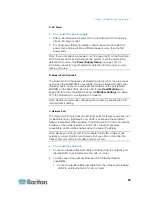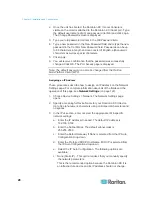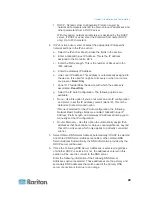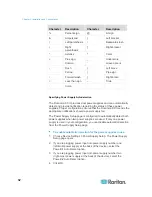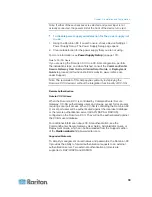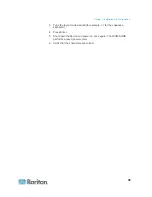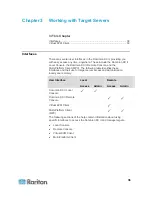Chapter 3: Working with Target Servers
39
Dominion KX II Console Layout
Both the Dominion KX II Remote Console and the Dominion KX II Local
Console interfaces provide an HTML (web-based) interface for
configuration and administration, as well as target server list and
selection. The options are organized into various tabs.
After successful login, the Port Access page opens listing all ports along
with their status and availability. Two tabs are provided on the page
allowing you to view by port or view by group. You can sort by Port
Number, Port Name, Status (Up and Down), and Availability (Idle,
Connected, Busy, Unavailable, and Connecting) by clicking on the
column heading. See
Port Access Page
(on page 40) for more
information.
Dominion KX II Console Navigation
The Dominion KX II Console interfaces provide many methods for
navigation and making your selections.
To select an option (use any of the following):
•
Click on a tab. A page of available options appears.
•
Hover over a tab and select the appropriate option from the menu.
•
Click the option directly from the menu hierarchy displayed
(breadcrumbs).
To scroll through pages longer than the screen:
•
Use Page Up and Page Down keys on your keyboard.
•
Use the scroll bar on the right.
Summary of Contents for Dominion KX II
Page 10: ......
Page 14: ...Chapter 1 Introduction 4...
Page 16: ...Chapter 1 Introduction 6 Product Photos Dominion KX II KX2 832...
Page 17: ...Chapter 1 Introduction 7 KX2 864...
Page 89: ...Chapter 4 Virtual Media 79...
Page 111: ...Chapter 6 User Management 101...
Page 144: ...Chapter 7 Device Management 134 3 Click OK...
Page 154: ...Chapter 7 Device Management 144 3 Click OK...
Page 198: ...Chapter 9 Security Management 188 3 You are prompted to confirm the deletion Click OK...
Page 277: ...Appendix B Updating the LDAP Schema 267...
Page 324: ......