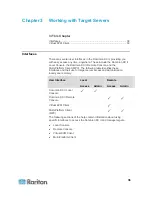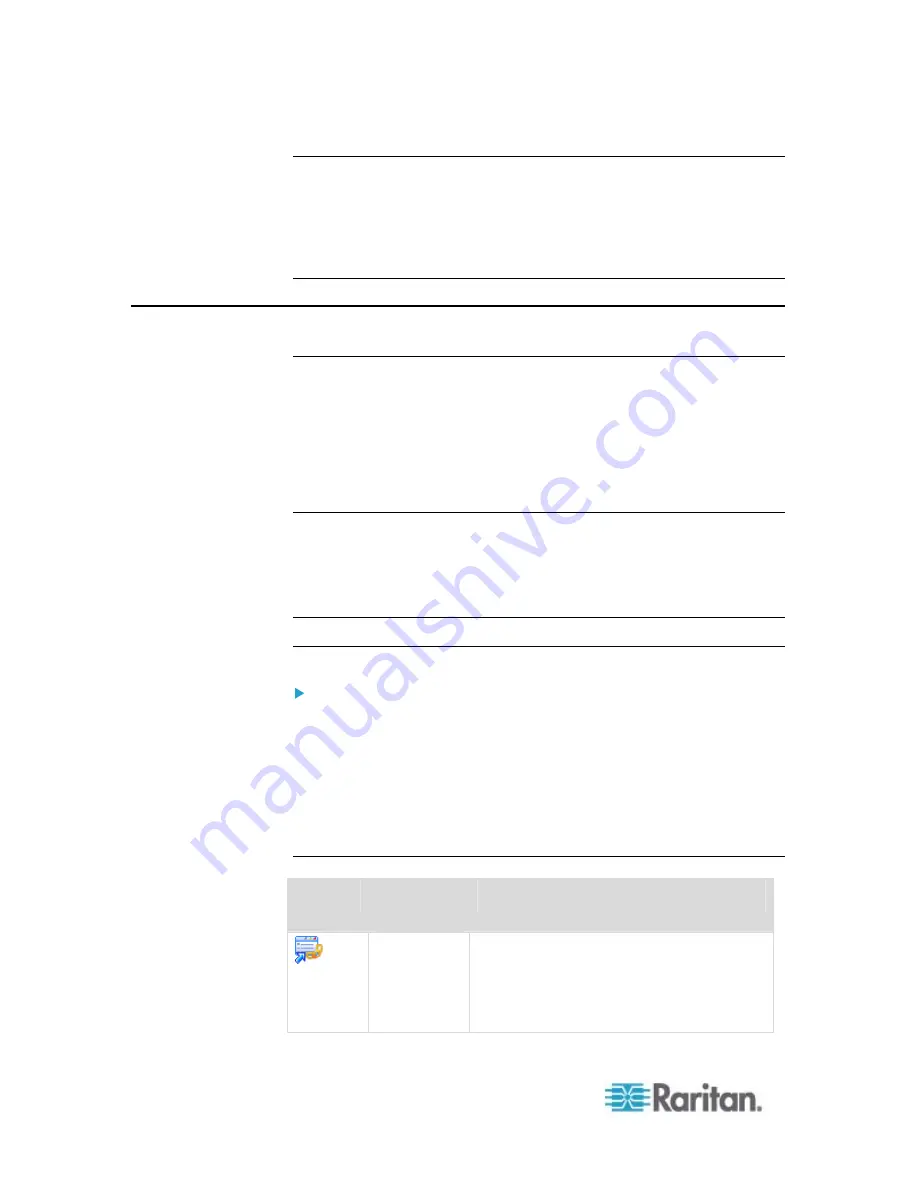
Chapter 3: Working with Target Servers
50
Note: Depending on your browser and browser security settings, you
may see various security and certificate check and warning messages. It
is necessary to accept the options in order to open MPC.
Note: If you are using Firefox 3.0.3, you may experience problems
launching the application. If this occurs, clear the browser cache and
launch the application again.
Virtual KVM Client
Overview
Whenever you access a target server using the Dominion KX II Remote
Console, a Virtual KVM Client (VKC) window opens. There is one Virtual
KVM Client for each target server connected. These windows can be
accessed via the Windows task bar.
Virtual KVM Client windows can be minimized, maximized, and moved
around your computer desktop.
Note: Refreshing your HTML browser will close the Virtual KVM Client
connection, so exercise caution.
Note: If you are using Firefox 3.0.3, you may experience problems
launching the application. If this occurs, clear the browser cache and
launch the application again.
Connecting to a KVM Target Server
To connect to a KVM target server:
1. From the Dominion KX II Remote Console, click the Port Access tab
to open it. The Port Access page opens.
2. Click the Port Name of the target you want to access. The Port
Action menu appears.
3. Click Connect. A
Virtual KVM Client
(on page 50) window opens to
the target server connected to that port.
VKC Toolbar and Shortcut Keys
Button
Button
Name
Description
Connection
Properties
Opens the Modify Connection Properties
dialog from which you can manually adjust
bandwidth options (such as connection
speed, color depth, and so forth).
Same as choosing Connection >
Summary of Contents for Dominion KX II
Page 10: ......
Page 14: ...Chapter 1 Introduction 4...
Page 16: ...Chapter 1 Introduction 6 Product Photos Dominion KX II KX2 832...
Page 17: ...Chapter 1 Introduction 7 KX2 864...
Page 89: ...Chapter 4 Virtual Media 79...
Page 111: ...Chapter 6 User Management 101...
Page 144: ...Chapter 7 Device Management 134 3 Click OK...
Page 154: ...Chapter 7 Device Management 144 3 Click OK...
Page 198: ...Chapter 9 Security Management 188 3 You are prompted to confirm the deletion Click OK...
Page 277: ...Appendix B Updating the LDAP Schema 267...
Page 324: ......