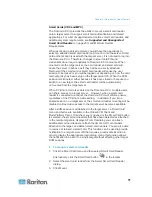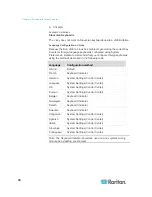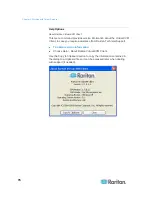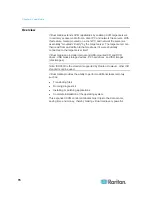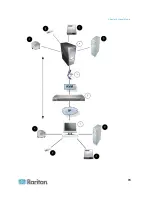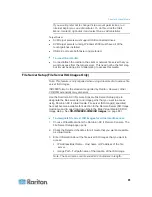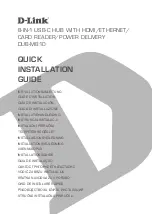Chapter 3: Working with Target Servers
66
Mouse Pointer Synchronization
When remotely viewing a target server that uses a mouse, you will see
two mouse cursors: one belonging to your remote client workstation and
the other belonging to the target server. When the mouse pointer lies
within the Virtual KVM Client target server window, mouse movements
and clicks are directly transmitted to the connected target server. While in
motion, the client mouse pointer slightly leads the target mouse pointer
due to mouse acceleration settings.
On fast LAN connections, you may want to disable the Virtual KVM Client
mouse pointer and view only the target server's pointer. You can toggle
between these two modes (single mouse and dual mouse).
Mouse Synchronization Tips
Be sure to follow these steps when configuring mouse synchronization:
1. Verify that the selected video resolution and refresh rate are among
those supported by the Dominion KX II device. The Virtual KVM
Client Connection Info dialog displays the actual values that the
Dominion KX II is seeing.
2. Verify that the cable length is within the specified limits for the
selected video resolution.
3. Verify that the mouse and video have been properly configured
during the installation process.
4. Force an auto-sense by clicking the Virtual KVM Client auto-sense
button.
5. If that does not improve the mouse synchronization (for Linux, UNIX,
and Solaris KVM target servers):
a. Open a terminal window.
b. Enter
the
xset mouse 1 1 command
.
c. Close the terminal window.
6. Click the "Virtual KVM Client mouse synchronization" button
.
Summary of Contents for Dominion KX II
Page 10: ......
Page 14: ...Chapter 1 Introduction 4...
Page 16: ...Chapter 1 Introduction 6 Product Photos Dominion KX II KX2 832...
Page 17: ...Chapter 1 Introduction 7 KX2 864...
Page 89: ...Chapter 4 Virtual Media 79...
Page 111: ...Chapter 6 User Management 101...
Page 144: ...Chapter 7 Device Management 134 3 Click OK...
Page 154: ...Chapter 7 Device Management 144 3 Click OK...
Page 198: ...Chapter 9 Security Management 188 3 You are prompted to confirm the deletion Click OK...
Page 277: ...Appendix B Updating the LDAP Schema 267...
Page 324: ......