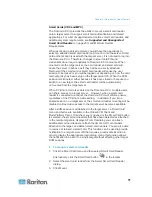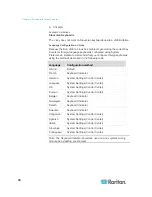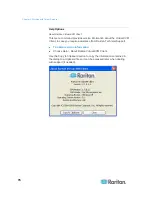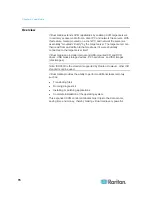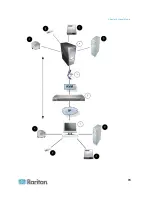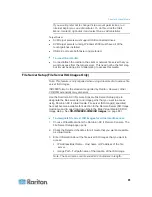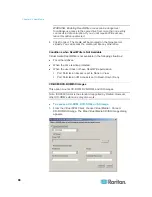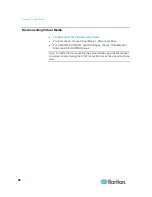Chapter 3: Working with Target Servers
73
Tool Options
From the Tools menu, you can specify certain options for use with the
Virtual KVM Client, including logging, setting the keyboard type, and
defining hot keys for exiting Full Screen mode and Single Cursor mode.
To set the tools options:
1. Choose Tools > Options. The Options dialog appears.
2. Select the Enable Logging checkbox only if directed to by Technical
Support. This option creates a log file in your home directory.
3. Choose the Keyboard Type from the drop-down list (if necessary).
The options include:
US/International
French
(France)
German
(Germany)
Japanese
United
Kingdom
Korean
(Korea)
Belgian
(Belgium)
Norwegian
(Norway)
Portuguese
(Portugal)
Danish
(Denmark)
Swedish
(Sweden)
German
(Switzerland)
Hungarian
(Hungary)
Spanish
(Spain)
Italian
(Italy)
Slovenian
Translation: French - US
Translation: French - US International
4. Exit Full Screen Mode - Hotkey. When you enter Full Screen mode,
the display of the target server becomes full screen and acquires the
same resolution as the target server. This is the hot key used for
exiting this mode.
5. Exit Single Cursor Mode - Hotkey. When you enter single cursor
mode, only the target server mouse cursor is visible. This is the hot
key used to exit single cursor mode and bring back the client mouse
cursor.
Summary of Contents for Dominion KX II
Page 10: ......
Page 14: ...Chapter 1 Introduction 4...
Page 16: ...Chapter 1 Introduction 6 Product Photos Dominion KX II KX2 832...
Page 17: ...Chapter 1 Introduction 7 KX2 864...
Page 89: ...Chapter 4 Virtual Media 79...
Page 111: ...Chapter 6 User Management 101...
Page 144: ...Chapter 7 Device Management 134 3 Click OK...
Page 154: ...Chapter 7 Device Management 144 3 Click OK...
Page 198: ...Chapter 9 Security Management 188 3 You are prompted to confirm the deletion Click OK...
Page 277: ...Appendix B Updating the LDAP Schema 267...
Page 324: ......