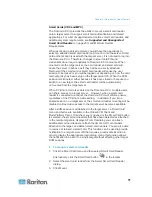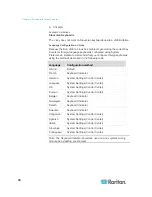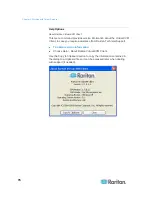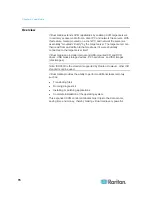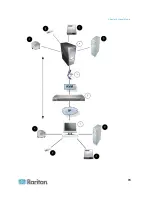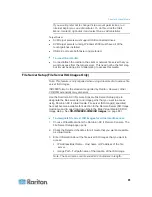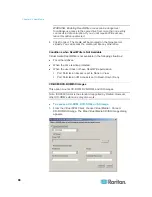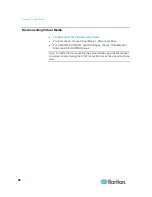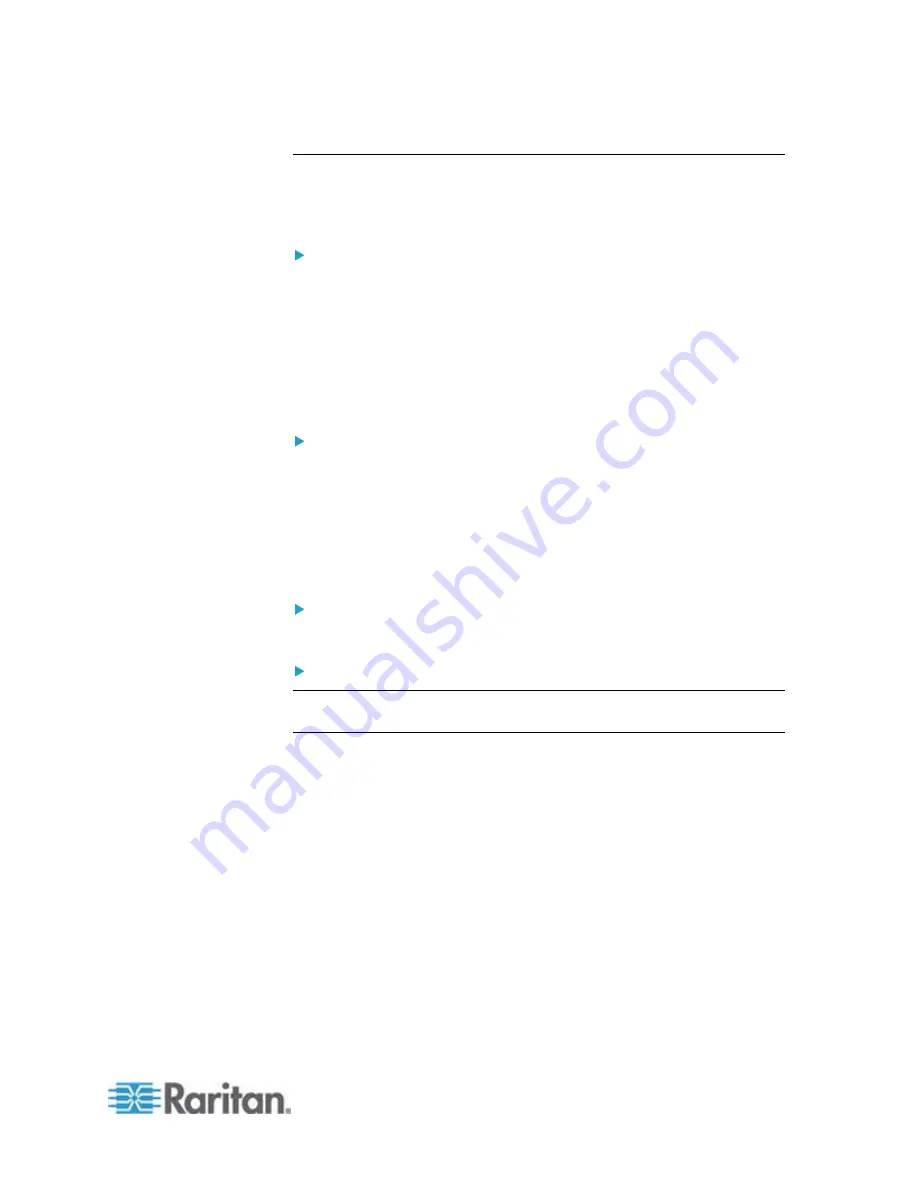
Chapter 3: Working with Target Servers
75
View Options
View Toolbar
You can use the Virtual KVM client with or without the toolbar display.
To toggle the display of the toolbar (on and off):
•
Choose View > View Toolbar.
Scaling
Scaling your target window allows you to view the entire contents of the
target server window. This feature increases or reduces the size of the
target video to fit the Virtual KVM Client window size, and maintains the
aspect ratio so that you see the entire target server desktop without using
the scroll bar.
To toggle scaling (on and off):
•
Choose View > Scaling.
Target Screen Resolution
When you enter Full Screen mode, the display of the target server
becomes full screen and acquires the same resolution as the target
server. The hot key used for exiting this mode is specified in the Options
dialog (the default is Ctrl+Alt+M).
To enter full screen mode:
•
Choose View > Full Screen.
To exit full screen mode:
Press the hot key configured in the Tools Options dialog. The default is
Ctrl+Alt+M.
Summary of Contents for Dominion KX II
Page 10: ......
Page 14: ...Chapter 1 Introduction 4...
Page 16: ...Chapter 1 Introduction 6 Product Photos Dominion KX II KX2 832...
Page 17: ...Chapter 1 Introduction 7 KX2 864...
Page 89: ...Chapter 4 Virtual Media 79...
Page 111: ...Chapter 6 User Management 101...
Page 144: ...Chapter 7 Device Management 134 3 Click OK...
Page 154: ...Chapter 7 Device Management 144 3 Click OK...
Page 198: ...Chapter 9 Security Management 188 3 You are prompted to confirm the deletion Click OK...
Page 277: ...Appendix B Updating the LDAP Schema 267...
Page 324: ......