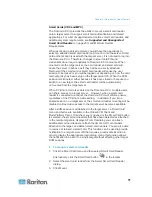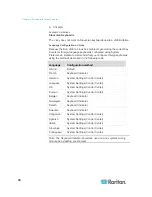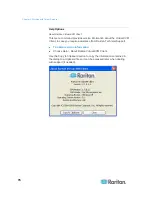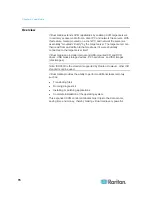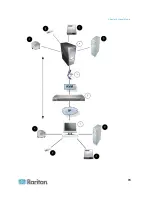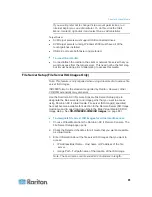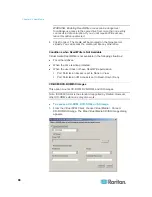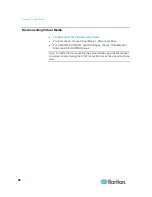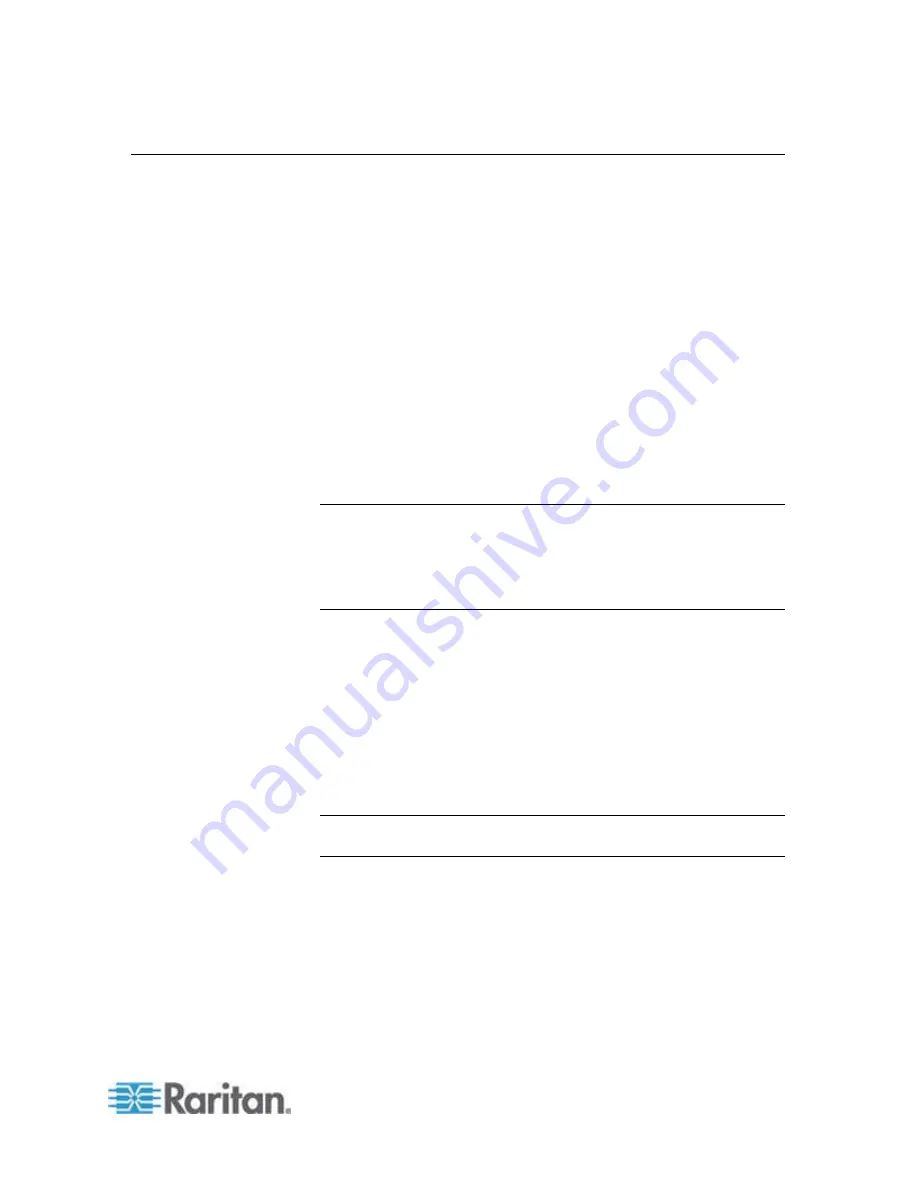
Chapter 4: Virtual Media
83
Using Virtual Media
With the Dominion KX II virtual media feature, you can mount up to two
drives (of different types) that are supported by the USB profile currently
applied to the target. These drives are accessible for the duration of the
KVM session.
For example, you can mount a specific CD-ROM, use it, and then
disconnect it when you are done. The CD-ROM virtual media “channel”
will remain open, however, so that you can virtually mount another
CD-ROM. These virtual media “channels” remain open until the KVM
session is closed as long as the USB profile supports it.
•
The following conditions must be met in order to use virtual media:
•
You must choose the correct USB profile for the KVM target server
you are connecting to.
Client PC
•
Certain virtual media options require administrative privileges on the
client PC (for example, drive redirection of complete drives).
Note: If you are using Microsoft Vista, turn User Account Control off:
Control Panel > User Accounts > User Account Control > turn off.
If you would prefer not to change Vista account permissions, run
Internet Explorer as an administrator. To do this, click the Start
Menu, locate IE, right-click it and select Run as Administrator.
Target Server
•
KVM target servers must support USB connected drives.
•
KVM target servers running Windows 2000 must have all of the
recent patches installed.
•
USB 2.0 ports are both faster and preferred..
1. If you plan to access file server ISO images, identify those file
servers and images through the Dominion KX II Remote Console File
Server Setup page. See
File Server Setup (File Server ISO Images
Only)
(on page 81).
Note: ISO9660 format is the standard supported by Raritan.
However, other CD-ROM extensions may also work.
2. Open a KVM session with the appropriate target server.
a. Open the Port Access page from the Dominion KX II Remote
Console.
b. Connect to the target server from the Port Access page:
Click the Port Name for the appropriate server.
Choose the Connect command from the Port Action menu. The
target server opens in a Virtual KVM Client window.
Summary of Contents for Dominion KX II
Page 10: ......
Page 14: ...Chapter 1 Introduction 4...
Page 16: ...Chapter 1 Introduction 6 Product Photos Dominion KX II KX2 832...
Page 17: ...Chapter 1 Introduction 7 KX2 864...
Page 89: ...Chapter 4 Virtual Media 79...
Page 111: ...Chapter 6 User Management 101...
Page 144: ...Chapter 7 Device Management 134 3 Click OK...
Page 154: ...Chapter 7 Device Management 144 3 Click OK...
Page 198: ...Chapter 9 Security Management 188 3 You are prompted to confirm the deletion Click OK...
Page 277: ...Appendix B Updating the LDAP Schema 267...
Page 324: ......