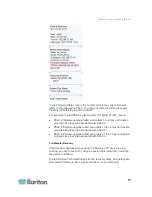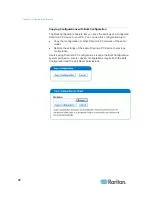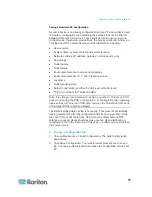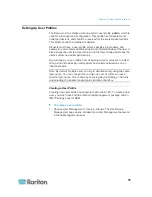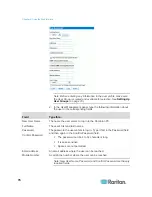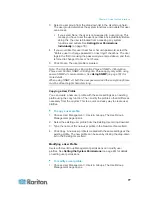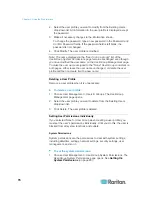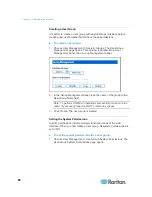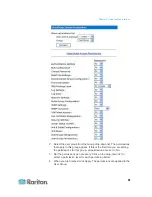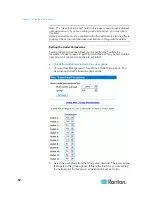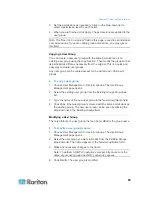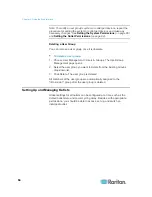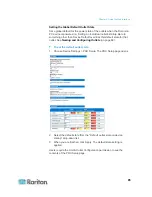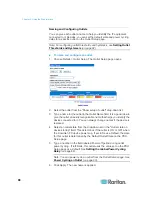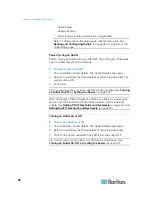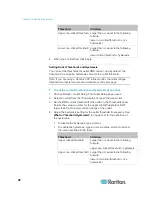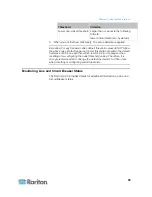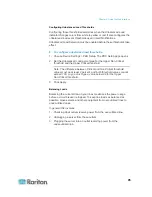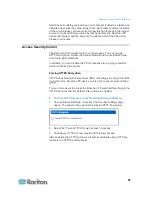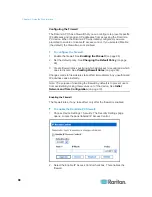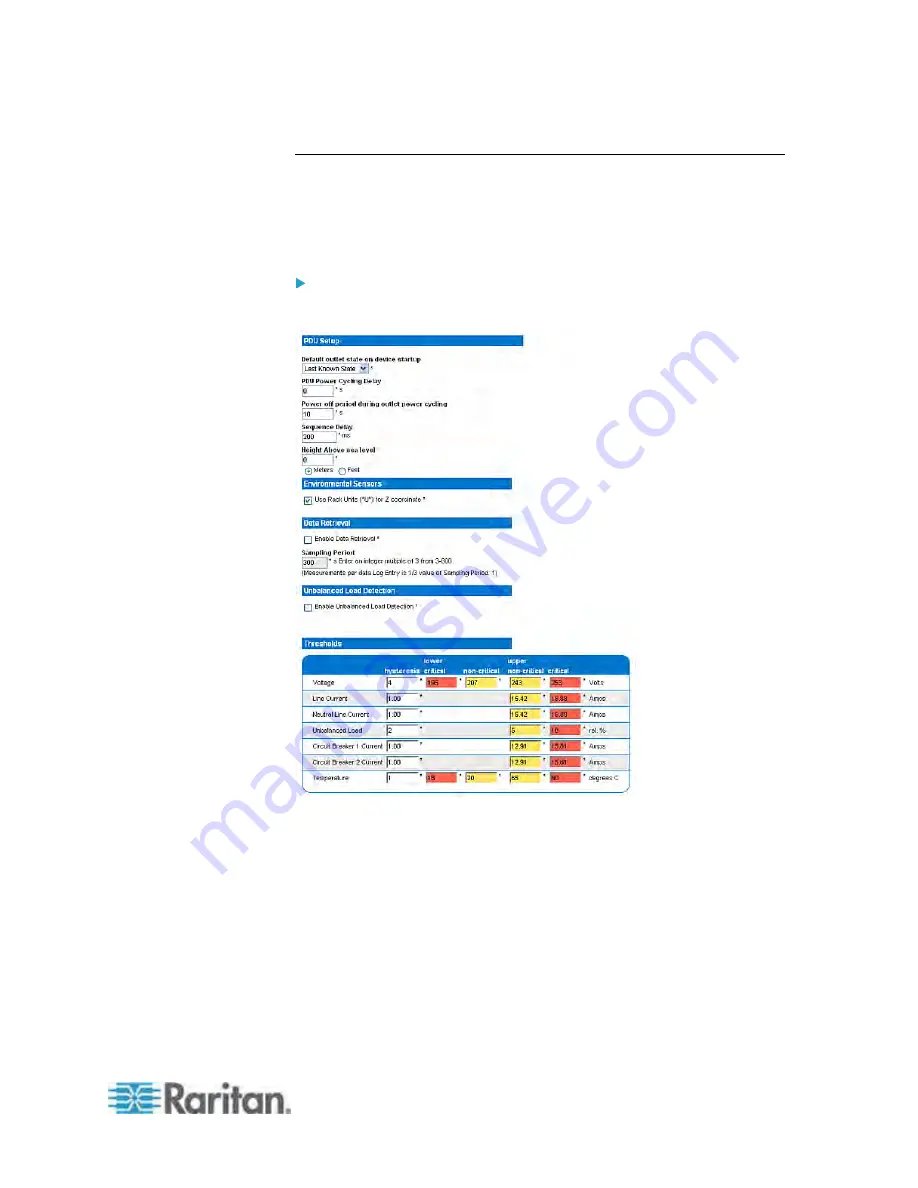
Chapter 5: Using the Web Interface
85
Setting the Global Default Outlet State
Set a global default for the power state of the outlets when the Dominion
PX device is powered on. Setting an individual outlet's startup state to
something other than Device Default overrides this default state for that
outlet. See
Naming and Configuring Outlets
(on page 88).
To set the default outlet state:
1. Choose Device Settings > PDU Setup. The PDU Setup page opens.
2. Select the default state from the "Default outlet state on device
startup" drop-down list.
3. When you are finished, click Apply. The default state setting is
applied.
Users require the Unit & Outlet Configuration permission to see the
contents of the PDU Setup page.