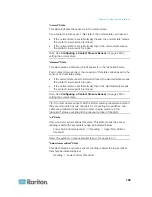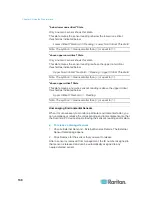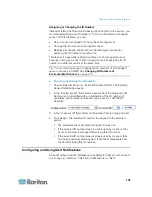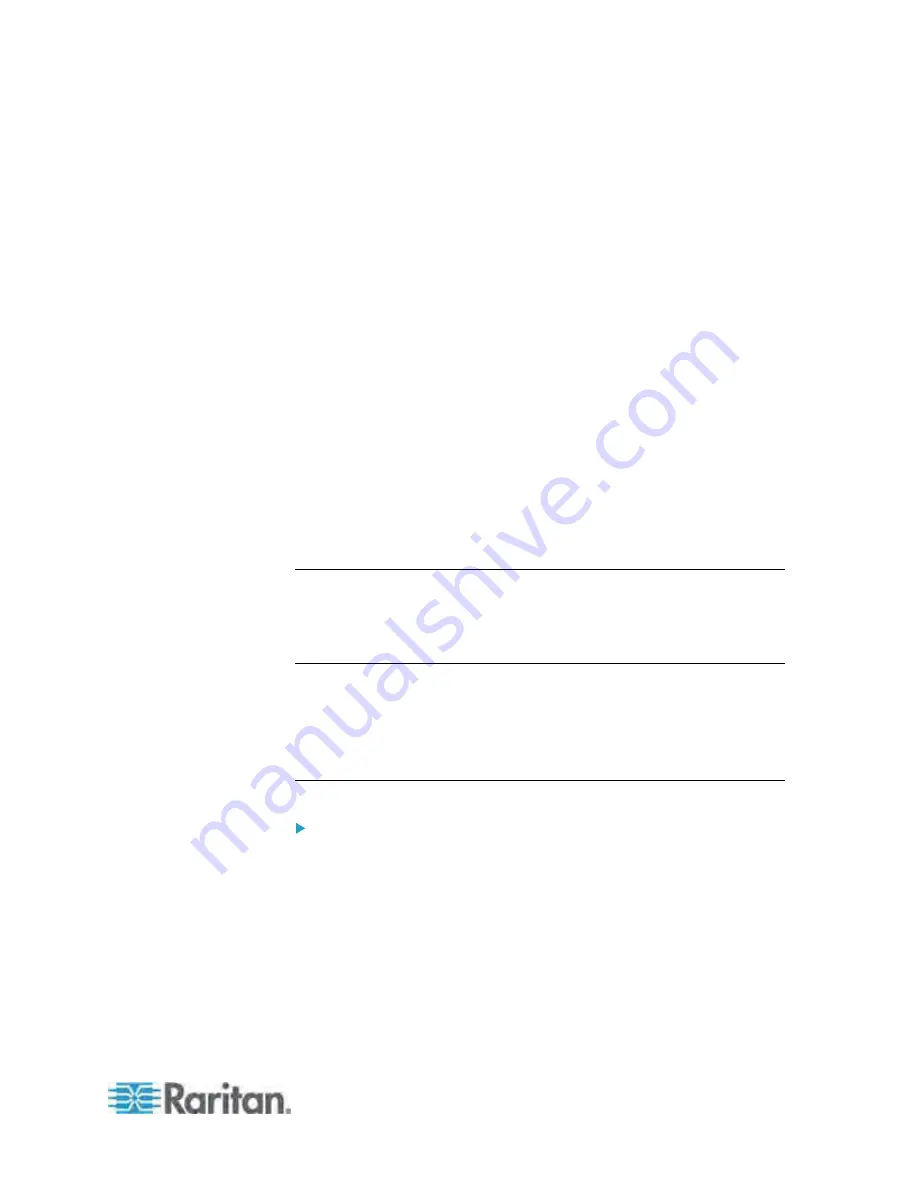
Chapter 5: Using the Web Interface
117
12. Bind DN - Type the Bind DN when Bind DN and password are
required.
13. Password - Type the Bind password when Bind DN and password are
required.
14. Base DN of user LDAP server - Enter the name you want to bind
against the LDAP/LDAPS server (up to 255 characters), and where in
the database to begin searching for the specified Base DN. An
example Base Search value might be:
cn=Users,dc=raritan,dc=com
. Consult your authentication
server administrator for the appropriate values to enter into these
fields.
15. Type the following information in the corresponding fields. LDAP
needs this information to verify user names and passwords.
Login name attribute (also called AuthorizationString)
User entry object class
User search subfilter (also called BaseSearch)
16. Active Directory Domain - Type the name of the Active Directory
Domain. For example, testradius.com. Consult with your Active
Directory Administrator for a specific domain name.
17. Click Apply.
LDAP authentication is now in place.
Note: If the Dominion PX clock and the LDAP server clock are out of sync,
the certificates are considered expired and users are unable to
authenticate using LDAP. To ensure proper synchronization,
administrators should configure the Dominion PX and the LDAP server to
use the same NTP server.
More Information about AD Configuration
For more information about the LDAP configuration using Microsoft Active
Directory, see
LDAP Configuration Illustration
(on page 249).
Setting Up RADIUS Authentication
To set up RADIUS authentication:
1. Choose Device Settings > Authentication. The Authentication Settings
page opens. The RADIUS parameters are located at the bottom of the
page.