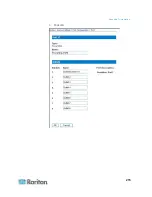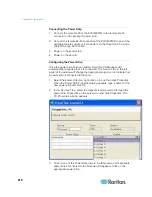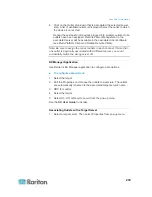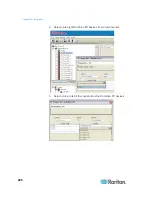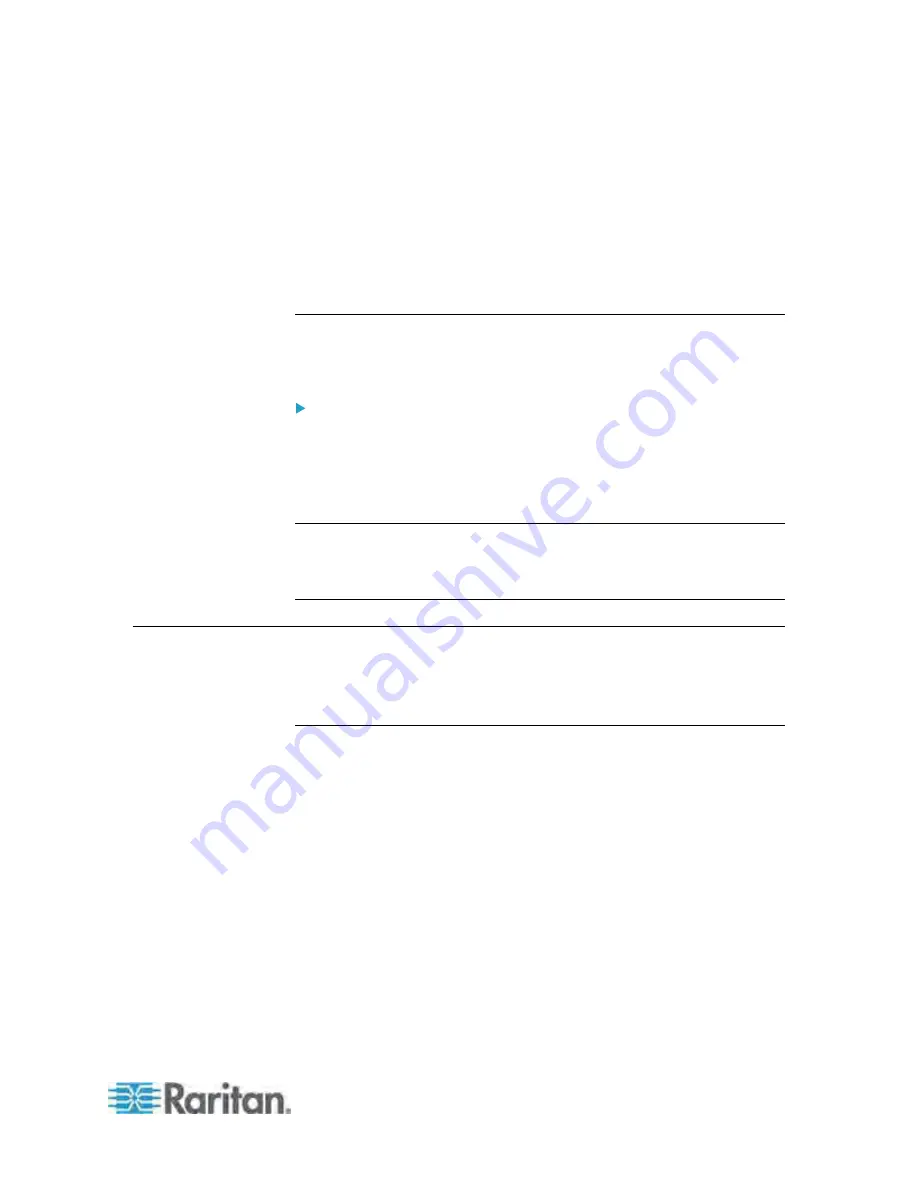
Appendix D: Integration
225
3. Select an outlet and press X, O, or R:
If there is no permission to the outlet, the message "No Outlets /
Access Denied" appears.
If O, execute on command.
If X or R, “Are you sure (yes/no)?” is displayed. Users must type
yes
(case insensitive) in order for command to execute. The full
word, “yes” must be typed to execute the command.
Paragon Manager Application
Use Raritan's Paragon Manager application to configure associations.
Note that Paragon Manager cannot be used to control power.
To associate outlets with target servers using Paragon Manager:
1. In Paragon Manager, select the target server.
2. Drag and drop it on the desired outlets shown in the Power Strip View
panel.
3. The outlets are renamed to the associated target's name.
Note: For more information on Paragon Manager, see the Paragon
Manager User Guide, which can be downloaded from the Raritan
website's
Firmware and Documentation section
(
http://www.raritan.com/support/firmware-and-documentation/
).
Dominion SX
By connecting to a Dominion SX device, you can associate one or more
outlets on a Dominion PX device to specific Dominion SX ports.
Configuring a Dominion PX on Dominion SX
1. Choose Setup > Power Strip Configuration.