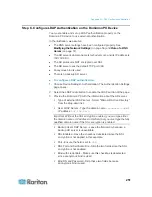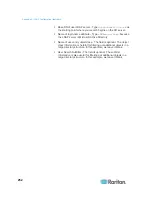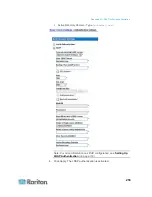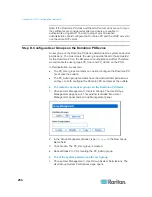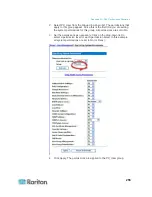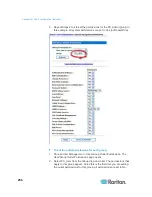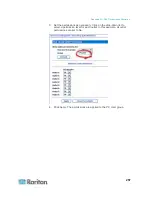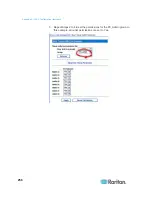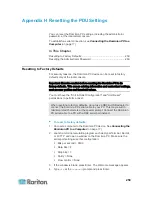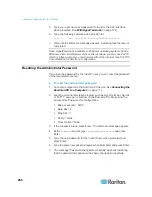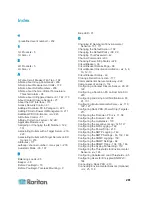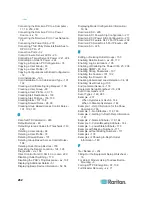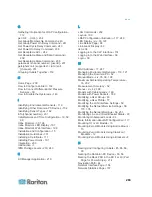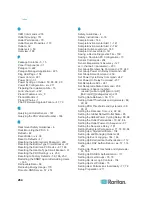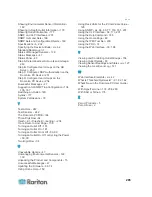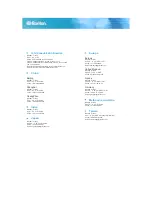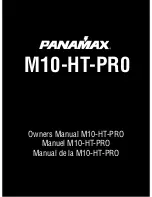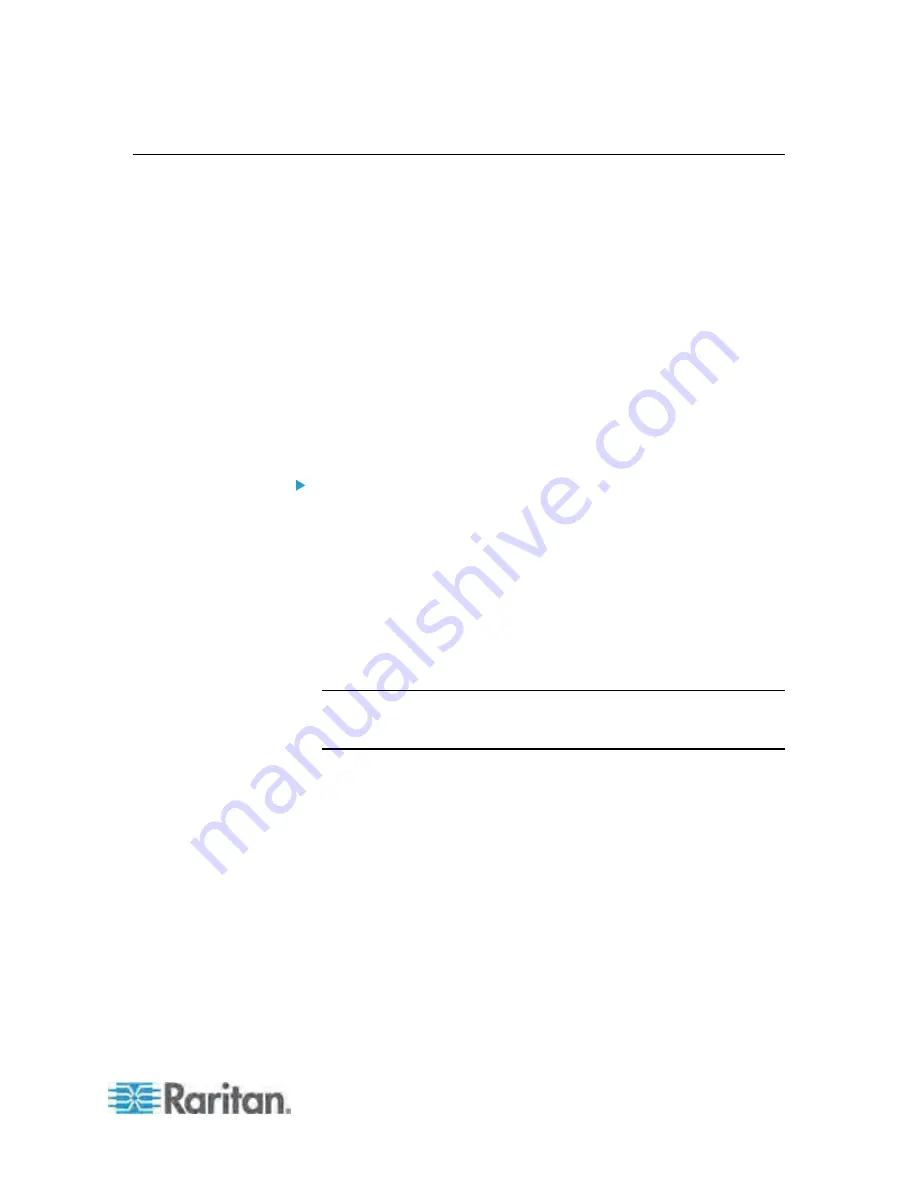
Appendix G: LDAP Configuration Illustration
251
Step C. Configure LDAP Authentication on the Dominion PX Device
You must enable and set up LDAP authentication properly on the
Dominion PX device to use external authentication.
In the illustration, we assume:
The DNS server settings have been configured properly. See
Modifying the Network Settings
(on page 56) and
Role of a DNS
Server
(on page 57).
The AD server's domain name is
techadssl.com
, and its IP address is
192.168.56.3
.
The AD protocol is NOT encrypted over SSL.
The AD server uses the default TCP port
389
.
Anonymous bind is used.
There is no backup AD server.
To configure LDAP authentication:
1. Choose Device Settings > Authentication. The Authentication Settings
page opens.
2. Select the LDAP radio button to enable the LDAP section of the page.
3. Provide the Dominion PX with the information about the AD server.
Type of external LDAP server - Select "Microsoft Active Directory"
from the drop-down list.
User LDAP Server - Type the domain name
techadssl.com
or
IP address
192.168.56.3
.
Important: Without the SSL encryption enabled, you can type either
the domain name or IP address in this field, but you must type the fully
qualified domain name if the SSL encryption is enabled.
Backup User LDAP Server - Leave the field empty because a
backup AD server is unavailable.
SSL Enabled - Have the checkbox deselected since the SSL
encryption is not applied in this example.
Port - Ensure the field is set to
389
.
SSL Port and Certificate File - Skip the two fields since the SSL
encryption is not enabled.
Bind with credentials - Make sure this checkbox is deselected
since anonymous bind is used.
Bind DN and Password - Skip these two fields because
anonymous bind is used.