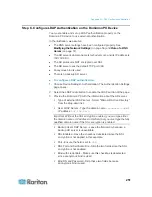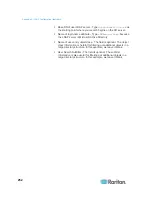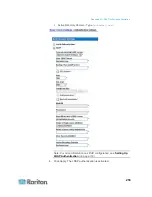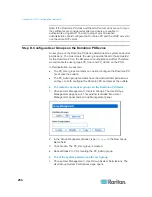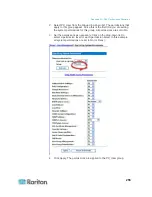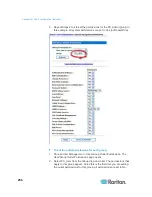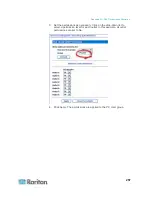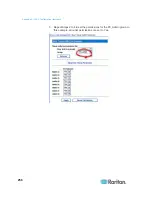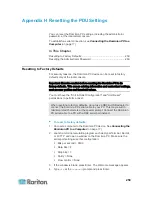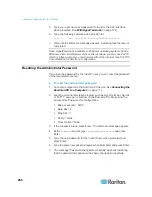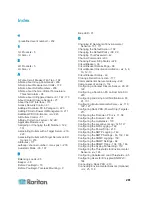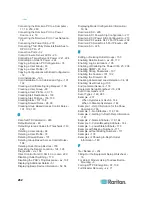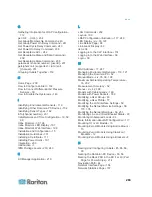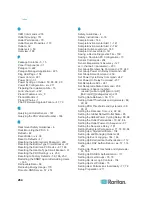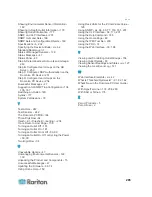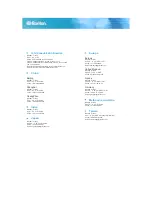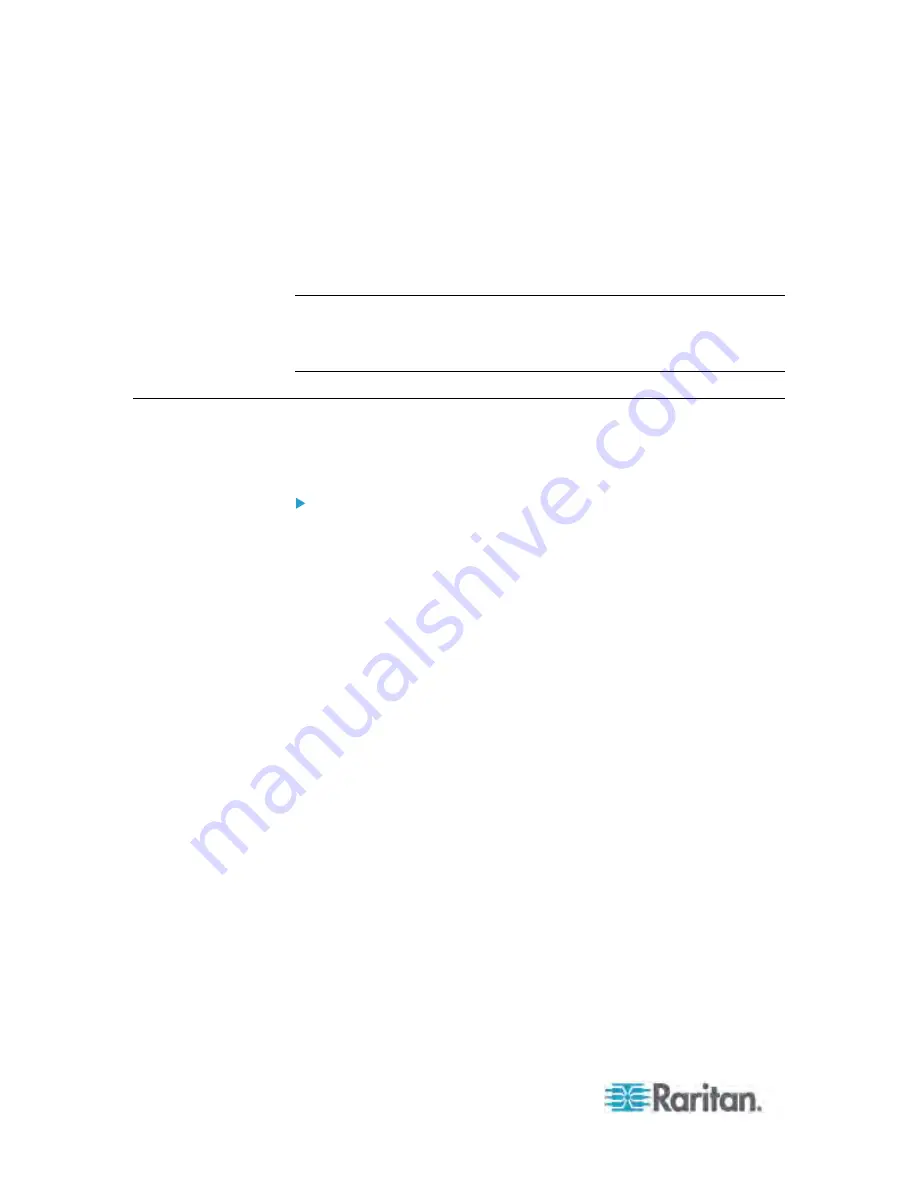
Appendix H: Resetting the PDU Settings
260
5. Type your user name and password to log in to the CLP interface
when prompted. See
With HyperTerminal
(on page 174).
6. Type the following command and press Enter.
clp:/->
set /system1 FactoryDefaults=true
7. Wait until the Welcome message appears, indicating that the reset is
completed.
Note: HyperTerminal is available on Windows operating systems prior to
Windows Vista. For Windows Vista or later versions, you may use PuTTY,
which is a free program you can download from the Internet. See PuTTY's
documentation for details on configuration.
Resetting the Administrator Password
If you lose the password for the "admin" user, you can reset the password
at the local serial console.
To reset the administrator password:
1. Connect a computer to the Dominion PX device. See
Connecting the
Dominion PX to a Computer
(on page 17).
2. Launch a terminal emulation program such as HyperTerminal, Kermit,
or PuTTY, and open a window on the Dominion PX. Make sure the
serial port settings use this configuration:
Bits per second = 9600
Data bits = 8
Stop bits = 1
Parity = None
Flow control = None
3. If the window is blank, press Enter. The Welcome message appears.
4. At
the
command
prompt, type
resetadminpassword
, and press
Enter.
5. Type the new password for the "admin" user when prompted, and
press Enter.
6. Type the same new password again when prompted, and press Enter.
7. The message "Password changed successfully" appears, indicating
that the administrator password has been changed successfully.