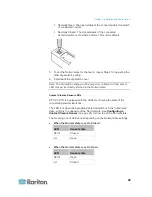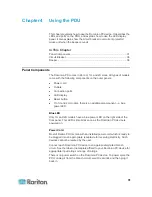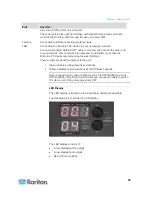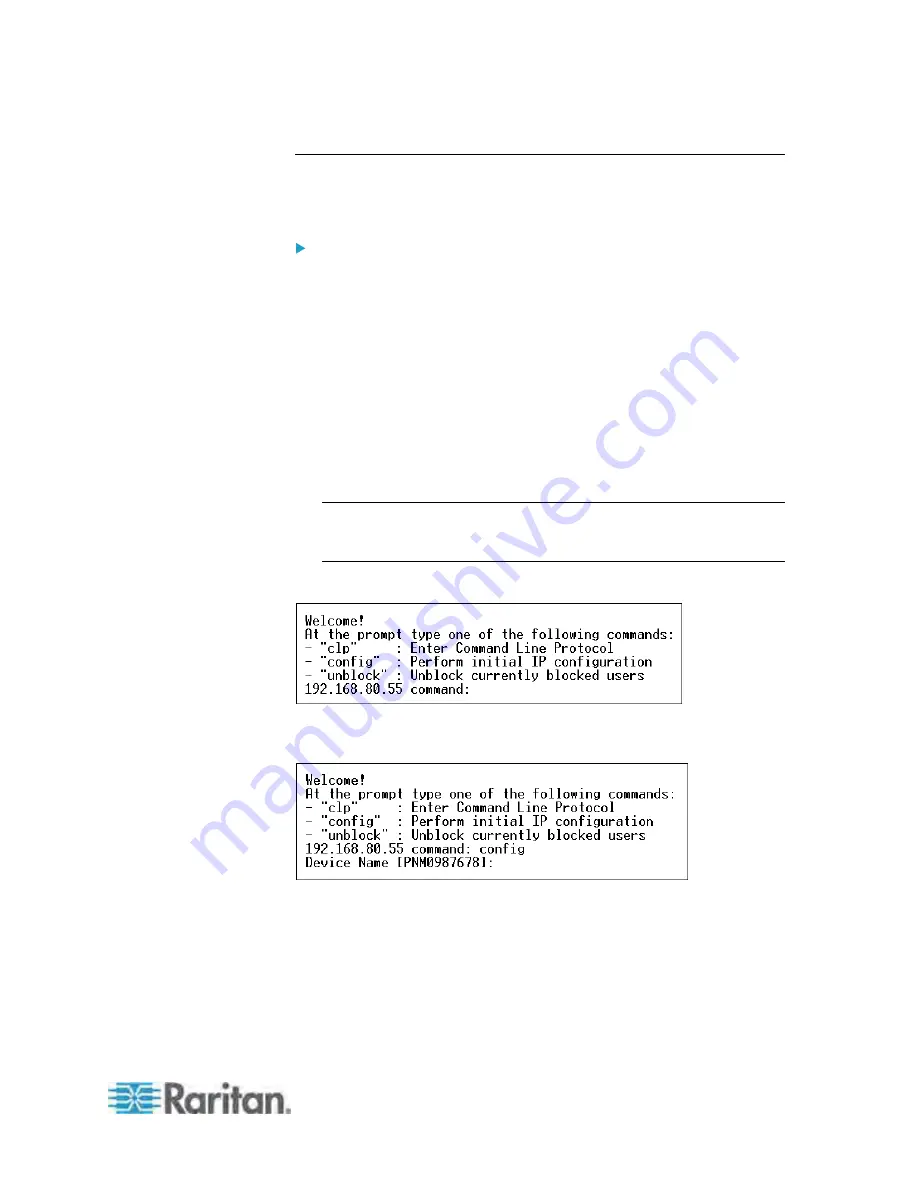
Chapter 3: Installation and Configuration
19
Initial Network and Time Configuration
After the Dominion PX device is connected to your network, you must
provide it with an IP address and some additional networking information.
To configure the networking parameters:
1. Go to the computer that you connected to the Dominion PX device
and open a communications program such as HyperTerminal or
PuTTY.
2. Select the appropriate COM port, and make sure the port settings are
configured as follows:
Bits per second = 9600
Data bits = 8
Stop bits = 1
Parity = None
Flow control = None
Note: The “Flow control” parameter must be set to “None” to ensure
that the communications program will work correctly with the
Dominion PX.
3. Press Enter to display the opening configuration prompt.
4. Type
config
and press Enter to begin the configuration process. You
are prompted to assign a name to the Dominion PX device.
5. Type the name for the PDU and press Enter. The default name is the
PDU's serial number.
6. You are prompted to select an IP configuration method. An IP address
must be assigned to the PDU. There are two ways to do this:
Auto configuration - Select an auto configuration method such as
dhcp
or
bootp
and let the DHCP or BOOTP server provide the IP
address.