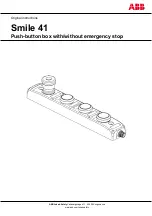Dominion PX Quick Setup Guide
2
QSG-DPX-0M-v1.5.1-E
255-80-6081-00 RoHS
To mount the Dominion PX device:
1. Attach one rackmount bracket to one side of the Dominion
PX device.
a. Align two oval-shaped holes of the rackmount bracket
with two threaded holes on one side of the Dominion PX
device.
b. Secure the rackmount bracket with two of the
Raritan-provided screws.
Note: The appropriate oval-shaped hole locations of the
rackmount bracket may vary according to the threaded
holes on you model.
2. Repeat Step 1 for securing the other rackmount bracket to
the other side of the Dominion PX.
3. Insert one end of the cable-support bar into the L-shaped
hole of the rackmount bracket, and align the hole on the
end of the bar with the threaded hole adjacent to the
L-shaped hole.
4. Secure the cable-support bar with one of the
Raritan-provided cap screws.
5. Repeat Steps 3 to 4 to secure the other end of the
cable-support bar to the other rackmount bracket.
6. Mount the Dominion PX device on the rack by securing the
rackmount brackets' ears to the rack's front rails with your
own screws, bolts, cage nuts, or the like.
Mounting Zero U Models Using L-Brackets
If your PDU has circuit breakers implemented, read
Circuit
Breaker Orientation Limitation
(on page 1) before mounting
it.
To mount Zero U models using L-brackets:
1. Align the baseplates on the rear of the Dominion PX device.