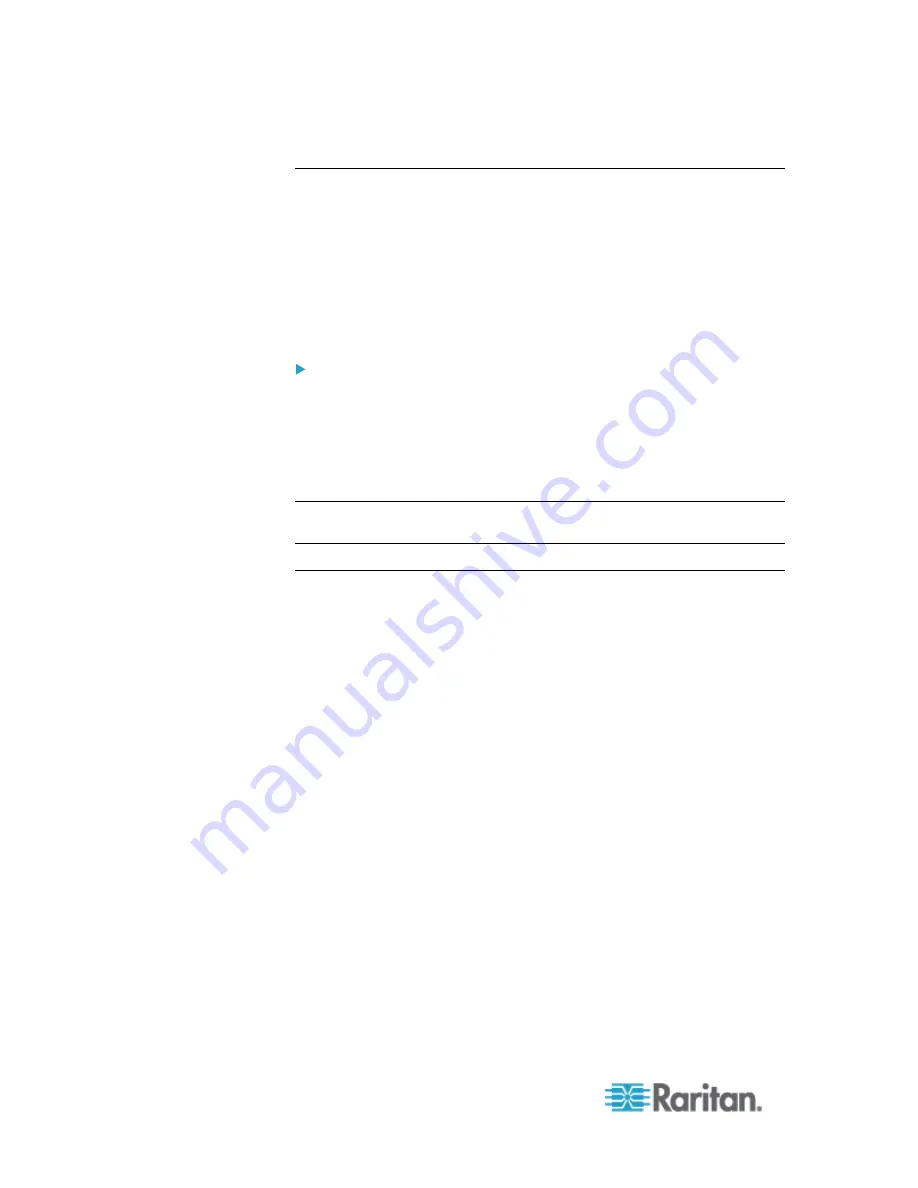
Chapter 6: SX II Administration
146
Changing the Default GUI Language Setting from the Remote
Console
The SX II web-based interface defaults to English, but also supports the
following localized languages. These languages are not applied to the
Local Console.
•
Japanese
•
Simplified Chinese
•
Traditional Chinese
To change the GUI language:
1. Select Device Settings > Language. The Language Settings page
opens.
2. From the Language drop-down, select the language you want to
apply to the GUI.
3. Click Apply. Click Reset Defaults to change back to English.
Note: Once you apply a new language, the online help is also localized
to match your language selection.
Configure Port Logging Settings from the Remote Console
•
Select Device Services > Port Logging Settings to access the Port
Logging - Settings page and configure the local log settings.
Timestamp and Update Frequency
Summary of Contents for Dominion SX II
Page 75: ...Chapter 5 Raritan Serial Console RSC Help 68 2 Click Yes when prompted to confirm...
Page 130: ...Chapter 6 SX II Administration 123 6 Click OK...
Page 165: ...Chapter 6 SX II Administration 158 17 Click OK Apply Settings to Other Ports...
Page 260: ...253 Dominion SX II Overview Appendix C FAQs...
Page 267: ...Appendix C FAQs 260 Installation Management Configuration...
















































