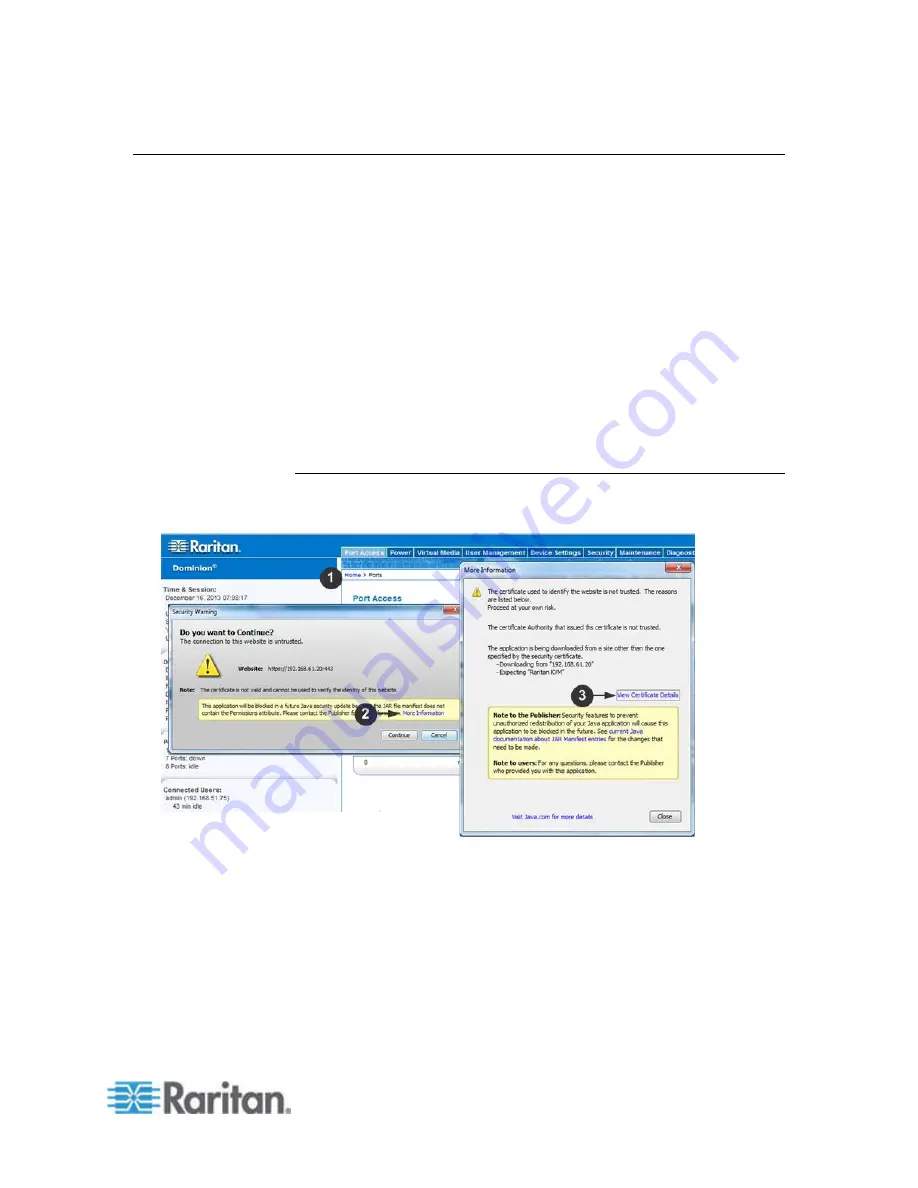
Chapter 3: Access and Use Remote Console Features
21
Installing a Certificate
You may be prompted by the browser to accept and validate the SX II's
SSL certificate.
Depending on your browser and security settings, additional security
warnings may be displayed when you log in to SX II.
It is necessary to accept these warnings to launch the SX II Remote
Console. For more information, see
Security Warnings and Validation
Messages
(on page 17).
Two sample methods on how to install an SSL Certificate in the browser
are provided here, both using Microsoft Internet Explorer 8
®
and
Windows 7
®
.
Specific methods and steps depend on your browser and operating
system. See your browser and operating system help for details.
Example 1: Import the Certificate into the Browser
In this example, you import the Certificate into the browser.
1. Open an IE browser, then log in to SX II.
2. Click More Information on the first Java
™
security warning.
3. Click View Certificate Details on the More Information dialog. You
are prompted to install the certificate. Follow the wizard steps.
Summary of Contents for Dominion SX II
Page 75: ...Chapter 5 Raritan Serial Console RSC Help 68 2 Click Yes when prompted to confirm...
Page 130: ...Chapter 6 SX II Administration 123 6 Click OK...
Page 165: ...Chapter 6 SX II Administration 158 17 Click OK Apply Settings to Other Ports...
Page 260: ...253 Dominion SX II Overview Appendix C FAQs...
Page 267: ...Appendix C FAQs 260 Installation Management Configuration...
















































