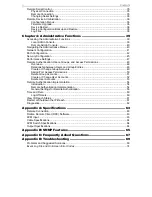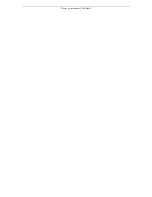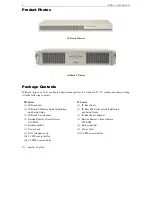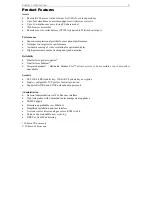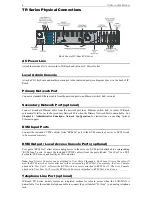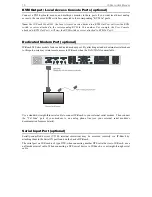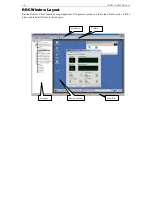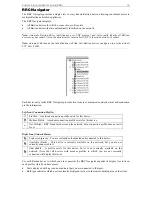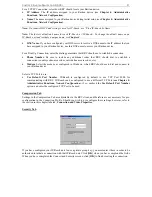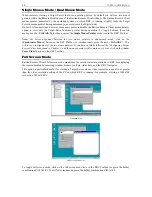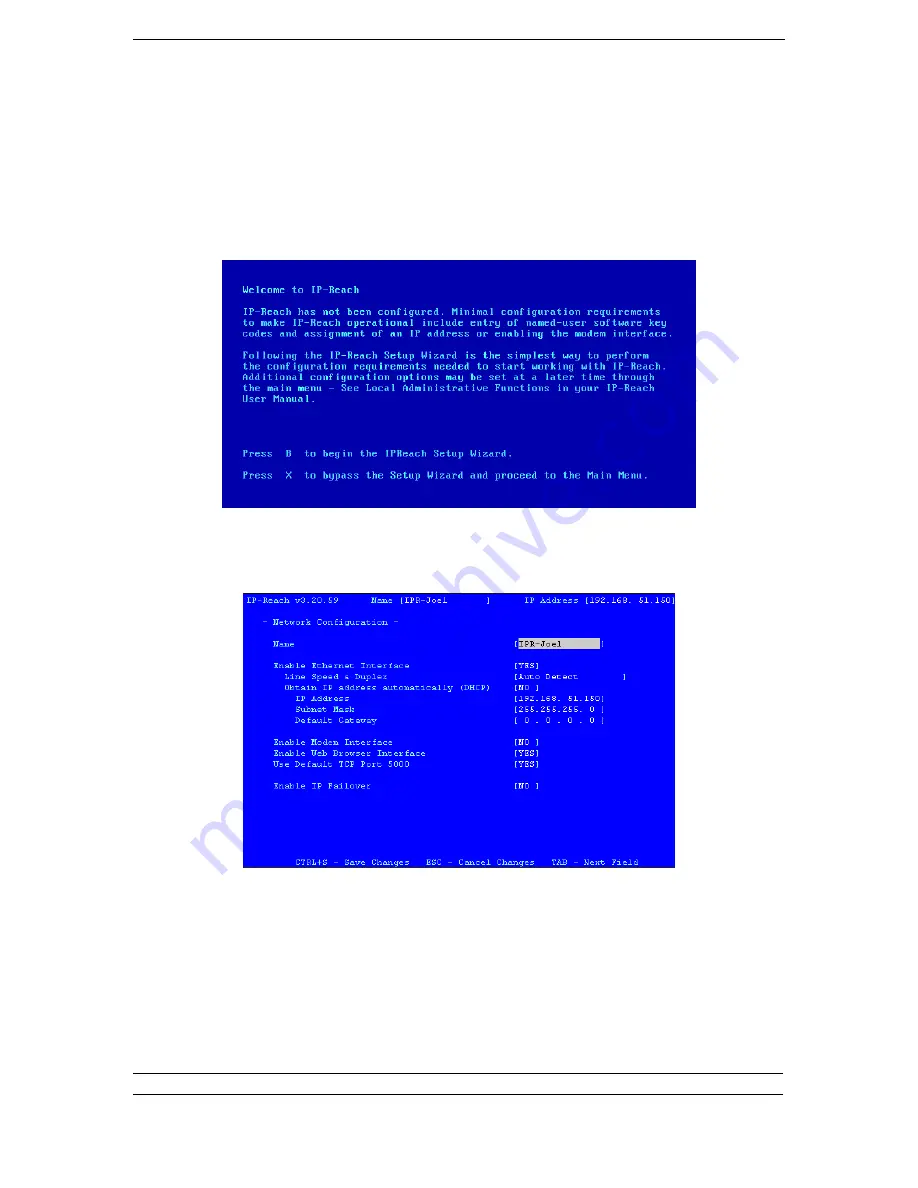
C
HAPTER
2:
I
NSTALLATION
11
Initial Configuration
During initial configuration, the
IP-Reach Setup Wizard
helps you
quickly set up IP-Reach for the first
time. The IP-Reach Setup Wizard appears only when accessing the Administrative Menus on an
unconfigured IP-Reach, and guides you through initial configuration parameters. The easiest way to
perform this initial configuration is by using the Local Admin Console (see ‘Physical Connection’
instructions in the previous sections).
1.
Power ON IP-Reach via the power switch on the back of the IP-Reach unit.
2.
The Welcome to IP-Reach Setup Wizard Screen will appear on the Local Admin Console.
3.
Press the letter <
B
> on the Local Admin Console keyboard to begin the IP-Reach Setup Wizard.
4.
The Network Configuration Screen appears.
5.
Use the <
Tab
>, <
↑
> or <
↓
> keys to select each line on the Network Configuration screen and the
<
space bar
>, or the <
←
> or <
→
> keys to toggle between available entries. Press the <
Enter
>, <
Tab
>
or <
↓
> keys when your entry on each line is complete. Below are descriptions of each field, and the
appropriate values to assign.
•
Name
: Designate a unique name for this IP-Reach unit, for example, “Miami Data Center.” The
default name is
IP-Reach
.
•
Enable Ethernet Interface
: Designates whether IP-Reach should enable its Ethernet adapter as active
(default: YES).
Note:
Network connections must be 10BASE-T or 100BASE-TX Ethernet
Summary of Contents for IP-Reach IPR-M1
Page 2: ......
Page 4: ...This page intentionally left blank ...
Page 8: ...This page intentionally left blank ...
Page 45: ...CHAPTER 3 RARITAN REMOTE CLIENT RRC 37 ...
Page 46: ...38 IP REACH USER MANUAL ...
Page 74: ...66 IP REACH USER MANUAL ...