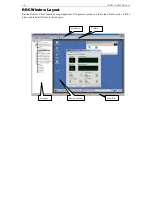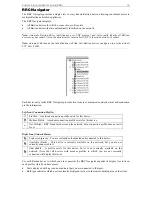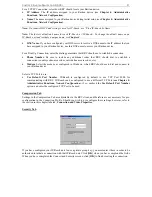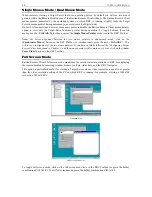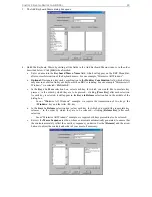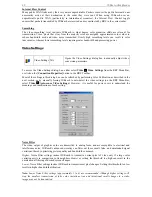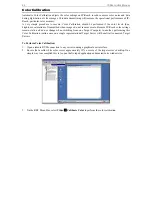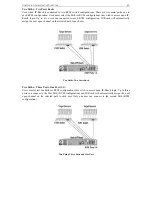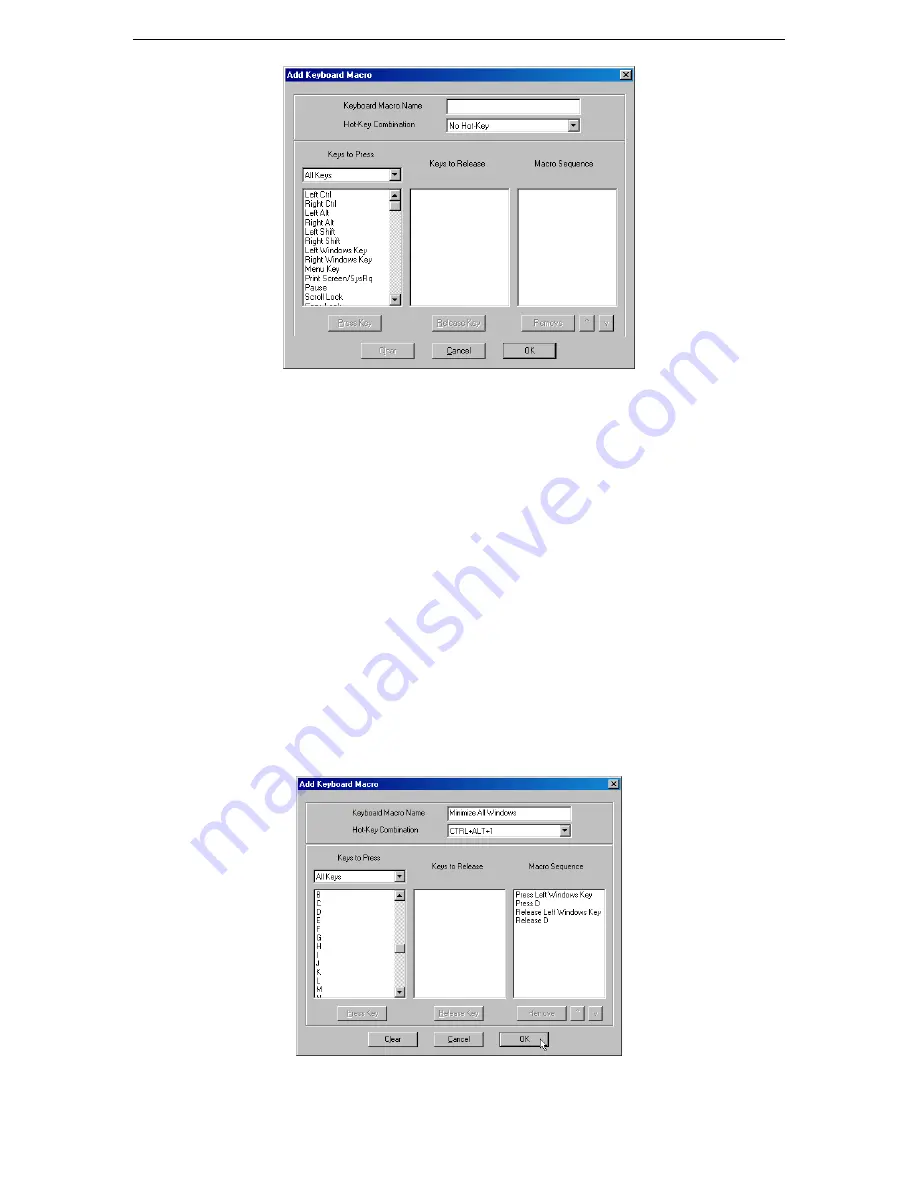
C
HAPTER
3:
R
ARITAN
R
EMOTE
C
LIENT
(RRC) 29
3.
The Add Keyboard Macro dialog box opens.
4.
Build the Keyboard Macro by editing all the fields in the Add Keyboard Macro window, in the order
described below. Click [
OK
] when finished.
a.
Enter a name into the
Keyboard Macro Name
field, which will appear on the RRC Menu Bar,
after successful creation of the keyboard macro. For our example, "Minimize All Windows".
b.
Optional:
Designate a keystroke combination in the
Hot-Key Combination
field, which allows
easy macro execution from your keyboard when RRC is running. For our example "Minimize All
Windows," we selected <
Ctrl+Alt+1
>.
c.
In the
Keys to Press
selection box, select each key for which you would like to emulate key
presses – in the order by which they are to be pressed – clicking [
Press Key
] after each selection.
As each key is selected, it will appear in the
Keys to Release
selection box in the middle of the
dialog box.
-
In our "Minimize All Windows" example, we require the transmission of two keys: the
<
Windows
> key and the letter <
D
> key.
d.
In the
Keys to Release
selection box, select each key for which you would like to emulate key
releases – in the order by which they are to be released – clicking [
Release Key
] after each
selection.
-
In our "Minimize All Windows" example, we require both keys pressed to also be released.
e.
Review the
Macro Sequence
text box, whose contents are automatically generated, to ensure that
the contents accurately reflect the exact key sequence you desire. Use the [
Remove
] and the arrow
buttons to adjust the contents and order of your macro if necessary.
Summary of Contents for IP-Reach IPR-M1
Page 2: ......
Page 4: ...This page intentionally left blank ...
Page 8: ...This page intentionally left blank ...
Page 45: ...CHAPTER 3 RARITAN REMOTE CLIENT RRC 37 ...
Page 46: ...38 IP REACH USER MANUAL ...
Page 74: ...66 IP REACH USER MANUAL ...