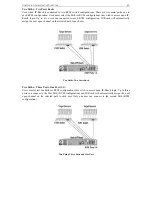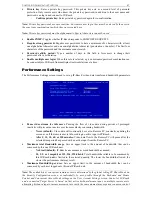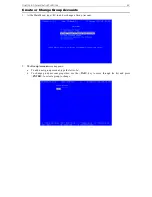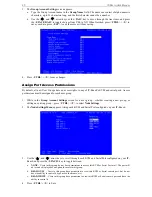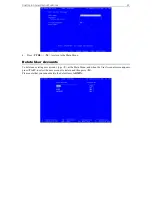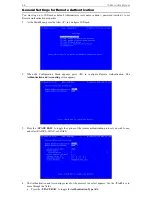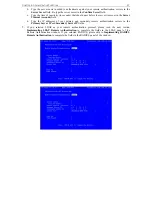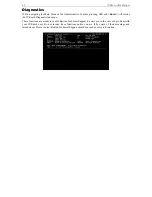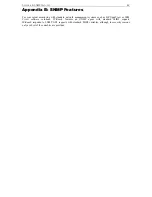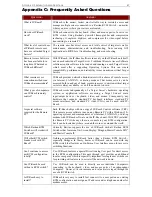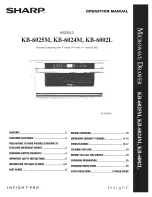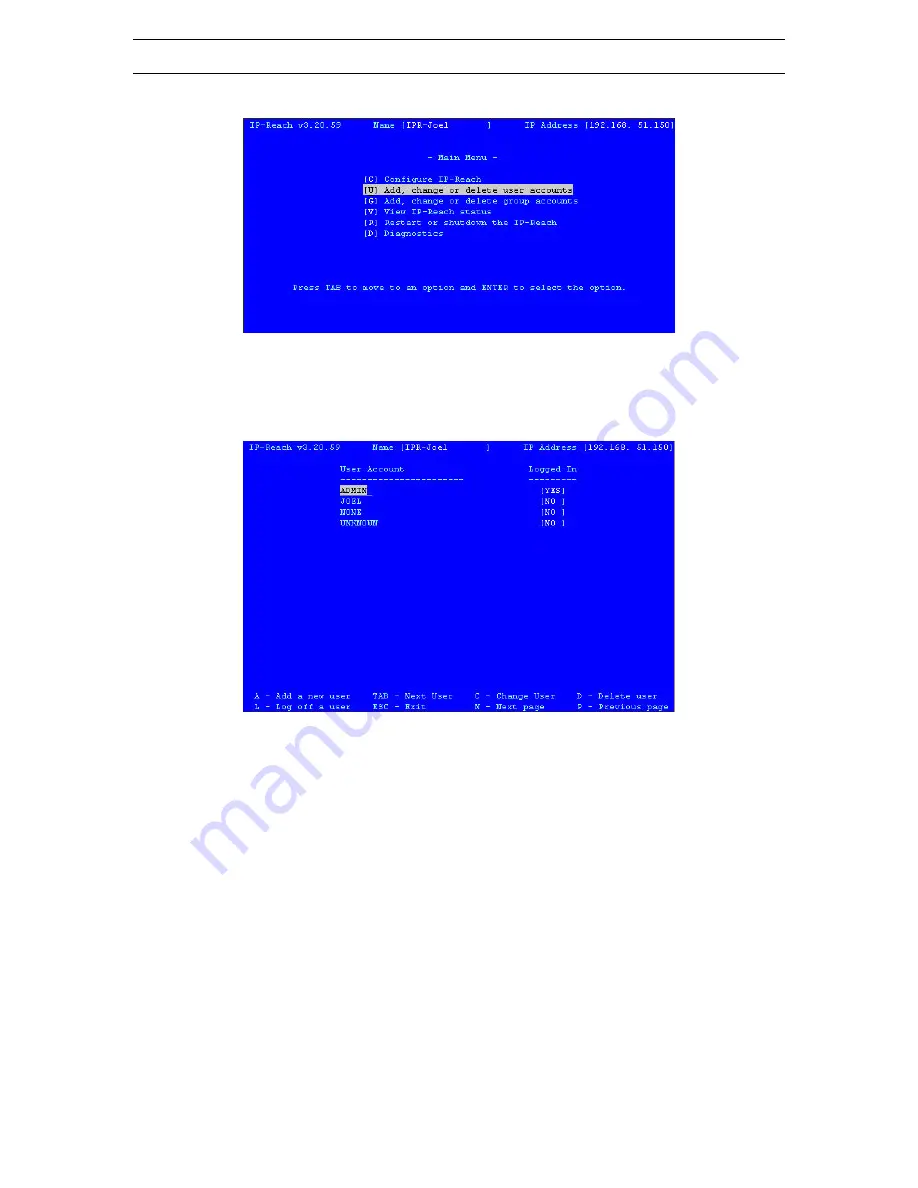
52
IP-R
EACH
U
SER
M
ANUAL
Create or Change User Accounts
1.
At the Main Menu, type <
U
> to add or change a user account.
2.
The
User Account
window appears.
a.
To add a new user account, type the letter <
A
>.
b.
To change a user account properties, use the <
TAB
> key to move through the list and press
<
ENTER
> to select a user to change.
3.
The
User Account Settings
screen appears.
a.
Type the user’s name in the
User Name
field. The name can consist of alpha-numeric characters,
up to 23 characters long, and the first character cannot be a number.
b.
Type the user’s password in the
Password
field. The password can consist of alpha-numeric
characters, up to 23 characters long.
c.
Retype the password to confirm it in the
Confirm password
field.
d.
In the
Account Enabled
field, press the <
SPACE BAR
> to toggle from YES to NO to enable this
user’s account (default: NO)
e.
Type the group name this user will belong to in the
Group Name
field.
f.
When finished, press <
CTRL
> + <
S
> to save your data, press <
ESC
> to exit the screen without
saving.
Summary of Contents for IP-Reach IPR-M1
Page 2: ......
Page 4: ...This page intentionally left blank ...
Page 8: ...This page intentionally left blank ...
Page 45: ...CHAPTER 3 RARITAN REMOTE CLIENT RRC 37 ...
Page 46: ...38 IP REACH USER MANUAL ...
Page 74: ...66 IP REACH USER MANUAL ...