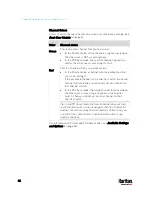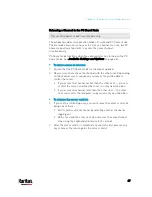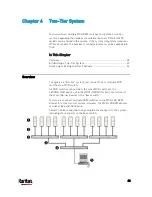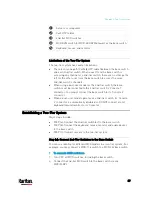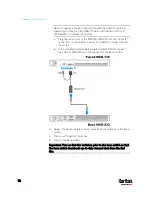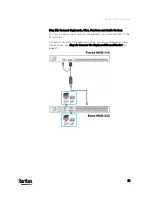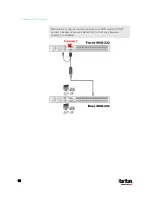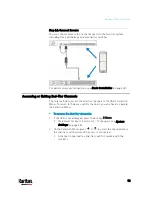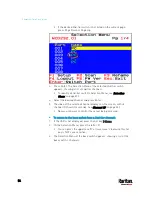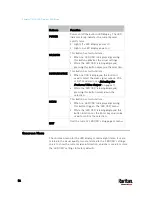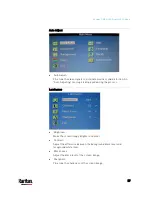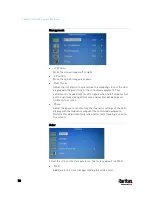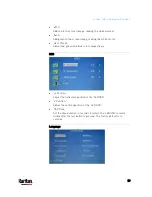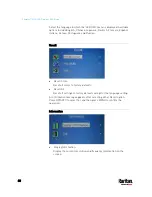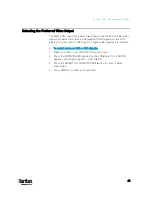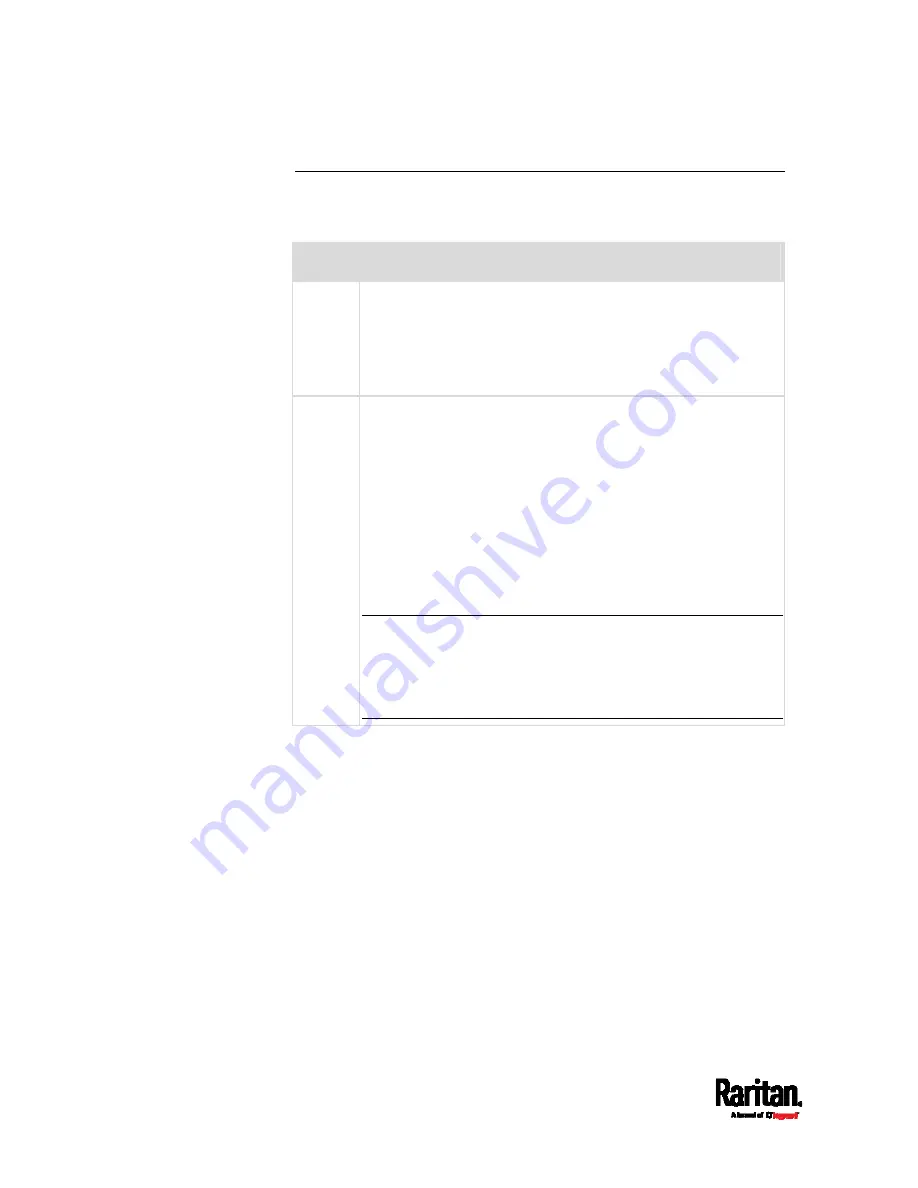
Chapter 5: Using the On-Screen Display Interface
46
Channel Colors
Colors of active channels' names on a
dual-user model may change. See
Dual-User Models
(on page 6).
Color
Channel status
Green
This is an active channel that you can access.
In the Private mode, active channels are green as long as
the other user is NOT accessing them.
In the PC Share mode, every active channel is green no
matter the other user is accessing it or not.
Red
This is a channel which you
cannot access.
In the Private mode, a channel turns red when the other
user is accessing it.
If the accessed channel is on a 2nd-tier switch, the tiered
channel turns red and you cannot access any channel on
that 2nd-tier switch.
In the PC Share mode, the tiered channel turns red when
the other user is accessing a channel on the 2nd-tier
switch. Then you cannot access any channel on that
2nd-tier switch.
Tip: In the PC Share mode, the tiered channel does not turn
red if the other user is only viewing the 2nd-tier channel list
and has not accessed any 2nd-tier channel. At this time, you
can select the same 2nd-tier switch and even access any
2nd-tier channel.
For information on Private and PC Share modes, see
Available Settings
and Options
(on page 38).