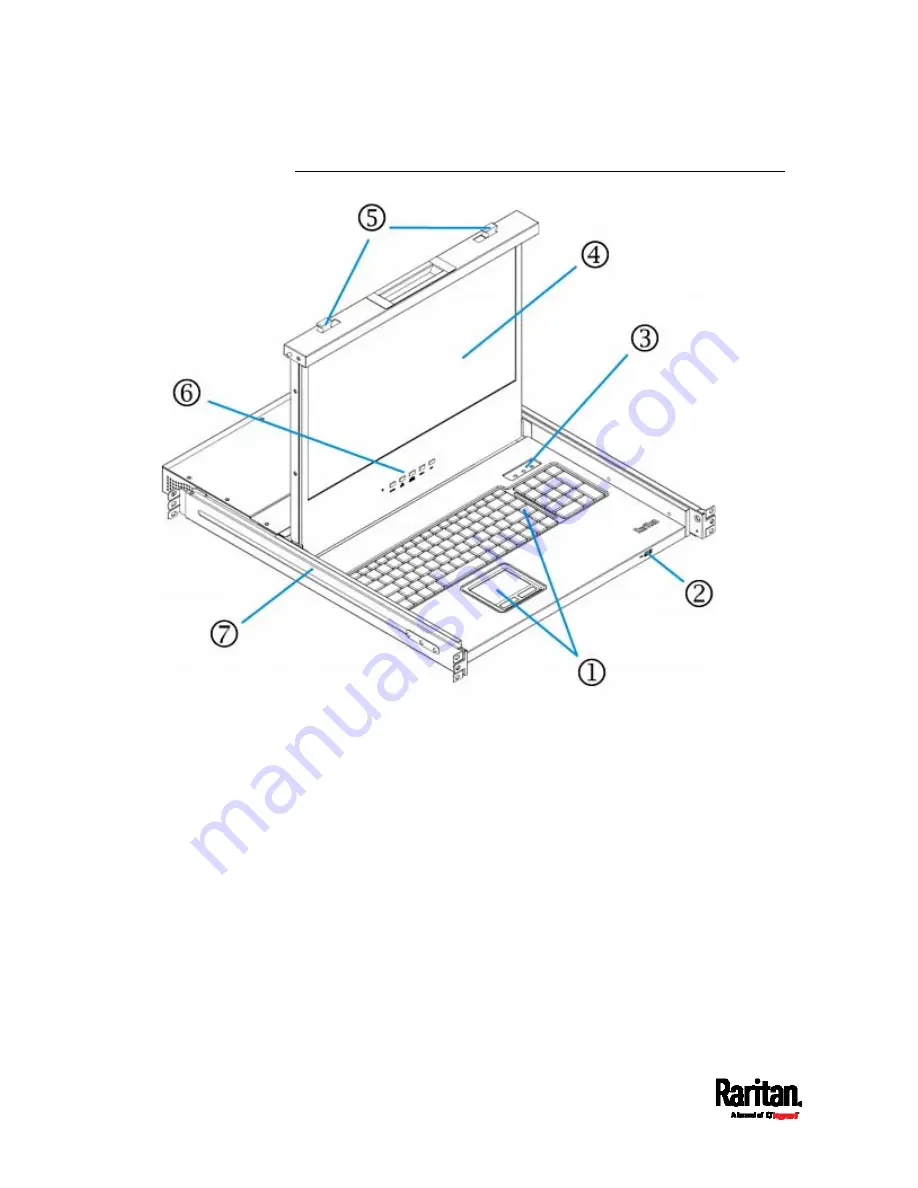Reviews:
No comments
Related manuals for MCD-LED17 series

SW730A
Brand: Black Box Pages: 26

MZ3-FA-V01
Brand: Vector Pages: 6

PSA10
Brand: PKP Pages: 11

MaxiiNet VI3026
Brand: Vigitron Pages: 288

Alteon 5208
Brand: Radware Pages: 4

IIOT-AMS Tilt Counter
Brand: ROSSMA Pages: 13

ONW-D-1001-347-W
Brand: Greengate Pages: 2

IES6100 Series
Brand: 3onedata Pages: 4

tekmarNet 4 User Switch 481
Brand: Tekmar Pages: 12

PDI WaveStar BCMS
Brand: Eaton Pages: 54

Pow-R-Line CS
Brand: Eaton Pages: 20

NetDirector B064-016-02-IPH
Brand: Eaton Pages: 12

DILMP Series
Brand: Eaton Pages: 3

ATLONA AT-HDR-SW-51
Brand: Panduit Pages: 58

ServeView Pro SEB-8UB
Brand: Rose electronics Pages: 2

T-6225
Brand: ITC Audio Pages: 12

MicroHub LE MIL-4000H
Brand: MiLAN Pages: 1

HIRSCHMANN RSP20
Brand: Belden Pages: 70