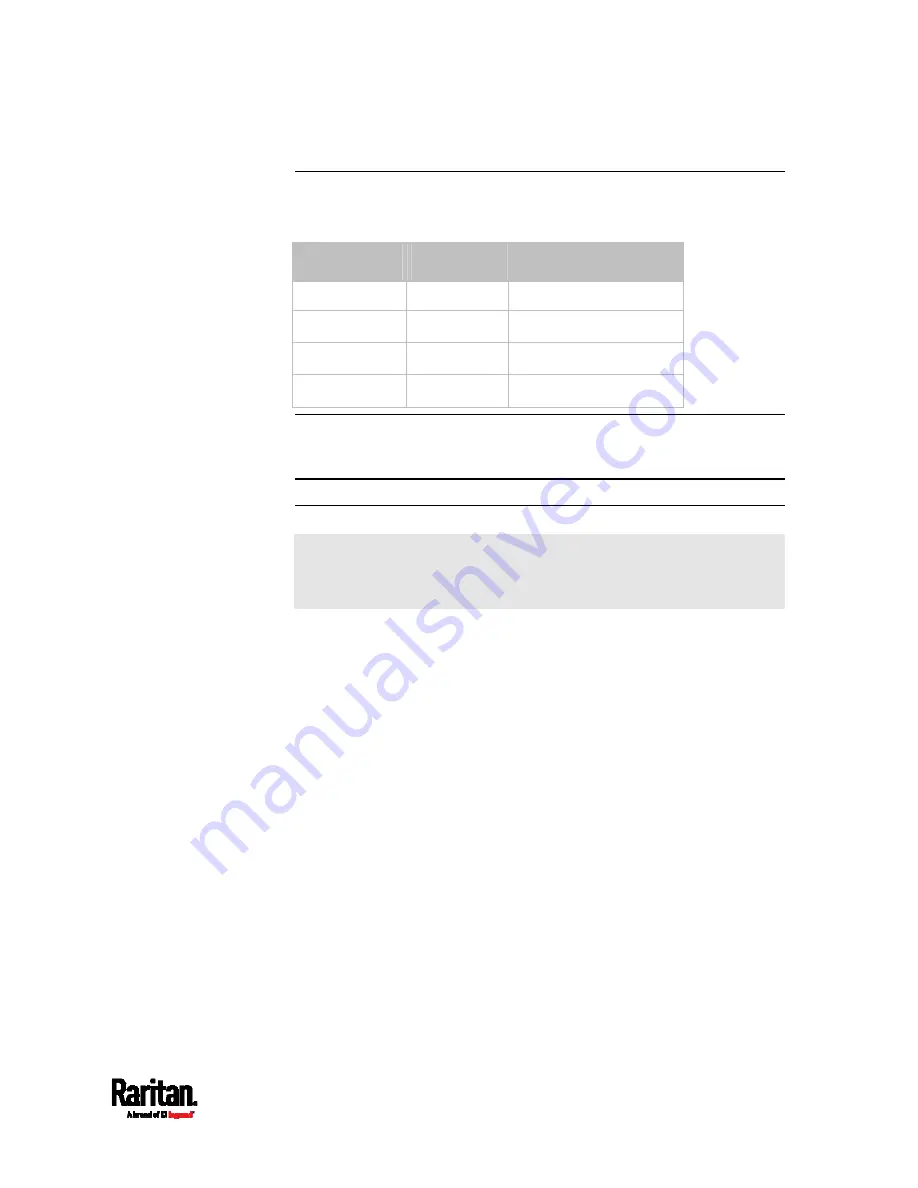
Chapter 4: Quick Start
21
Step A: Select Proper MDCIMs or MDUTPs
Choose appropriate MDCIMs or MDUTP cables according to the server's
video port and your audio requirements.
MCD CIM type Video type
Audio transmission
MDUTP cables VGA
Support analog audio
MDCIM-DVI
DVI NO
support
MDCIM-HDMI
HDMI
Support digital audio
MDCIM-DP
Display Port
NO support
Tip: If any MDCIM or MDUTP cable you purchase is not compatible with
the video port on your server, the alternative solution is to connect a
video converter or adapter to MDCIM or MDUTP.
Step B: Connect the Keyboard/Mouse/Monitor
Skip this step for MCD-LED series because it has a built-in LCD
display, keyboard and touchpad, and does NOT have a 'console'
connector.
1.
Turn OFF all devices, including the MCD switch and servers.
2.
Connect a keyboard, mouse and monitor to the 'Console' connectors
on the MCD.
If using a VGA monitor, a DVI-I to VGA adapter is required.
The headphone or speakers are optional.
















































