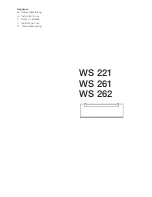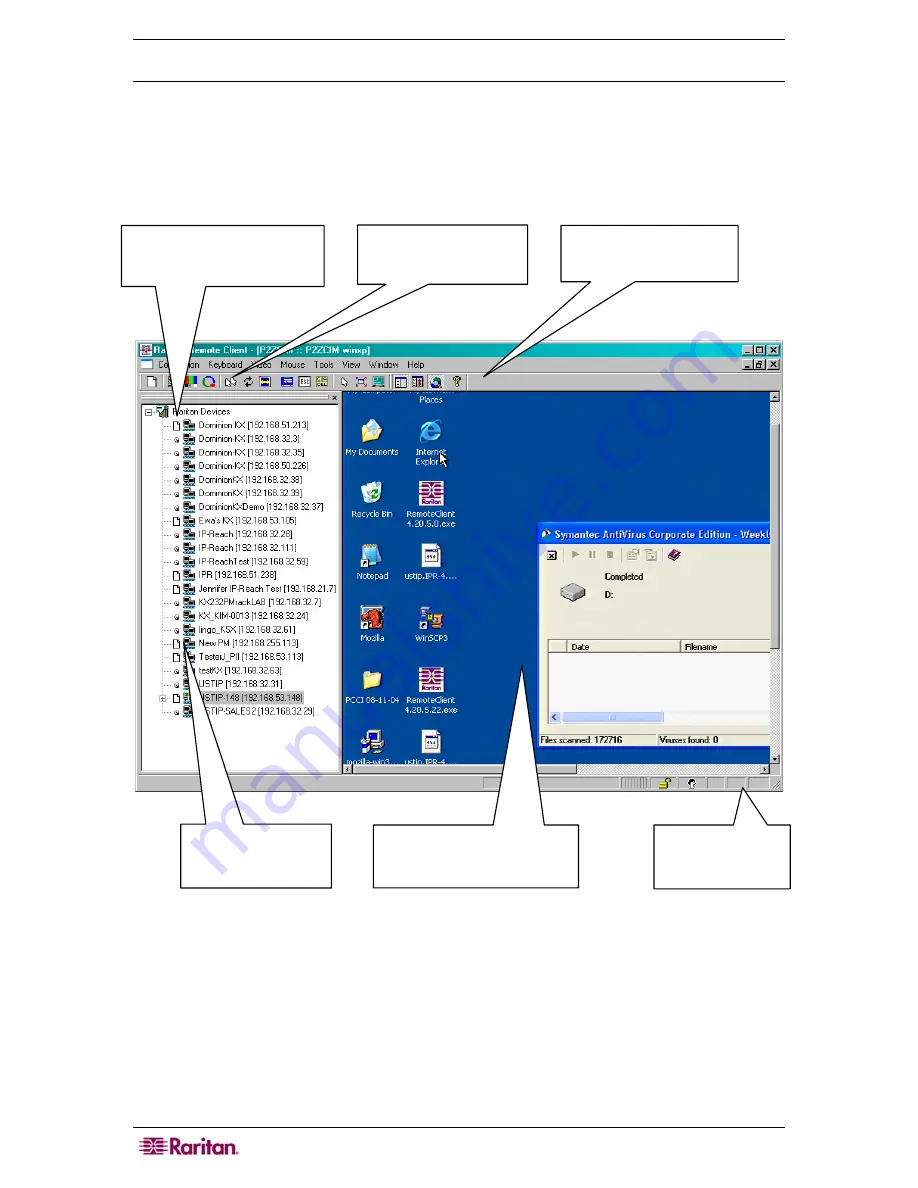
14
USTIP
U
SER
G
UIDE
Establish a Connection
When you double-click on your USTIP icon, its login screen appears. Log on with your username
and password (default:
admin/raritan
) to connect to your USTIP unit. Use the Navigator, on the
left side of the MPC or RRC window, to select and connect to a server port.
Please note that the RRC window shown below is slightly different from the MPC window: the
MPC window has a Message panel below the Navigator. The Message panel offers a simplified
log display of connection attempts and other significant system events.
Figure 9 RRC Window
The Navigator displays any known
Raritan networked appliances in a single
view. Select
Connection
Æ
New
Profile
to create new entries.
Click on the Synchronize Mouse
tool to converge the mouse
pointers displayed in KVM
windows.
When connected to a KVM console port,
keystrokes and video signals are
transmitted in real-time — exactly as if
you were situated locally.
The Status Bar provides
real-time information on
connection parameters.
Double-click on any server
port to access and control the
attached target server.
The Toolbar provides shortcuts to
some of MPC’s and RRC’s most
frequently-used commands.
Summary of Contents for P2-USTIP1
Page 2: ...This page intentionally left blank...
Page 22: ...16 USTIP USER GUIDE...
Page 40: ...34 USTIP USER GUIDE...