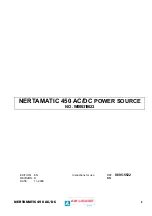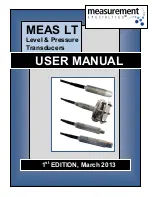Chapter 6: Using the Web Interface
178
The management action triggers a "Manage peripheral device"
dialog. Simply click Manage if you are managing
multiple
sensors/actuators.
If you are managing only
one sensor/actuator, you can choose to
assign an ID number by selecting "Manually select a sensor
number." See
Managing One Sensor or Actuator
(on page 186).
4.
Now released sensors/actuators become "unmanaged."
Managed ones show one of the managed states.
To configure default threshold settings:
Note that any changes made to default threshold settings not only
re-determine the initial threshold values applying to newly-added
sensors but also the threshold values of the already-managed sensors
where default thresholds are being used. See
Individual
Sensor/Actuator Pages
(on page 188).
1.
Click
> Default Threshold Setup.
Summary of Contents for PX3-1000 series
Page 5: ......
Page 92: ...Chapter 4 Connecting External Equipment Optional 70...
Page 668: ...Appendix J RADIUS Configuration Illustration 646 Note If your PX3 uses PAP then select PAP...
Page 673: ...Appendix J RADIUS Configuration Illustration 651 14 The new attribute is added Click OK...
Page 674: ...Appendix J RADIUS Configuration Illustration 652 15 Click Next to continue...