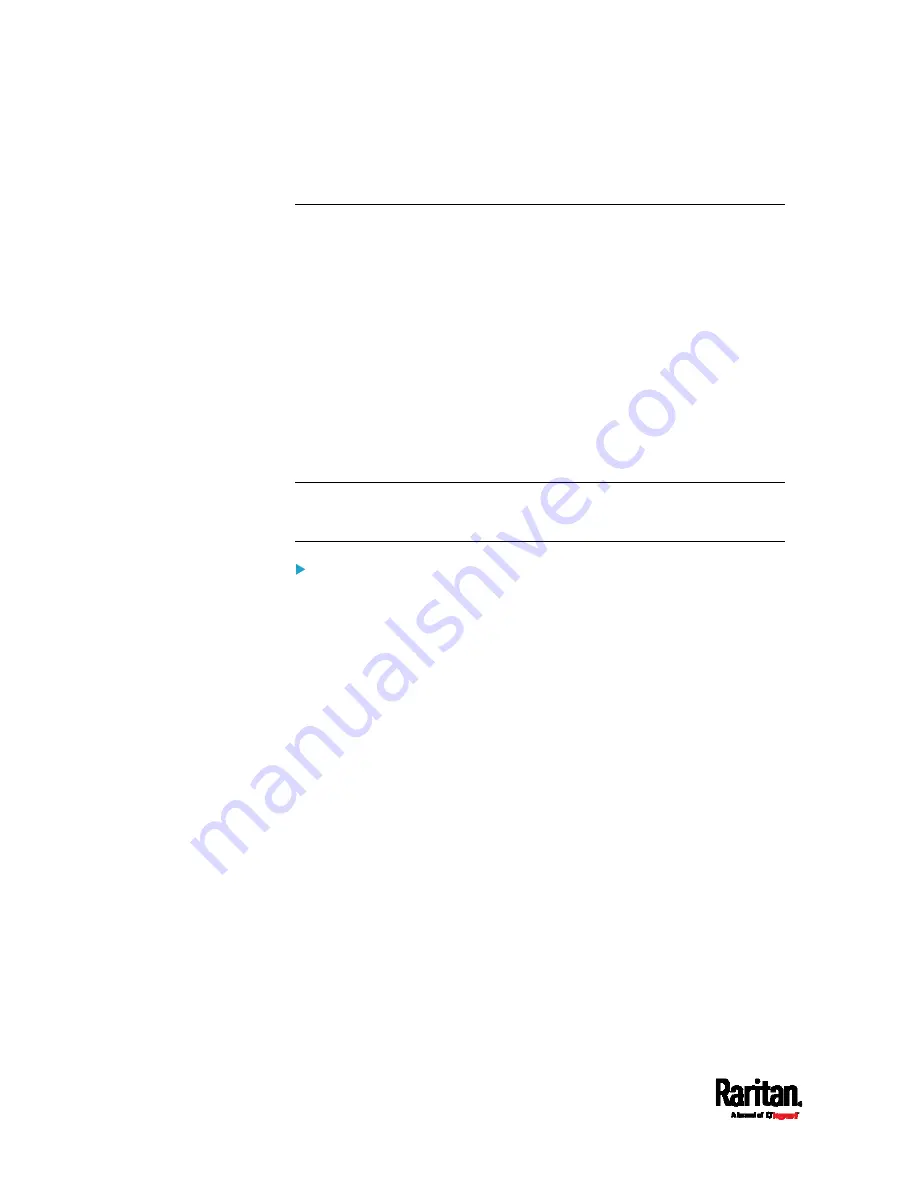
Chapter 6: Using the Web Interface
218
* The availability of "Front Panel" depends on the model.
Configuring Network Settings
Configure wired, wireless, and Internet protocol-related settings on the
Network page after
connecting the PX3 to your network
(on page 24).
You can enable both the wired and wireless networking on the PX3 so
that it has multiple IP addresses -- wired and wireless IP. For example,
you can obtain one IPv4 and/or IPv6 address by enabling one Ethernet
interface, and obtain one more IPv4 and/or IPv6 address by
enabling/configuring the wireless interface. This also applies when the
PX3 enters the port forwarding mode so that the PX3 has more than one
IPv4 or IPv6 address in the port forwarding mode.
However, the PX3 in the BRIDGING mode obtains "only one" IP address
for wired networking. Wireless networking is NOT supported in this
mode.
Important: In the bridging mode, only the IP parameters of the
BRIDGE interface function. The IP parameters of the ETHERNET (or
ETH1/ETH2) and WIRELESS interfaces do NOT function.
To set up the network settings:
1.
Choose Device Settings > Network.
2.
To use DHCP-assigned DNS servers and gateway instead of static
ones, go to step 3. To manually specify DNS servers and default
gateway, configure the Common Network Settings section. See
Common Network Settings
(on page 220).
Static routes and cascading mode are in this section. You need to
configure them only when there are such local requirements.
See
Setting the Cascading Mode
(on page 231) and
Static
Route Examples
(on page 227).
3.
To configure IPv4/IPv6 settings for a
wired network, click the
ETHERNET (or ETH1/ETH2) or BRIDGE section. See
Wired Network
Settings
(on page 219).
If the device's cascading mode is set to 'Bridging', the BRIDGE
section appears. Then you must click the BRIDGE section for
IPv4/IPv6 settings.
4.
To configure IPv4/IPv6 settings for a
wireless network, click the
WIRELESS section. See
Wireless Network Settings
(on page 222).
You must connect a USB wireless LAN adapter to the PX3 for
wireless networking.
Summary of Contents for PX3-1000 series
Page 5: ......
Page 92: ...Chapter 4 Connecting External Equipment Optional 70...
Page 668: ...Appendix J RADIUS Configuration Illustration 646 Note If your PX3 uses PAP then select PAP...
Page 673: ...Appendix J RADIUS Configuration Illustration 651 14 The new attribute is added Click OK...
Page 674: ...Appendix J RADIUS Configuration Illustration 652 15 Click Next to continue...








































