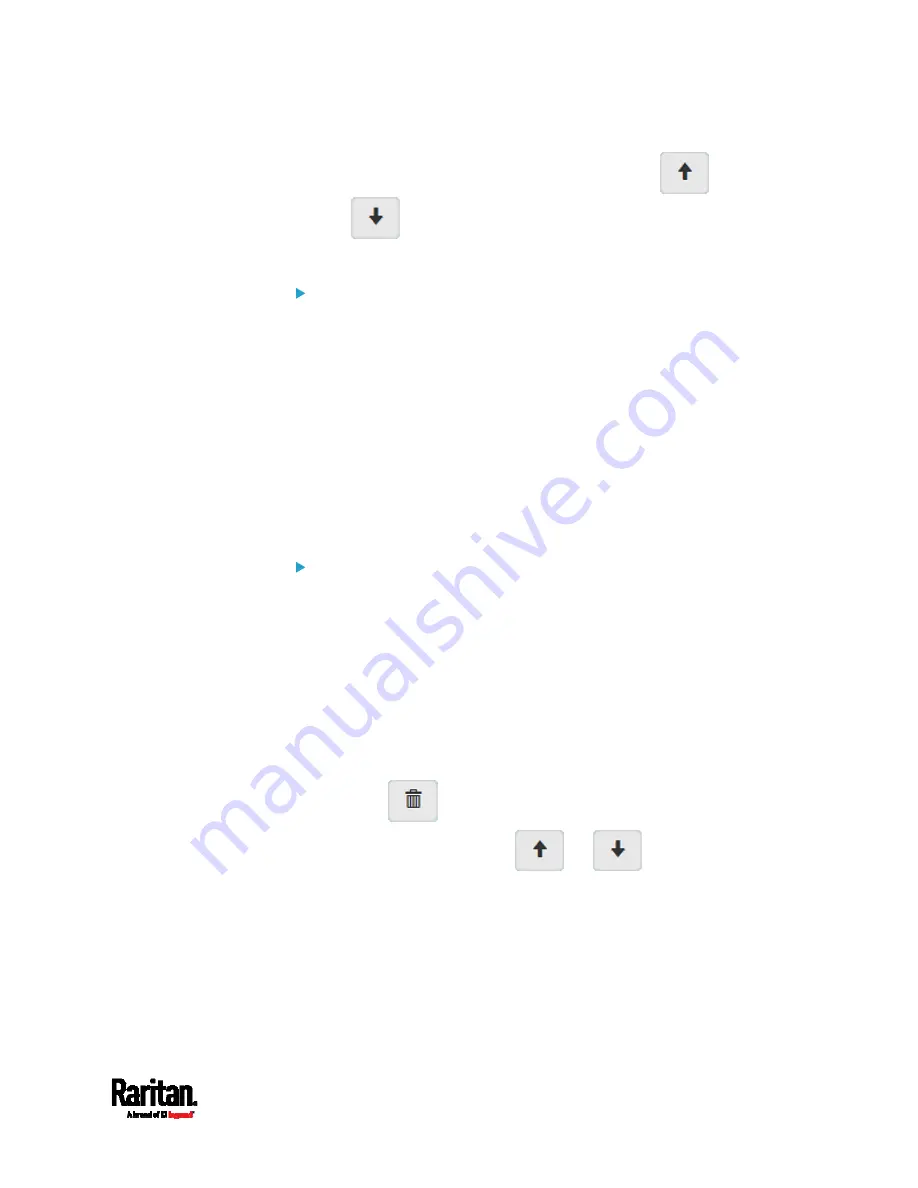
Chapter 6: Using the Web Interface
249
You can select any existing rule and then click
or
to change its priority.
7.
Click Save. The rules are applied.
To configure IPv6 access control rules:
1.
On the same page, select the Enable IPv6 Access Control checkbox
to enable IPv6 access control rules.
2.
Follow the same procedure as the above IPv4 rule setup to create
IPv6 rules.
3.
Make sure you click the Save button in the IPv6 section, or the
changes made to IPv6 rules are not saved.
Editing or Deleting IP Access Control Rules
When an existing IP access control rule requires updates of IP address
range and/or policy, modify them accordingly. Or you can delete any
unnecessary rules.
To modify or delete a rule:
1.
Choose Device Settings > Security > IP Access Control.
2.
Go to the IPv4 or IPv6 section.
3.
Select the desired rule in the list.
Ensure the IPv4 or IPv6 checkbox has been selected, or you
cannot edit or delete any rule.
4.
Perform the desired action.
Make changes to the selected rule, and then click Save. For
information on each field, see
Creating IP Access Control
Rules
(on page 247).
Click
to remove it.
To resort its order, click
or
.
5.
Click Save.
IPv4 rules: Make sure you click the Save button in the IPv4
section, or the changes made to IPv4 rules are not saved.
IPv6 rules: Make sure you click the Save button in the IPv6
section, or the changes made to IPv6 rules are not saved.
Summary of Contents for PX3-1000 series
Page 5: ......
Page 92: ...Chapter 4 Connecting External Equipment Optional 70...
Page 668: ...Appendix J RADIUS Configuration Illustration 646 Note If your PX3 uses PAP then select PAP...
Page 673: ...Appendix J RADIUS Configuration Illustration 651 14 The new attribute is added Click OK...
Page 674: ...Appendix J RADIUS Configuration Illustration 652 15 Click Next to continue...











































