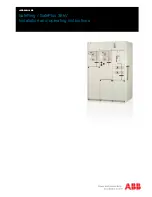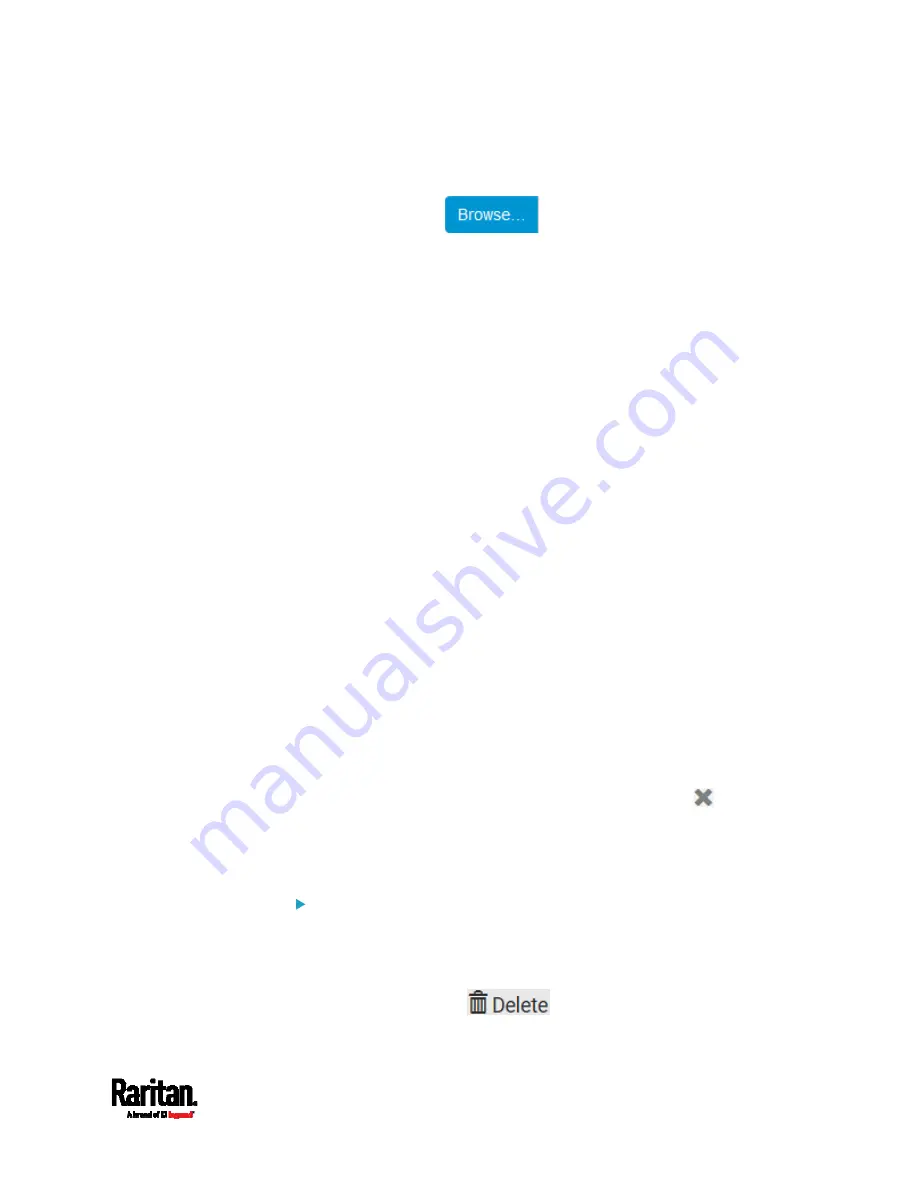
Chapter 6: Using the Web Interface
319
b.
Type the URL or host name in the accompanying text box.
4.
If selecting https, a CA certificate is required for making the
connection. Click
to install it. Then you can:
Click Show to view the certificate's content.
Click Remove to delete the installed certificate if it is
inappropriate.
5.
If the destination server requires authentication, select the Use
Authentication checkbox, and enter the following data.
User name
Password
6.
In the Entry Type field, determine the data that will be transmitted.
Asset management tag list: Transmit the information of the
specified asset strip(s), including the general status of the
specified strip(s) and a list of asset tags. The asset tags list also
includes those on blade extension strips, if any.
Asset management log: Transmit the log of all asset strips,
which is generated when there are changes made to asset tags
and asset strips, including asset tag connection or disconnection
events.
Sensor log: Transmit the record of all logged sensors, including
their sensor readings and/or status. Logged sensors refer to all
internal and/or environmental sensors/actuators that you have
selected on the Data Logging page. See
Setting Data Logging
(on page 317).
7.
If "Asset management tag list" is selected in the above step, specify
the asset strip(s) whose information to send. For PX3 with only one
FEATURE port, only one asset strip is available.
To specify the asset strip(s), select them one by one from the
Available AMS Ports list. Or click Select All to add all.
To remove the asset strip(s), click that asset strip's
in the
Selected AMS Ports field. Or click Deselect All to remove all.
8.
Click Create.
9.
Repeat the same steps for additional destinations.
To modify or delete data push settings:
1.
On the Data Push page, click the one you want in the list.
2.
Perform either action below.
To modify settings, make necessary changes and then click Save.
To delete it, click
, and then confirm it on the
confirmation message.
Summary of Contents for PX3-1000 series
Page 5: ......
Page 92: ...Chapter 4 Connecting External Equipment Optional 70...
Page 668: ...Appendix J RADIUS Configuration Illustration 646 Note If your PX3 uses PAP then select PAP...
Page 673: ...Appendix J RADIUS Configuration Illustration 651 14 The new attribute is added Click OK...
Page 674: ...Appendix J RADIUS Configuration Illustration 652 15 Click Next to continue...