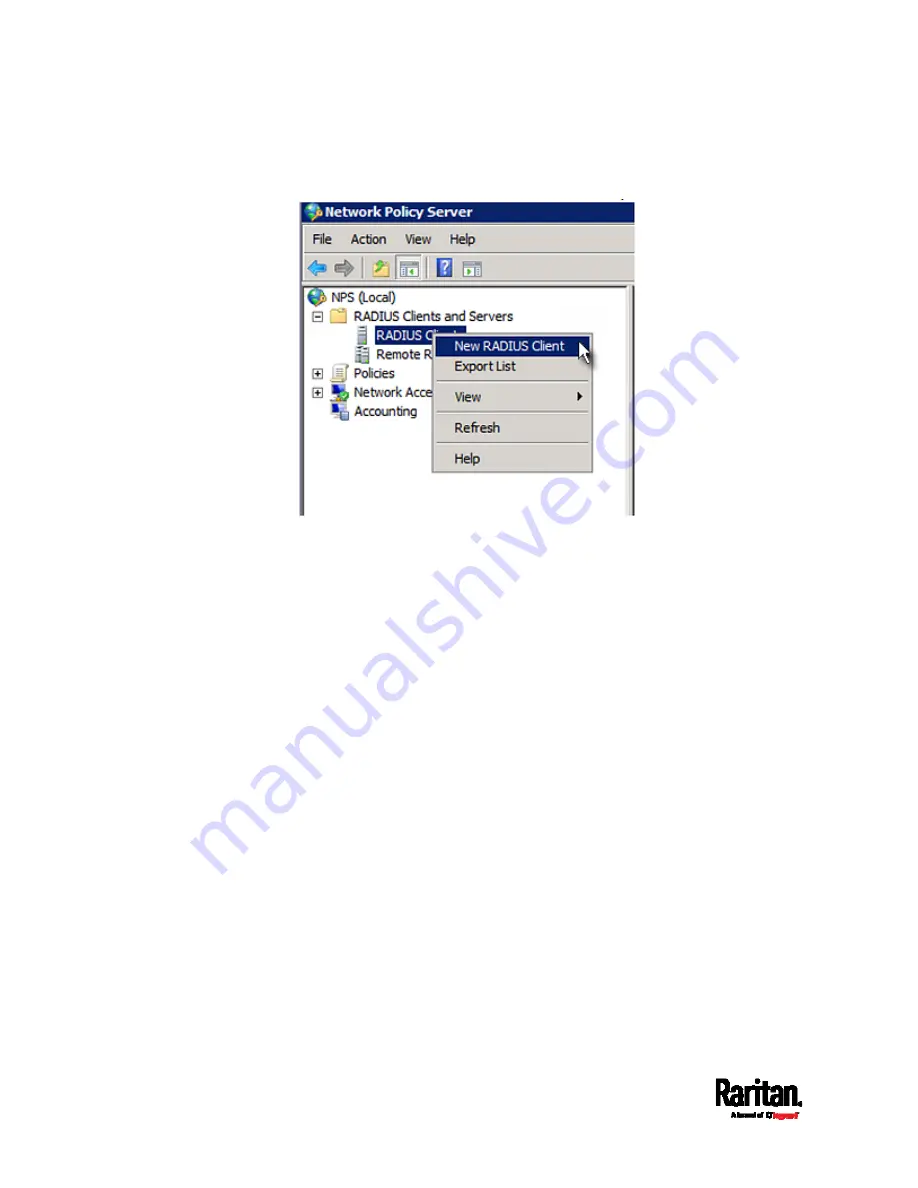
Appendix J: RADIUS Configuration Illustration
638
3.
Under "RADIUS Clients and Servers," right-click RADIUS Client and
select New RADIUS Client. The New RADIUS Client dialog appears.
4.
Do the following to add your PX3 to NPS:
a.
Verify the "Enable this RADIUS client" checkbox is selected.
b.
Type a name for identifying your PX3 in the "Friendly name" field.
c.
Type
192.168.56.29 in the "Address (IP or DNS)" field.
d.
Select
RADIUS Standard in the "Vendor name" field.
e.
Select the
Manual radio button.
Summary of Contents for PX3-1000 series
Page 5: ......
Page 92: ...Chapter 4 Connecting External Equipment Optional 70...
Page 668: ...Appendix J RADIUS Configuration Illustration 646 Note If your PX3 uses PAP then select PAP...
Page 673: ...Appendix J RADIUS Configuration Illustration 651 14 The new attribute is added Click OK...
Page 674: ...Appendix J RADIUS Configuration Illustration 652 15 Click Next to continue...
















































