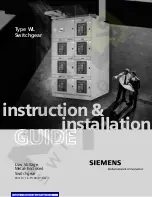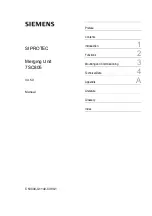Chapter 6: Using the Web Interface
241
Configuring SNMP Settings
You can enable or disable SNMP communication between an SNMP
manager and the PX3 device. Enabling SNMP communication allows the
manager to retrieve and even control the power status of each outlet.
Besides, you may need to configure the SNMP destination(s) if the
built-in "System SNMP Notification Rule" is enabled and the SNMP
destination has not been set yet. See
Event Rules and Actions
(on page
To configure SNMP communication:
1.
Choose Device Settings > Network Services > SNMP.
2.
Enable or disable "SNMP v1 / v2c" and/or "SNMP v3" by clicking the
corresponding checkbox.
The SNMP v1/v2c read-only access is enabled by default. The
default Read Community String is 'public.'
To enable read-write access, type the Write Community String.
Usually the string is 'private.'
3.
Enter the MIB-II system group information, if applicable.
sysContact - the contact person in charge of the system
sysName - the name assigned to the system
sysLocation - the location of the system
4.
To configure SNMP notifications:
a.
Select the Enable SNMP Notifications checkbox.
b.
Select a notification type -- SNMPv2c Trap, SNMPv2c Inform,
SNMPv3 Trap, and SNMPv3 Inform.
c.
Specify the SNMP notification destinations and enter necessary
information. For details, refer to:
SNMPv2c Notifications
(on page 358)
SNMPv3 Notifications
(on page 359)
Note: Any changes made to the 'SNMP Notifications' section on the
SNMP page will update the settings of the System SNMP Notification
Action, and vice versa. See
Available Actions
(on page 289). To add
more than three SNMP destinations, you can create new SNMP
notification actions. See
Send an SNMP Notification
(on page 300).
5.
You must download the SNMP MIB for your PX3 to use with your
SNMP manager.
Summary of Contents for PX3-1000 series
Page 5: ......
Page 92: ...Chapter 4 Connecting External Equipment Optional 70...
Page 668: ...Appendix J RADIUS Configuration Illustration 646 Note If your PX3 uses PAP then select PAP...
Page 673: ...Appendix J RADIUS Configuration Illustration 651 14 The new attribute is added Click OK...
Page 674: ...Appendix J RADIUS Configuration Illustration 652 15 Click Next to continue...