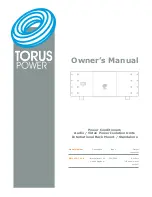Chapter 6: Using the Web Interface
252
Click
to remove it.
To resort its order, click
or
.
5.
Click Save.
IPv4 rules: Make sure you click the Save button in the IPv4
section, or the changes made to IPv4 rules are not saved.
IPv6 rules: Make sure you click the Save button in the IPv6
section, or the changes made to IPv6 rules are not saved.
Setting Up an SSL/TLS Certificate
Important: Raritan uses TLS instead of SSL 3.0 due to published
security vulnerabilities in SSL 3.0. Make sure your network
infrastructure, such as LDAP and mail services, uses TLS rather
than SSL 3.0.
Having an X.509 digital certificate ensures that both parties in an
SSL/TLS connection are who they say they are.
To obtain a CA-signed certificate:
1.
Create a Certificate Signing Request (CSR) on the PX3. See
Creating
a CSR
(on page 253).
2.
Submit it to a certificate authority (CA). After the CA processes the
information in the CSR, it provides you with a certificate.
3.
Install the CA-signed certificate onto the PX3. See
Installing a
CA-Signed Certificate
(on page 254).
Note: If you are using a certificate that is part of a chain of certificates,
each part of the chain is signed during the validation process.
A CSR is not required in either scenario below:
Make the PX3 create a
self-signed certificate. See
Creating a
Self-Signed Certificate
(on page 255).
Appropriate, valid certificate and key files are already available, and
you just need to install them. See
Installing or Downloading
Existing Certificate and Key
(on page 256).
Summary of Contents for PX3-1000 series
Page 5: ......
Page 92: ...Chapter 4 Connecting External Equipment Optional 70...
Page 668: ...Appendix J RADIUS Configuration Illustration 646 Note If your PX3 uses PAP then select PAP...
Page 673: ...Appendix J RADIUS Configuration Illustration 651 14 The new attribute is added Click OK...
Page 674: ...Appendix J RADIUS Configuration Illustration 652 15 Click Next to continue...