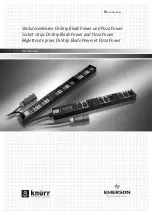Chapter 6: Using the Web Interface
291
Action
Function
Start/stop Lua script
If you are a developer who can create a Lua
script, you can upload it to the PX3, and have
the PX3 automatically perform or stop the
script in response to an event. See
Start or
Stop a Lua Script
(on page 302).
Switch LHX/SHX
Switches on or off the LHX/SHX device. See
Switch LHX/SHX
(on page 303).
This option is available only when the Schroff
LHX/SHX support has been enabled.
Switch outlets
Switches on, off or cycles the power to the
specified outlet(s). See
Switch Outlets
(on
Switch peripheral
actuator
Switches on or off the mechanism or system
connected to the specified actuator. See
Switch Peripheral Actuator
(on page 304).
Syslog message
Makes the PX3 automatically forward event
messages to the specified syslog server. See
Syslog Message
(on page 305).
4.
Enter the information as needed and click Create.
5.
Then you can assign the newly-created action to an event rule or
schedule it. See
Event Rules and Actions
(on page 272).
Alarm
The Alarm is an action that requires users to acknowledge an alert. This
helps ensure that the user is aware of the alert.
If the Alarm action has been included in a specific event rule and no one
acknowledges that alert after it occurs, the PX3 resends or regenerates
an alert notification regularly until the alert is acknowledged or the
maximum number of alert notifications is sent.
For information on acknowledging an alert, see
Dashboard
(on page
Operation:
1.
Choose Device Settings > Event Rules >
.
2.
Select Alarm from the Action list.
3.
In the Alarm Notifications list box, specify one or multiple ways to
issue the alert notifications. Available methods vary, depending on
how many notification-based actions have been created.
Notification-based action types include:
Summary of Contents for PX3-1000 series
Page 5: ......
Page 92: ...Chapter 4 Connecting External Equipment Optional 70...
Page 668: ...Appendix J RADIUS Configuration Illustration 646 Note If your PX3 uses PAP then select PAP...
Page 673: ...Appendix J RADIUS Configuration Illustration 651 14 The new attribute is added Click OK...
Page 674: ...Appendix J RADIUS Configuration Illustration 652 15 Click Next to continue...