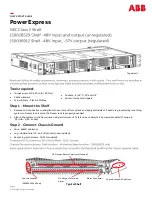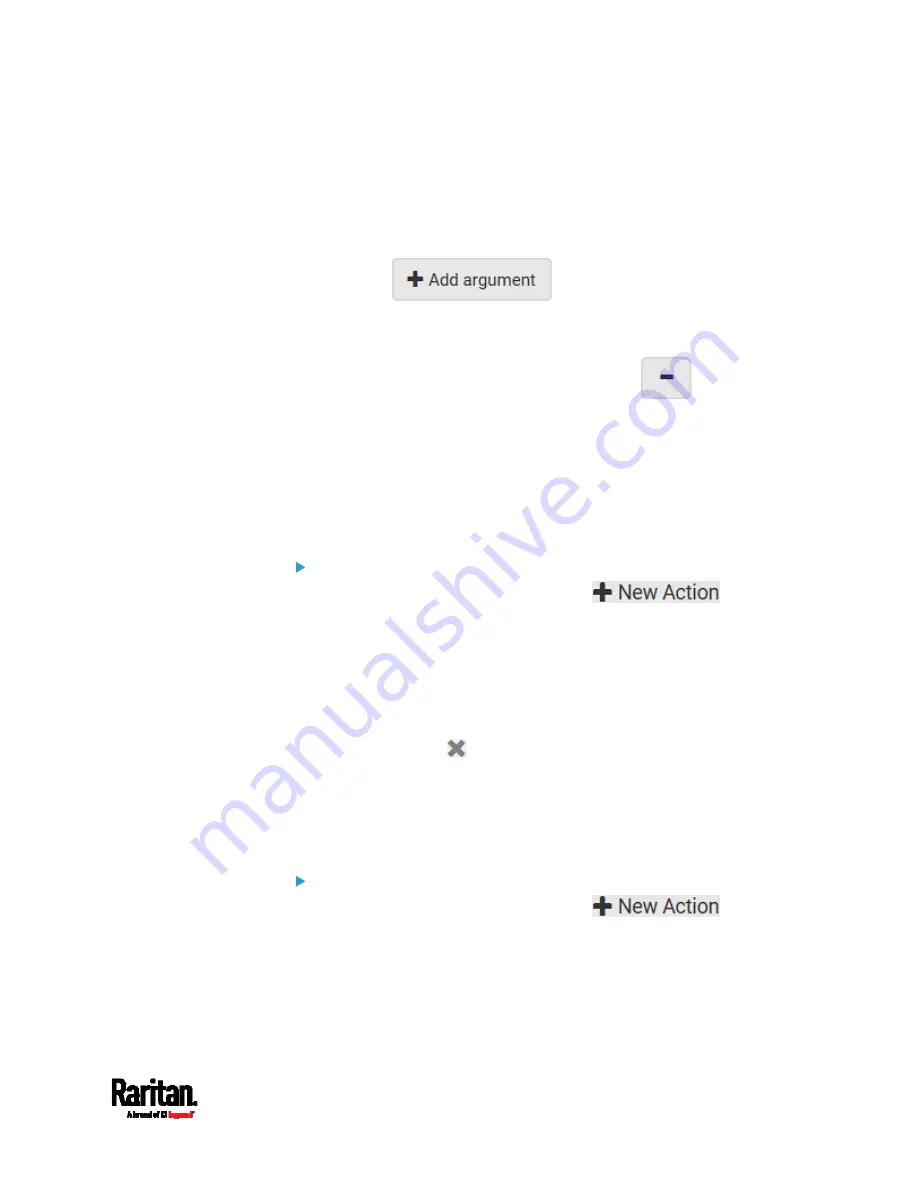
Chapter 6: Using the Web Interface
303
No script is available if you have not created or loaded it into the
PX3.
5.
To apply different arguments than the default, do the following. Note
that the newly-added arguments will override this script's default
arguments.
a.
Click
.
b.
Type the key and value.
c.
Repeat the same steps to enter more arguments as needed.
To remove any existing argument, click
adjacent to
it.
Switch LHX/SHX
If Schroff LHX/SHX Support is enabled, the LHX/SHX-related actions will
be available. See
Miscellaneous
(on page 332).
Use this action to switch the LHX/SHX on or off when, for example,
temperature thresholds are reached.
Operation:
1.
Choose Device Settings > Event Rules >
.
2.
Select "Switch LHX/SHX" from the Action list.
3.
In the Operation field, select Turn LHX/SHX On or Turn LHX/SHX Off.
4.
In the Available LHX/SHX field, select the LHX/SHX device to be
turned on or off. To select all available LHX/SHX devices, click Select
All.
To remove any LHX/SHX device from the Selected LHX/SHX field,
click that device's
. To remove all devices, click Deselect All.
Switch Outlets
The "Switch outlets" action is available only when your PX3 is
outlet-switching capable. This action turns on, off or power cycles a
specific outlet.
Operation:
1.
Choose Device Settings > Event Rules >
.
2.
Select "Switch outlets" from the Action list.
3.
In the Operation field, select an operation for the selected outlet(s).
Turn Outlet On: Turns on the selected outlet(s).
Turn Outlet Off: Turns off the selected outlet(s).
Summary of Contents for PX3-1000 series
Page 5: ......
Page 92: ...Chapter 4 Connecting External Equipment Optional 70...
Page 668: ...Appendix J RADIUS Configuration Illustration 646 Note If your PX3 uses PAP then select PAP...
Page 673: ...Appendix J RADIUS Configuration Illustration 651 14 The new attribute is added Click OK...
Page 674: ...Appendix J RADIUS Configuration Illustration 652 15 Click Next to continue...